
Inside Cato’s SASE Architecture: A Blueprint for Modern Security
🕓 January 26, 2025
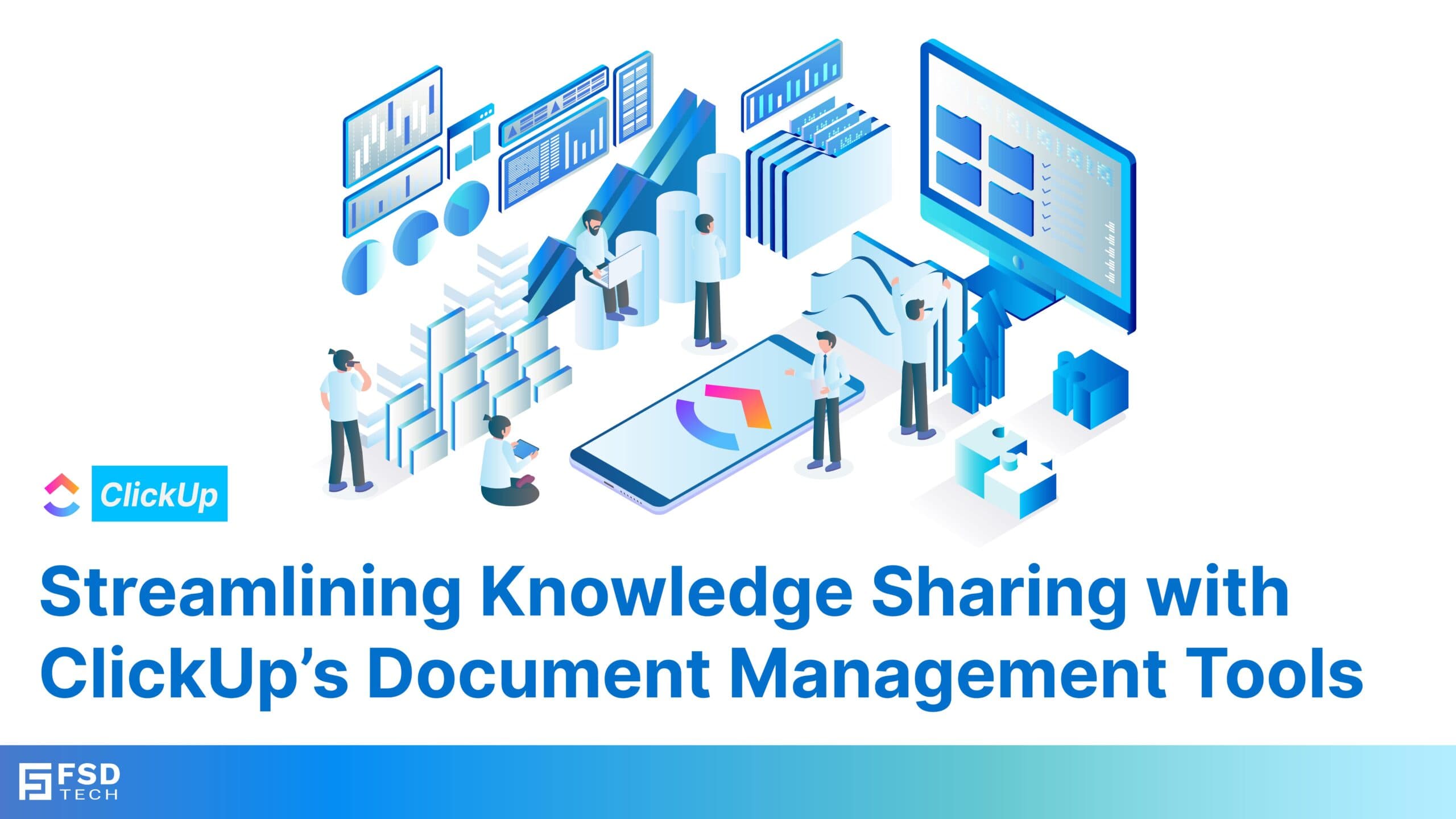
ClickUp document management is key to keeping your teams organized. Have you ever wasted precious time searching for that one critical file? It is a common problem in today's digital workplaces.
Efficient document management and smooth knowledge sharing are essential for keeping every team member aligned and well-informed. Whether it is a product strategy document, a new employee onboarding material, or simple weekly meeting notes, having a central system to store and share this information saves huge amounts of time and ensures quality.
ClickUp goes far beyond being just a great task management clickup tool; it provides robust solutions for document handling and team collaboration. It offers a one-stop platform for organizing, editing, and sharing all your team's knowledge.
In this article, you will get to know about how ClickUp’s document management features foster better clickup collaboration and empower your teams to work much smarter. Take a read of this information to unlock better team productivity.
ClickUp document management is a major factor in team success. In today's fast-moving work world, knowledge is truly a valuable resource. Poorly organized documents cause confusion, waste time, and lead to duplicated effort.
Conversely, effective document management, supported by team knowledge sharing tools, is a must for efficiency.
Document management ensures that your team enjoys these benefits:
ClickUp addresses these issues with its strong features. It creates a complete and efficient ClickUp workspace for all your files and information.
Get Started with ClickUp Today
ClickUp’s Docs tool is built to help your team create, store, and share information without hassle. Here are the key features that make ClickUp a robust document management solution:
ClickUp Docs lets teams create detailed, interactive documents right inside the platform. Whether you are drafting a strategy outline, writing a report, or compiling notes, ClickUp gives you an easy-to-use editor with great formatting options.
One of the most powerful features of ClickUp is how it links documents directly to your tasks, projects, or Spaces. This feature makes sure the right information is always available right where your work is happening.
ClickUp Docs supports editing in real-time. This means team members can work on the same document at the very same moment. This is perfect for brainstorming, collaborative planning, and group review sessions.
With ClickUp’s customizable permissions, you can control who can view, edit, or comment on any document. Conversely, this is key for sensitive information, such as HR policies or financial reports.
ClickUp integrates smoothly with popular file storage platforms like Google Drive and Dropbox. This allows teams to link or embed external documents right into their ClickUp workspace.
ClickUp Docs is also great for building a central knowledge base for your team. You can store everything here, like company policies, FAQs, and best practices. A well-organized knowledge base gives teams instant access to crucial information.
Also Read: ClickUp API: Automation, Integration & Custom Project Management
To understand effective ClickUp document management in clearer terms, it is helpful to look at the main stages a document goes through. Every file follows a life cycle, and ClickUp supports each step beautifully.
ClickUp’s document management solutions can be used by all kinds of teams in many different industries.
| Team | Use Case | Practical Application |
|---|---|---|
| Marketing Teams | Creating content calendars, brand guidelines, and campaign briefs. | Link your campaign briefs directly to the project's task list for quick reference during execution. |
| Product Teams | Documenting product roadmaps, feature specifications, and user research. | Use collaborative editing to easily refine feature requirements with input from cross-functional teams. |
| HR Teams | Storing employee handbooks, onboarding materials, and policy updates. | Build a dedicated ClickUp knowledge base for all training resources to help new hires get up to speed fast. |
| Customer Support | Compiling troubleshooting guides, FAQs, and support scripts. | Share your knowledge base links with customers to offer self-service options and cut down on support tickets. |
Also Read: ClickUp Project Management: Boost Team Productivity & Collaboration
To get the most value from your ClickUp document management tools, you should follow these simple practices:
So, ClickUp’s document management tools truly change how your teams access, create, and share important information.
By centralizing resources and allowing real-time team collaboration, ClickUp makes sure that every single team member has the knowledge they need to succeed. This makes ClickUp an essential productivity and task management ClickUp solution for any growing business.
Therefore, whether you're looking for an AI document summarizer or a comprehensive project management tool ClickUp solution, this platform has you covered.
Start your journey toward better organized, more productive work today! Talk to Our ClickUp Experts
ClickUp offers tools like Docs, file storage, and task attachments to organize and share knowledge efficiently across teams.
You can create a document by selecting the Docs option and starting a new file, complete with formatting and team collaboration tools.
Yes, ClickUp Docs allow real-time team collaboration, with features like comments, mentions, and sharing options for seamless teamwork.
Docs can be stored in folders, linked to tasks, or integrated with Spaces, making it easy to organize and locate documents.
Yes, you can link Docs to tasks or projects to provide context, additional details, or reference materials.
ClickUp supports a variety of file types, including PDFs, Word documents, images, and spreadsheets.
ClickUp enables knowledge sharing through centralized Docs, permissions, and integration with cloud storage tools like Google Drive.
Yes, ClickUp allows you to set permissions for Docs, controlling who can view, edit, or comment on documents.
Remote teams can collaborate in real-time using editing tools, comments, and shared links within ClickUp Docs.
Yes, ClickUp automatically tracks changes, allowing you to view version history and revert to previous versions if needed.
ClickUp integrates with tools like Google Drive, Dropbox, and OneDrive for seamless access to external documents.
Yes, ClickUp’s powerful search feature allows you to find Docs quickly using keywords or filters.
Yes, ClickUp Docs are ideal for creating internal knowledge bases, storing FAQs, SOPs, and training materials.
Docs can be shared via public links or exported as PDFs for external use, making it easy to distribute knowledge.
Yes, you can embed videos, images, and links within ClickUp Docs for richer, more engaging content.

Anandhu holds a Master's degree in Computer Science and brings extensive expertise in Business Analysis and Project Management, delivering innovative solutions and driving success across diverse projects.
Share it with friends!
share your thoughts