
Inside Cato’s SASE Architecture: A Blueprint for Modern Security
🕓 January 26, 2025
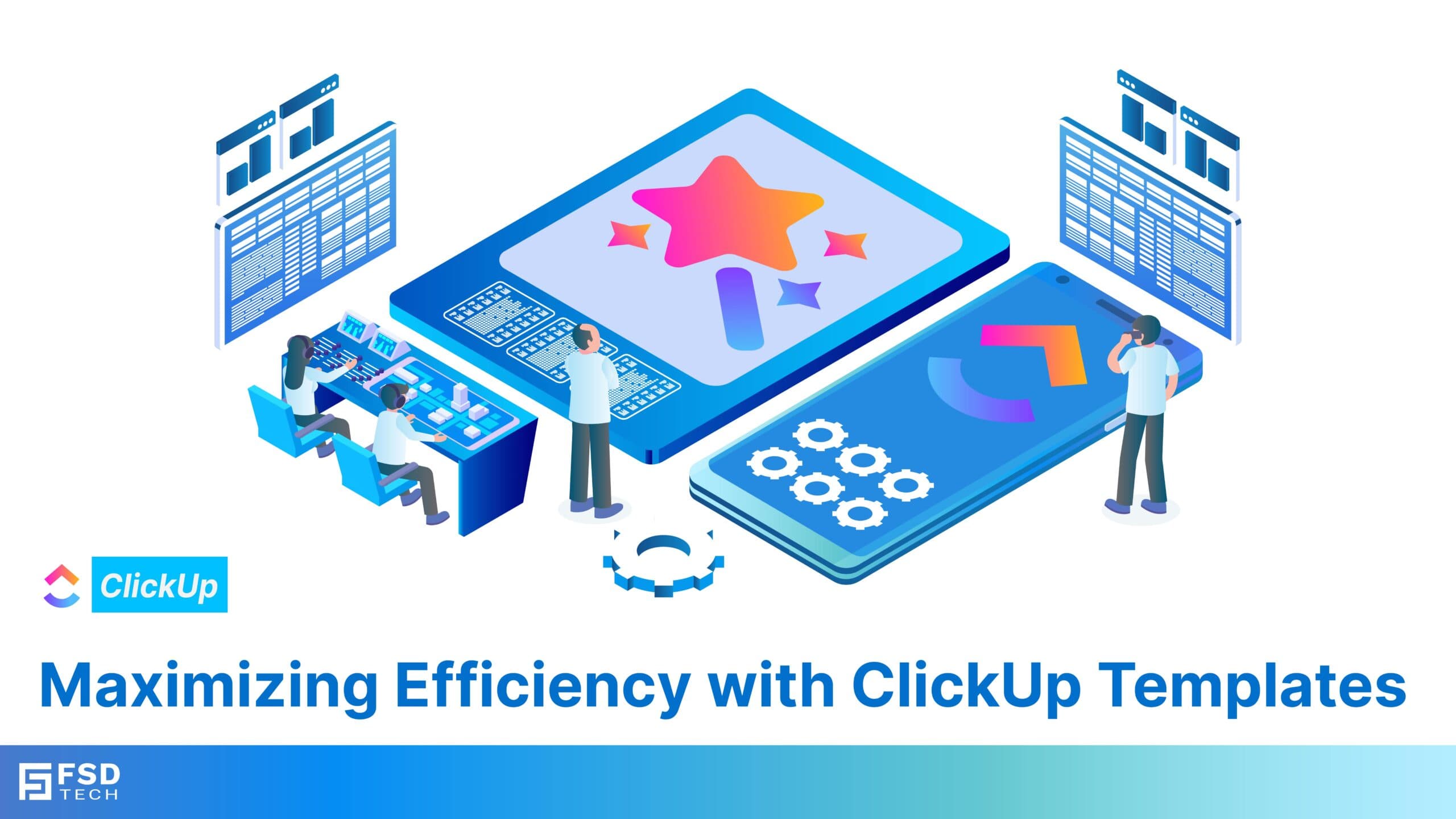
Setting up projects from scratch can be time-consuming, especially when they involve repetitive steps. ClickUp simplifies this process with its versatile templates, which provide ready-made structures for various workflows. Whether it’s creating a content calendar, managing a product roadmap, or planning events, ClickUp templates allow teams to save time, maintain consistency, and get started quickly. Today, we’ll cover how to use ClickUp templates, popular templates to consider, and best practices for adapting them to fit your team’s unique needs.
ClickUp’s templates offer a fast, easy way to set up projects with pre-built frameworks tailored for specific needs. Templates help teams get organized without the hassle of building everything from the ground up, and they can be customized as needed to suit various types of projects.
Key benefits of using templates include:
Scalability: Templates make it easier to duplicate successful processes for new projects, helping scale efforts across teams.
ClickUp templates are ideal for a wide range of scenarios, including product launches, event planning, campaign management, and client onboarding.
Task templates allow users to replicate specific task structures, making them perfect for routine assignments or activities that require consistency in execution. Task templates can include predefined checklists, assignees, and custom fields, giving teams a standardized way to approach recurring tasks.
Project templates are designed for organizing an entire project from start to finish. They include folders, lists, and tasks, providing a comprehensive structure that reflects a specific workflow or methodology.
List templates allow teams to create organized lists within projects. These are ideal for managing collections of tasks under a single theme, such as quarterly objectives or client deliverables.
Space templates are the most comprehensive type and can be used to create an entire workspace setup. These templates include spaces, folders, lists, and tasks, and are ideal for teams that want to replicate a complete setup for a department or a specific type of workflow.
Pro Tip: Use space templates to maintain consistent structures for departments that frequently handle similar workflows, ensuring uniformity across processes.
ClickUp offers a range of templates that cater to different project types. Here are some popular options and tips on how to implement them.
The content calendar template is perfect for managing editorial schedules and organizing content publication across multiple channels. This template includes lists for content stages such as “Idea,” “Draft,” “Review,” and “Published,” helping teams track each piece of content from start to finish.
The product roadmap template helps development teams plan, organize, and prioritize feature launches and updates. It usually includes sections for different product phases, such as “Planning,” “Development,” and “Testing.”
Event planning templates are designed to manage all stages of event preparation, from pre-event logistics to post-event follow-up. They include tasks for vendor coordination, marketing, and guest management, ensuring every detail is covered.
Pro Tip: Customize the template with reminders and automations to alert the team about key deadlines, like booking confirmations or final walkthroughs.
Applying templates in ClickUp is simple and can be done directly within your workspace:
Save for Future Use: If you’ve customized a template extensively, save it as a new template for easy replication across future projects.
By following these steps, you can quickly adapt ClickUp’s templates to fit a variety of team needs and project types, ensuring smooth setup and enhanced productivity.
Dive deeper into the ClickUp Template Center.
For processes that recur regularly, such as weekly reports or quarterly reviews, creating templates ensures that you won’t miss any steps. Using templates also streamlines onboarding for new team members, as they’ll have a clear, structured approach to follow.
Not all teams operate the same way, so it’s essential to adapt templates to match your team’s workflow. For example, an agency may add custom fields for client details in a task template, while a product team might focus on checklists for development stages.
Automations can complement templates by automatically assigning tasks, setting due dates, or updating statuses. Pairing templates with automation saves time and minimizes the risk of oversight, especially for complex projects that require multiple team members.
As projects evolve, your templates should too. Regularly update templates to reflect any process improvements, new requirements, or best practices your team has identified. This practice ensures that every new project benefits from refined workflows and lessons learned.
Read more on ClickUp: Improving Productivity with Templates.
ClickUp templates allow teams to jump-start projects and maintain consistency across departments. By using pre-built or customized templates, your team can focus on tasks that drive results, avoiding the hassle of starting from scratch.
Tomorrow, we’ll dive into ClickUp’s various project views and show you how to leverage them to optimize workflows and improve visibility
ClickUp Templates are pre-designed structures for Spaces, Folders, Lists, tasks, and views that help you quickly set up and standardize workflows across your team or projects.
Templates save time by eliminating the need to start from scratch for repetitive tasks or projects. They ensure consistency, streamline processes, and improve collaboration.
Views: Predefined List, Calendar, Board, or Gantt views.
Apply the template and customize as needed.
Name it, add a description, and set sharing preferences.
Agile Workflow: Sprint planning and backlog organization.
Absolutely. After applying a template, you can modify tasks, views, statuses, and custom fields to fit your workflow, then save the updated version as a new template.
Yes, many templates in ClickUp’s library are free. However, some advanced templates may be available only with premium plans.
When saving a template, select “Share with Workspace” to make it accessible to your entire team. You can also export templates as JSON files to share externally.
ClickUp allows importing data from tools like Trello, Asana, and Monday.com, but specific templates may need manual recreation within ClickUp.
Task templates are pre-set task structures with defined fields, checklists, and descriptions. Use them for recurring tasks like onboarding, client intake, or meeting agendas. Apply task templates via the “Template” option in the task menu.
Templates can be combined with Automations to trigger pre-designed tasks or workflows automatically. For example:
Apply a folder template when starting a new project.
Yes, you can overwrite an existing template by saving a modified version with the same name or creating a new version.
Deleting a template does not affect any projects or tasks already created with it. The template will no longer be available for future use.
Explore ClickUp’s Template Center or their community forums for examples. You can also analyze your team’s existing workflows to identify processes that would benefit from standardization.

Anandhu holds a Master's degree in Computer Science and brings extensive expertise in Business Analysis and Project Management, delivering innovative solutions and driving success across diverse projects.
Share it with friends!
share your thoughts