
Inside Cato’s SASE Architecture: A Blueprint for Modern Security
🕓 January 26, 2025
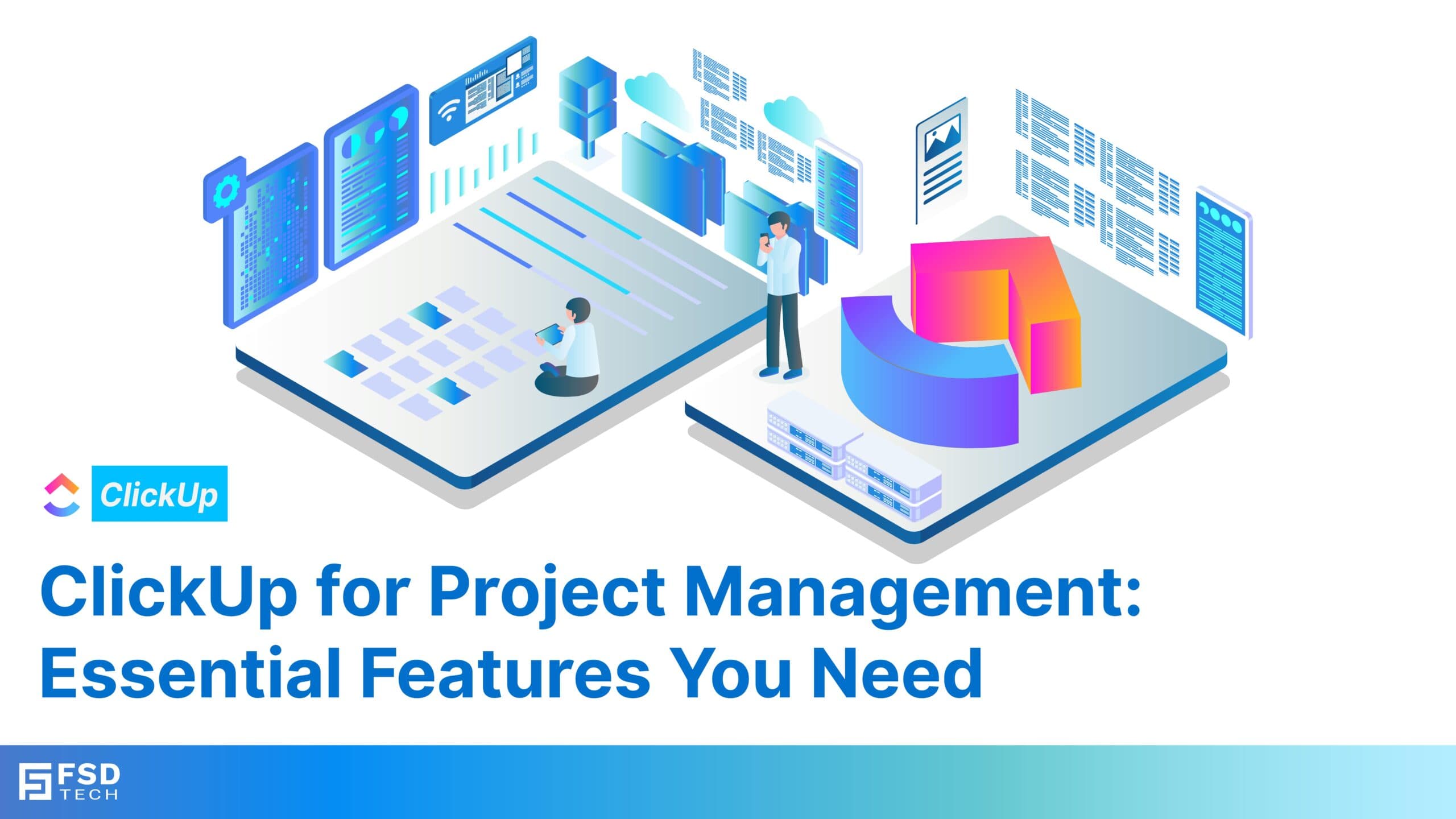
ClickUp is much more than a task manager; it’s a complete project management powerhouse. From organizing tasks to setting priorities, ClickUp offers versatile features that help streamline workflows and keep team members aligned. Whether you’re handling a straightforward to-do list or a complex, multi-phase project, ClickUp’s project management tools provide everything you need to stay organized, meet deadlines, and drive results. Today, we’ll explore ClickUp’s core project management features that make it invaluable for teams of all sizes.
A standout feature of ClickUp is its multi-layered task hierarchy, which helps users structure projects into tasks, subtasks, and checklists. This setup is ideal for breaking down complex projects into manageable components, which is key to maintaining clarity and organization across larger projects.
Checklists: Ideal for outlining minor steps within tasks or subtasks, providing a quick reference to ensure no detail is missed.
For example, if you’re running a product launch campaign, the main task could be “Launch Campaign,” with subtasks like “Design Assets,” “Coordinate PR,” and “Schedule Social Media Posts.” Each subtask can further include checklists to handle specific details, such as finalizing graphics or drafting press releases.
Dependencies are essential for managing task sequences, particularly in complex projects. They ensure that tasks are completed in the correct order by allowing you to set relationships, like “Blocking” or “Waiting on,” to show dependencies between tasks.
Example: A “Finalize Draft” task might depend on a “Review Draft,” which needs to be completed first to ensure all work progresses smoothly.
Dependencies reduce the chance of bottlenecks and improve overall project flow, as teams can quickly see which tasks are critical to moving a project forward. In project views like Gantt charts, dependencies are visually represented, allowing easy adjustments to timelines as needed.
Milestones act as markers for significant project accomplishments. These can represent key deadlines, deliverables, or checkpoints, helping teams stay focused on critical objectives.
Example: A marketing team could set a milestone for “Launch Day” within a campaign timeline to keep the team aligned on the primary target.
By tracking milestones, project managers can ensure that their team stays focused on priority goals and has a clear roadmap of important steps toward completion.
Time tracking within ClickUp is helpful for teams that need to log hours, track productivity, or manage billable time. Each task in ClickUp comes with a built-in timer, allowing team members to track time directly within the platform.
Example: An agency working on client projects can track hours for each deliverable, generating data for invoicing and productivity analysis.
With time tracking, managers gain insights into how time is allocated across projects, identify areas for improvement, and analyze workload distribution for efficient resource management.
ClickUp allows users to prioritize tasks by marking them as Urgent, High, Normal, or Low. This prioritization is especially useful for balancing workloads in high-paced environments, ensuring team members focus on high-impact tasks.
Example: For a sales team, an “Urgent” priority could be assigned to high-value leads, ensuring prompt follow-up.
Prioritization helps teams manage workloads effectively, as users can quickly sort tasks by urgency and focus on those that need immediate attention.
ClickUp’s Goals feature empowers teams to link day-to-day tasks with broader objectives. By setting measurable goals and tracking related tasks, teams can stay aligned with organizational priorities.
Example: For a sales team, a quarterly goal might be “Close 50 Deals,” with each deal-related task contributing toward this target.
Goal setting fosters accountability and keeps team members motivated, as they can see how their efforts contribute to larger team objectives.
Explore more on Project management through ClickUp University: Managing Projects.
ClickUp offers multiple views that help teams visualize projects in ways that suit their work style and project needs.
The List view is ideal for teams that require detailed task breakdowns. It displays tasks in a structured, linear format, making it easy to manage high-volume lists of action items.
The Board view is perfect for teams that follow Kanban workflows. It organizes tasks into columns, each representing a stage of the project, such as “To Do,” “In Progress,” and “Completed.”
The Calendar view is invaluable for time-sensitive projects, helping teams view tasks based on due dates to ensure timely completion.
The Gantt chart is designed for visualizing project timelines and dependencies, providing an overview of the project’s schedule and any overlapping tasks.
Pro Tips: Adjust timelines and dependencies directly on the Gantt chart to keep projects on track.
ClickUp’s automation tools streamline repetitive tasks, allowing users to set up triggers and actions. For instance, you can automatically update task status when completed, or send reminders as deadlines approach.
ClickUp integrates with tools like Slack, Google Drive, and Microsoft Teams, bringing essential resources into one platform. By syncing ClickUp with these tools, teams can reduce time spent switching between applications, enhancing productivity.
Example: Integrating with Slack allows team members to receive task updates directly in Slack channels, making communication seamless.
ClickUp brings all the tools you need to manage projects—from task creation to reporting—under one roof. With its powerful project management features, customizable views, and automation capabilities, ClickUp ensures your team stays organized, productive, and aligned with business goals.
In tomorrow’s post, we’ll explore ClickUp’s templates and how they can accelerate workflow setup for various project types!
ClickUp is a versatile project management platform offering a customizable structure, robust collaboration tools, and integrations with third-party apps. It accommodates teams of all sizes and workflows.
Goal Tracking: Set measurable objectives and track progress.
Lists: Organize tasks for specific projects.
Gantt View: Plan timelines and manage dependencies visually.
Sending notifications for overdue tasks.
Recurring Tasks: Automate repetitive tasks.
Yes, ClickUp’s Gantt view and Timeline view let you visually map out project timelines, track milestones, and adjust schedules easily.
Team Chat: Use the built-in chat feature for quick conversations.
Agile Dashboards to analyze project progress.
ClickUp supports integrations with popular tools like Slack, Google Drive, Zoom, and Microsoft Teams. You can enable these in the settings to streamline workflows.
Yes, ClickUp’s Workload View and Time Tracking features help you manage resources, allocate tasks effectively, and track team capacity.
Event Planning
ClickUp employs robust security measures like encryption, role-based permissions, and GDPR compliance to protect your data.
Yes, you can manage multiple projects within different Spaces or Folders and track them using Dashboards or Portfolio Views for an overview of all ongoing work.

Anandhu holds a Master's degree in Computer Science and brings extensive expertise in Business Analysis and Project Management, delivering innovative solutions and driving success across diverse projects.
Share it with friends!
share your thoughts