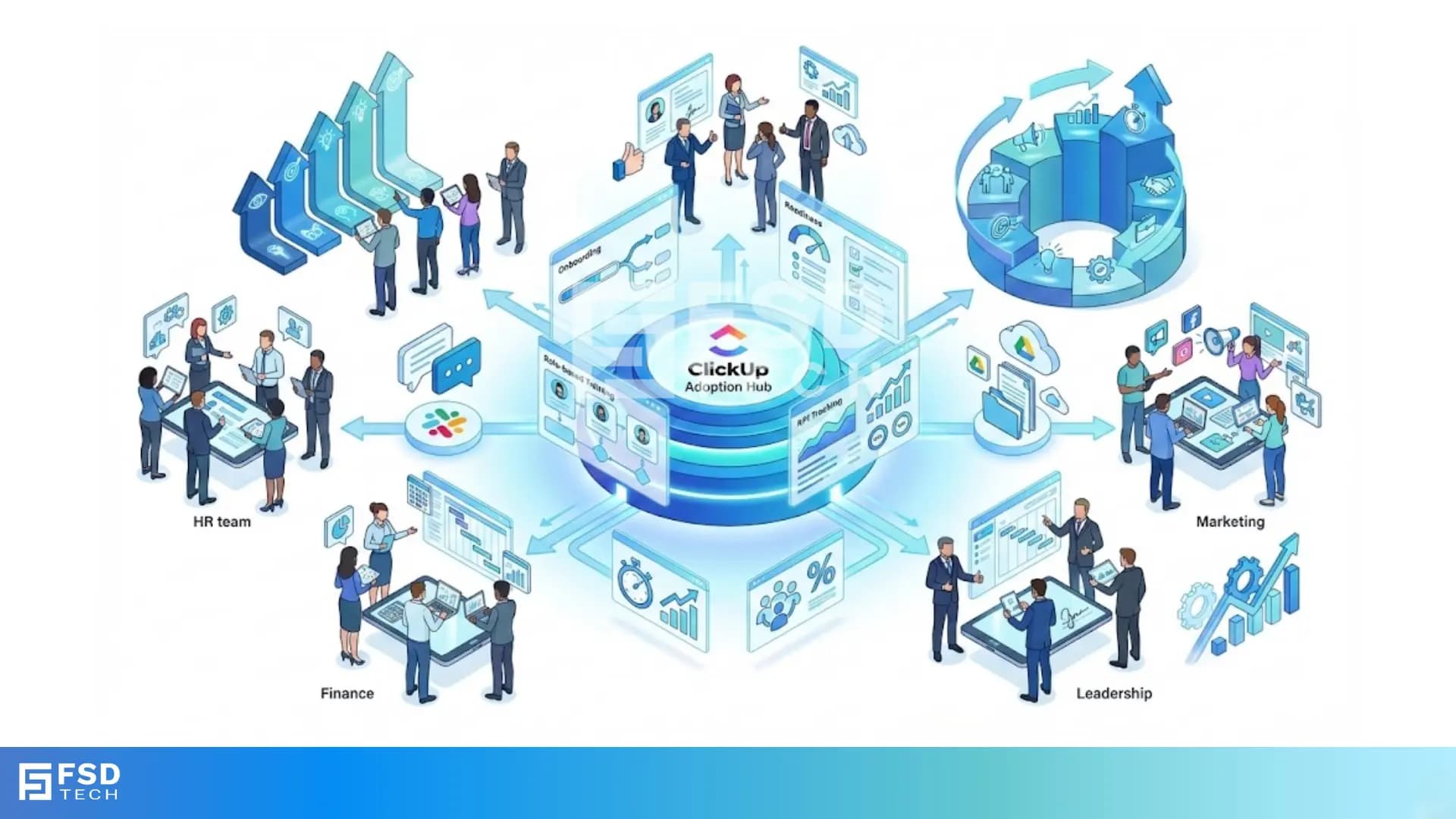
Driving ClickUp Adoption Across Teams: Building Effective Change Programs
🕓 December 7, 2025
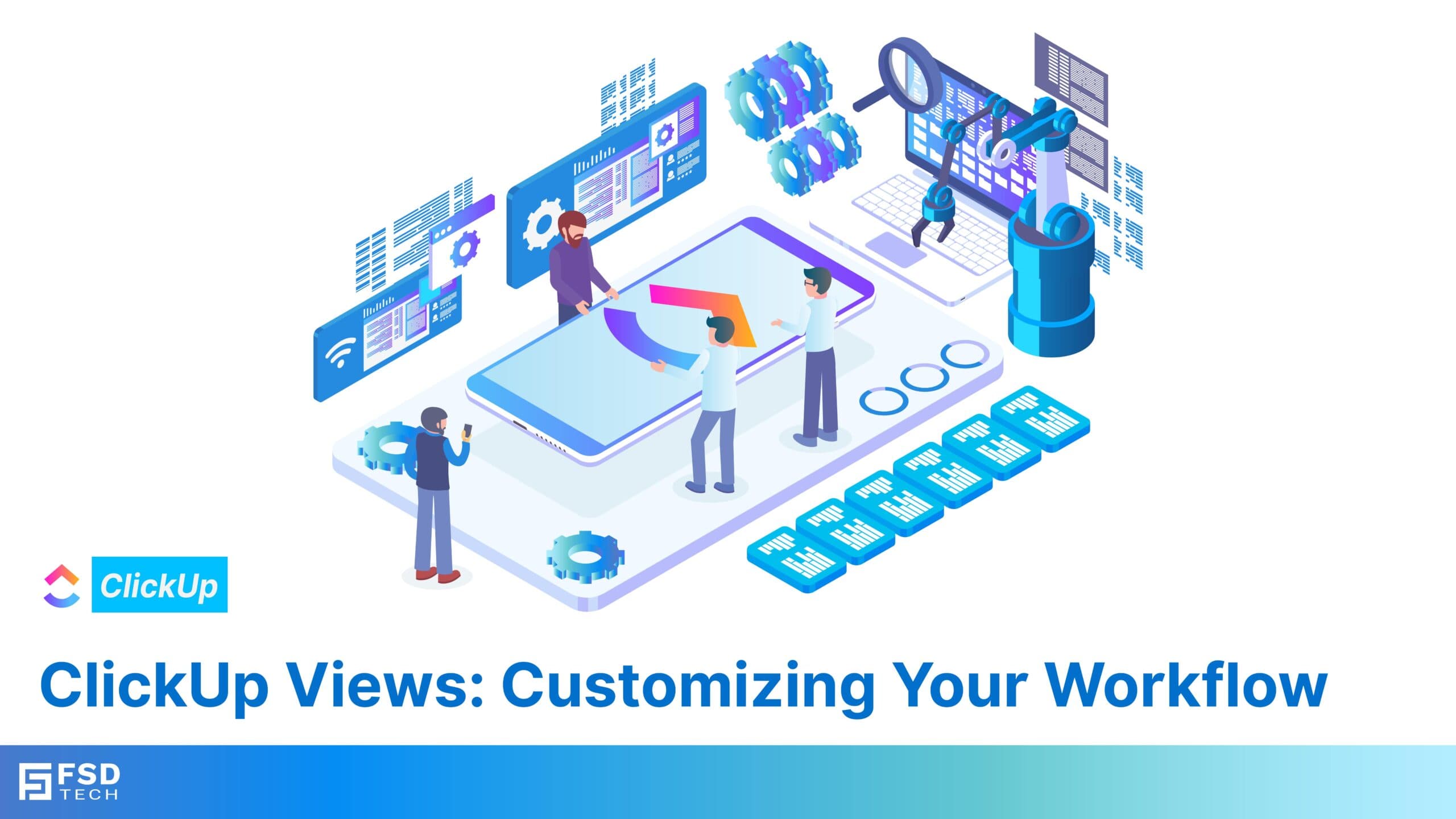
A one-size-fits-all approach rarely works in project management. Different teams and projects often require unique ways to visualize, organize, and track work. This is where ClickUp’s views become essential, enabling teams to adapt their workspace to fit specific needs and preferences. ClickUp offers multiple ways to view tasks, from traditional lists to visual boards and timelines, making it easy for teams to choose a layout that suits their workflow style. In today’s post, we’ll dive into the different views ClickUp offers and how to use them to streamline your productivity.
ClickUp’s versatility lies in its array of customizable views, which allow users to see tasks and projects from different perspectives. Each view supports a unique approach to organizing work, ensuring that teams can optimize their processes according to project demands.
The List view is ClickUp’s most straightforward and popular layout, especially suited for task-heavy teams. It presents tasks in a vertical, spreadsheet-style format, allowing users to view each item with accompanying details like assignees, due dates, and priorities. This view is perfect for those who appreciate a linear, structured way of tracking progress and managing task details.
Board view offers a Kanban-style layout, making it ideal for visualizing task progress across stages. Tasks appear as cards, and each column represents a specific phase, like “To Do,” “In Progress,” or “Completed.” This view is beneficial for teams practicing Agile methodologies or managing work that moves through multiple stages.
Calendar view is essential for managing tasks with specific due dates or time-sensitive requirements. By presenting tasks on a calendar, teams gain a clear overview of deadlines, making it easy to spot potential scheduling conflicts and ensure that nothing slips through the cracks.
Gantt view allows teams to visualize project timelines, dependencies, and milestones in a single chart. This view is especially valuable for tracking complex projects with interdependent tasks, helping users manage both the sequence and timing of each task effectively.
Box view provides a performance-focused layout, grouping tasks by assignee and offering a snapshot of each team member’s workload. This view is particularly useful for managers who want to ensure balanced workloads across the team.
Pro Tip: Use Box view for capacity planning by reassigning tasks as needed to balance the team’s workload.
Switching between views in ClickUp is easy and allows teams to adapt their approach to match different project needs:
Adjust Permissions and Visibility: Choose whether to make views public or private. This feature is helpful for tailoring views to specific team roles or restricting visibility to sensitive information.
By using these steps, teams can create and manage views that best fit their workflows, enhancing productivity and clarity across all projects.
Learn more about views through ClickUp University: Mastering Views.
Not every view suits every project. Teams should choose views that match the nature of the work. For example, a marketing team handling content might benefit from Calendar view, while an engineering team would find Board view or Gantt view more effective.
Sometimes, a single view isn’t enough. ClickUp lets users add multiple views within the same project, offering a comprehensive look at tasks. For example, you might use Board view for daily task updates and Gantt view for tracking overall project progress.
Custom fields are a powerful tool in ClickUp that allow teams to add relevant information, like budgets or client names, to each task. By incorporating custom fields across views, teams can track essential data without disrupting workflow structure.
Automations complement views by handling repetitive tasks, such as updating task statuses or assigning members based on triggers. By pairing automations with views, teams can streamline workflows further and reduce manual intervention.
With a range of customizable views, ClickUp allows teams to personalize their workspace and manage tasks in a way that fits each unique workflow. Whether your team is handling simple to-do lists or complex timelines, ClickUp’s views ensure that everyone stays organized and on track.
Tomorrow, we’ll dive into ClickUp’s task management features, guiding you on how to organize tasks for maximum efficiency and clarity. Stay tuned!
Views in ClickUp allow you to visualize and manage tasks, projects, and workflows in various formats, such as Lists, Boards, Calendars, Gantt charts, and more.
Views help you tailor the way you see and interact with your data, making it easier to adapt ClickUp to your specific workflow preferences and needs.
Timeline View: Similar to Gantt but streamlined for scheduling.
Yes, each View can be customized by adjusting filters, sorting options, grouping, and fields. You can also save your configurations for future use.
Navigate to the desired location, click the “+ View” button, choose a View type, customize it, and save it to your workspace.
Calendar View helps in planning tasks by dates.
Timeline View focuses on scheduling and viewing tasks over time in a simpler format.
Yes, you can save Views and make them public within a Space or share the URL link of a View for others to access.
Filters let you display only relevant tasks based on criteria like status, priority, or assignee. Sorting allows you to order tasks by due date, name, or other fields.
The “Everything View” aggregates all tasks, projects, and Spaces into one dashboard, providing a bird’s-eye view of all work across your workspace.
Yes, custom fields (e.g., budget, client name, or progress) can be added to most Views to tailor them further to your workflow.
Box View: Organize tasks by assignee to get an overview of individual workloads.
Yes, all available Views are listed in the toolbar at the top of your Workspace, allowing quick switching with a single click.
You can track Goals and their progress in specific Views like Dashboards or Gantt to ensure alignment with project tasks.
Yes, ClickUp offers pre-built templates for various Views to jumpstart your workflow setup. These can be further customized to fit your needs.

Anandhu holds a Master's degree in Computer Science and brings extensive expertise in Business Analysis and Project Management, delivering innovative solutions and driving success across diverse projects.
Share it with friends!
share your thoughts