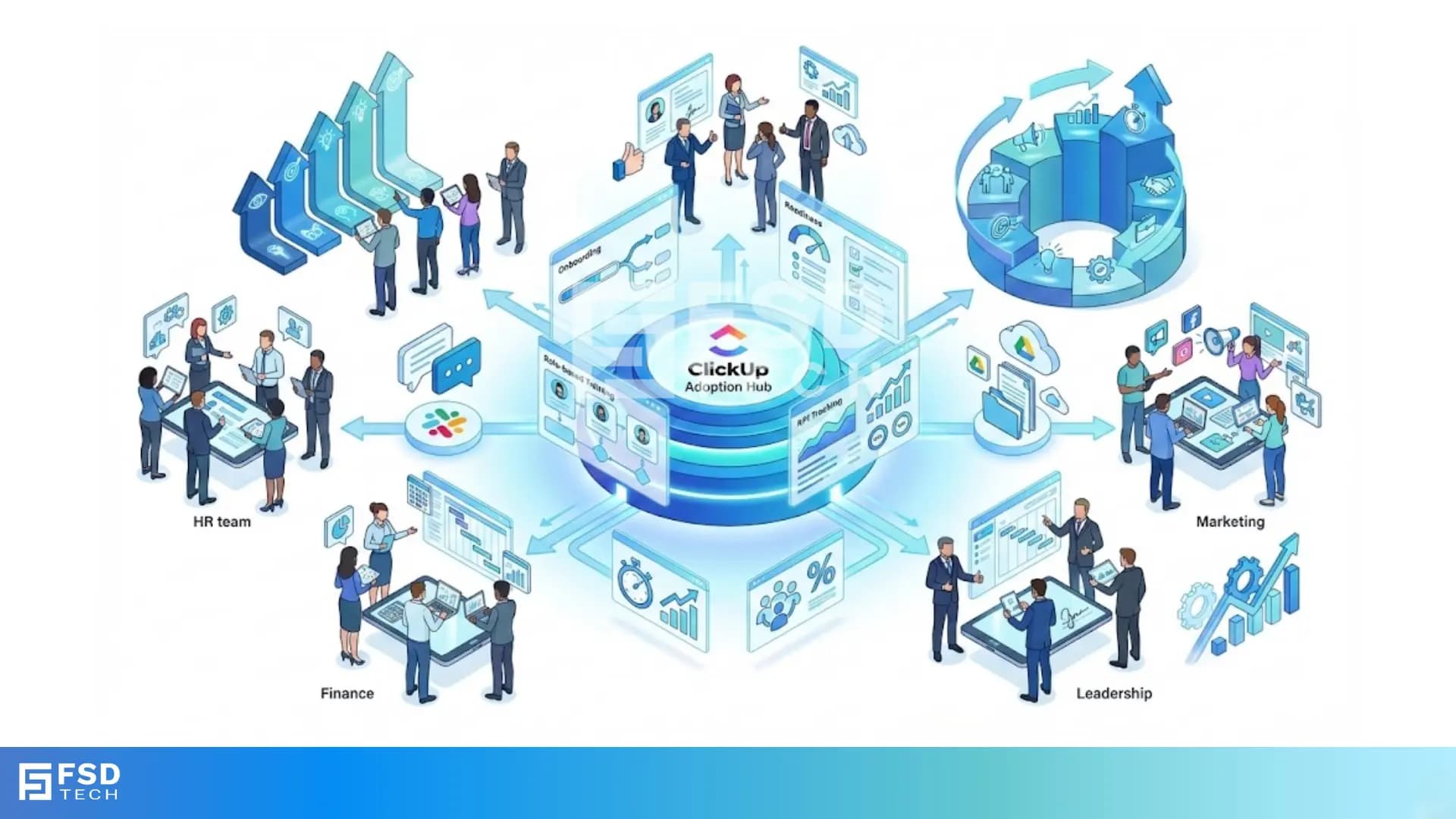
Driving ClickUp Adoption Across Teams: Building Effective Change Programs
🕓 December 7, 2025
%20and%20OKRs%20Using%20ClickUp%20Goals.png&w=3840&q=75)
Quarterly Business Reviews (QBRs) are more than just presentations—they’re strategic checkpoints. When done right, they connect company-wide goals to team-level progress, ensure visibility across business units, and identify gaps before they become problems.
But let’s be honest: QBRs are often a nightmare of scattered slides, missing metrics, and last-minute report hunting.
Enter ClickUp.
With its Goals feature, ClickUp helps businesses turn QBRs and OKR check-ins into seamless, data-driven rituals. You can set, track, and report on goals in real-time—all in the same platform where work gets done. This blog walks you through how to manage OKRs and run productive QBRs using ClickUp.
A QBR (Quarterly Business Review) is a meeting—internal or external—that evaluates performance over the past quarter. The purpose is to:
When supported by structured data and proactive planning, QBRs become powerful tools for strategic alignment. And ClickUp provides the framework to make that possible.
ClickUp Goals is a native feature designed to help teams:
It brings clarity to everyone involved—from individual contributors to executive leadership.
Goals in ClickUp are structured into:
Objectives and Key Results (OKRs) are a popular goal-setting framework used by high-performing teams. Here’s how to structure OKRs in ClickUp:
Use ClickUp Goals to house these OKRs and link them to active tasks and projects. When tasks move through statuses, your Key Results auto-update—making reviews accurate and frictionless.
To streamline QBR prep, create a dedicated Folder or Space called “QBRs.” Inside this, create:
This ensures that all QBR data and documentation live in one place.
ClickUp Dashboards are the visual layer you need for a high-impact QBR. You can add widgets for:
Widgets can be filtered by List, assignee, tag, or custom field—making them fully tailored to each stakeholder.
You can even embed Google Sheets, slide decks, or videos into your Dashboard for supplemental context.
QBRs often highlight gaps in alignment. With ClickUp Goals, you can assign ownership across departments to promote accountability. For example:
This cross-functional ownership is transparent in ClickUp, with real-time visibility into who’s moving the needle—and who needs support.
The real power of ClickUp Goals is in its task linkage. When you associate a target with a task or List:
This makes QBR reviews less about defending performance and more about diagnosing opportunity.
Set up recurring tasks in ClickUp to prep for each QBR cycle:
Attach Docs directly to the task for centralized agenda planning. Docs can also contain:
You’ll never again wonder where the QBR deck or action items live.
During or after the QBR, turn decisions into action instantly with Assigned Comments:
These comments become actionable, assigned, and trackable within the ClickUp workspace.
After the QBR, update your Goals to reflect what’s been completed, revised, or delayed. Then:
ClickUp keeps every iteration documented, improving transparency and learning over time.
With ClickUp, QBRs become a part of your continuous operating rhythm—not just a quarterly scramble.
If you need further details on any specific benefit or on using ClickUp in your organization, please feel free to Schedule a no-obligation requirement gathering virtual meeting with our ClickUp Implementation Experts. Schedule Now
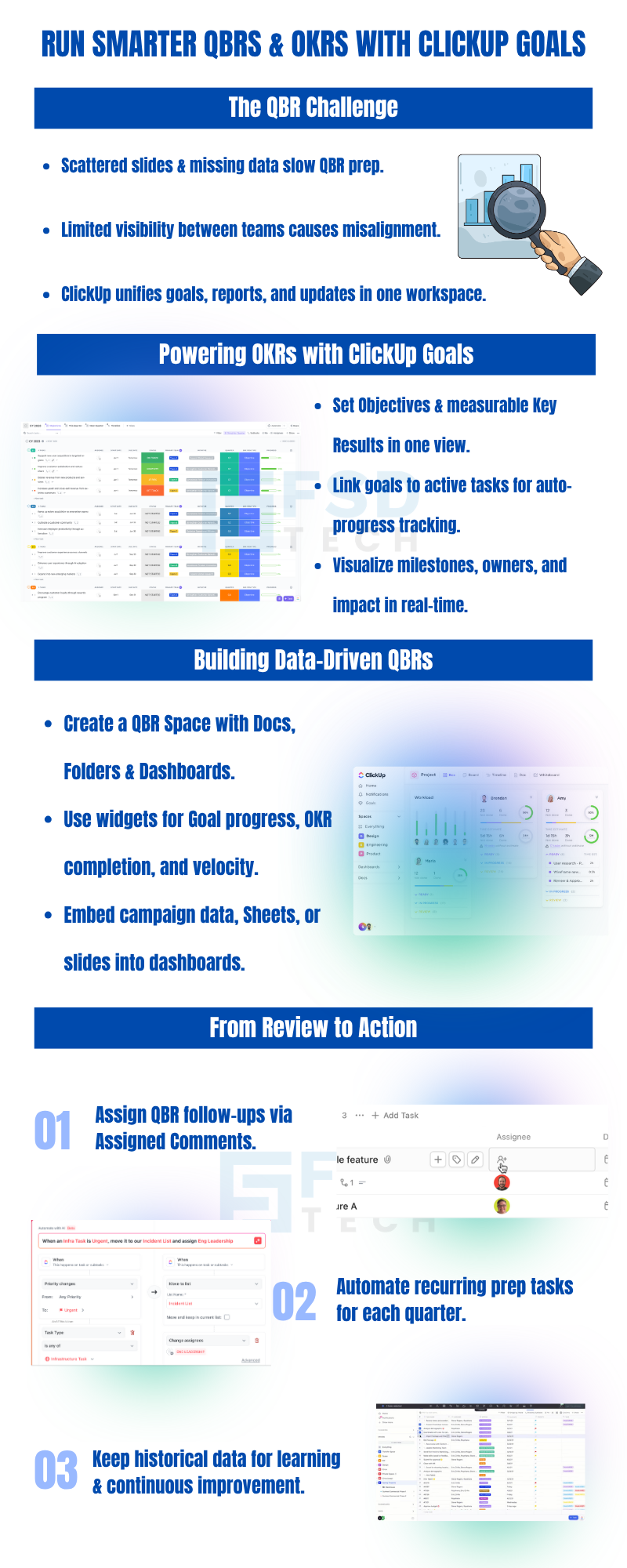
ClickUp’s Goals feature lets you define Objectives and Key Results, link them to real tasks, and automatically track progress in real-time.
Yes. You can assign different Targets within a Goal to different teams or individuals, creating cross-functional accountability.
Absolutely. Use Dashboards to create visual summaries of goal progress, project metrics, and department updates for live QBR presentation.
Yes. ClickUp Docs can be used to capture meeting notes, outcomes, and follow-up actions—fully linked to tasks and goals.
Use recurring tasks for QBR prep, apply templates, and update linked Dashboards and Goals throughout the quarter for readiness.

Nhaif is an AI Automation Engineer & Business Analyst focused on ClickUp, AI, Automation, and Workflow Optimization. He helps businesses shift from scattered processes to streamlined, data-driven operations. With hands-on expertise, he simplifies complex tools into clear, easy-to-apply solutions.
Share it with friends!
share your thoughts