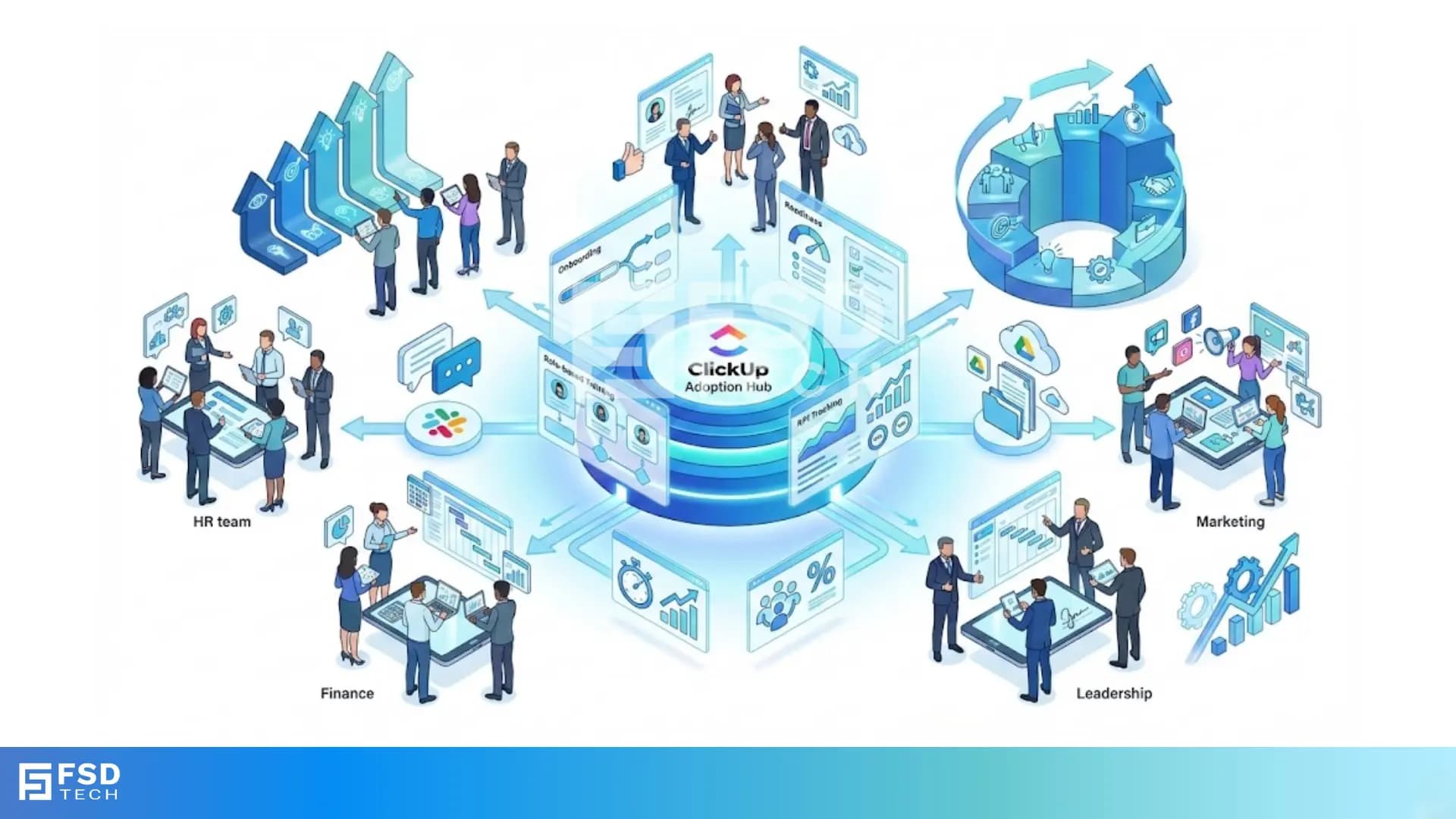
Driving ClickUp Adoption Across Teams: Building Effective Change Programs
🕓 December 7, 2025
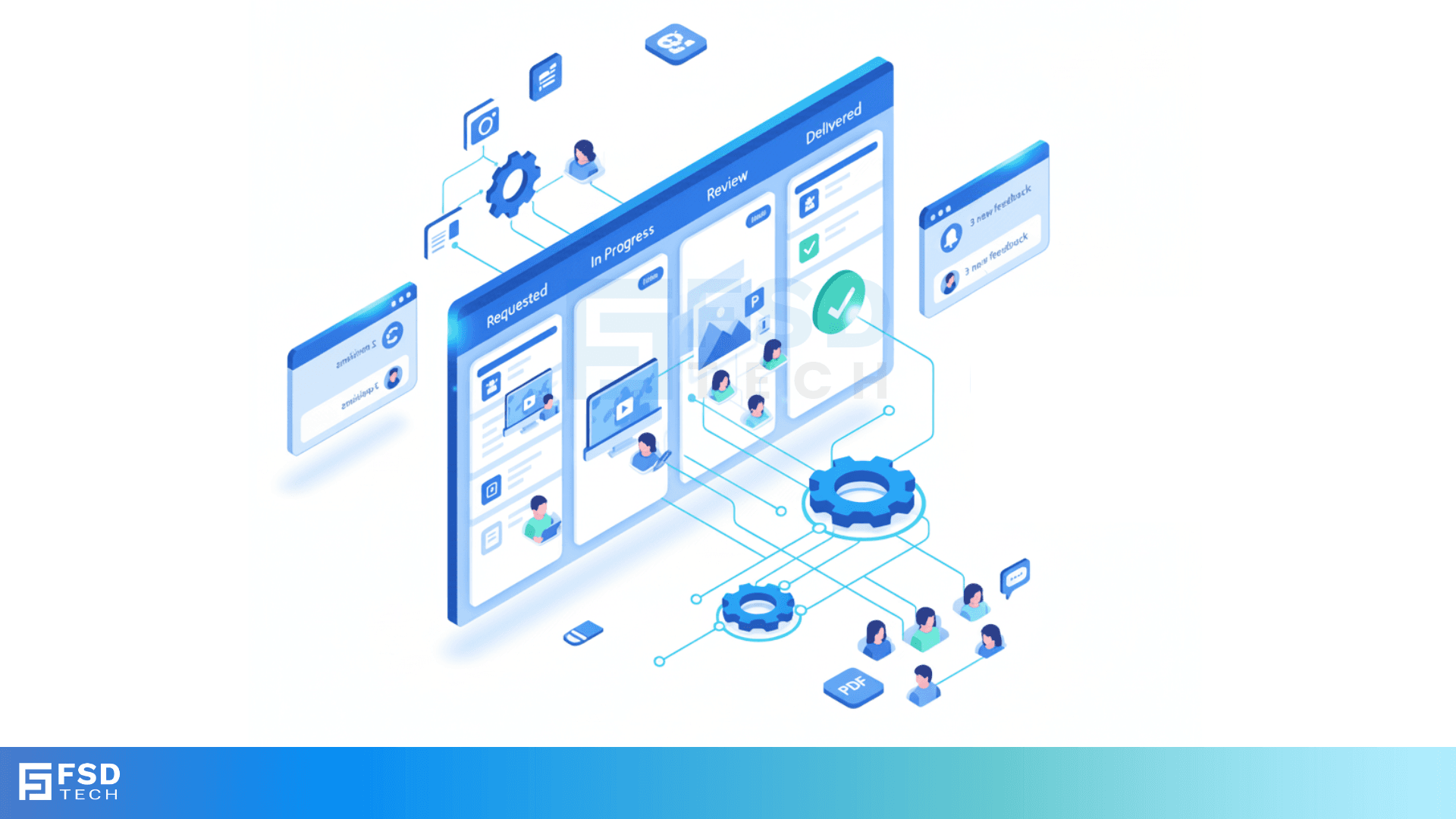
Creative teams don’t work like everyone else. While product and engineering may live by structured sprints and tickets, designers, content creators, and brand teams juggle overlapping requests, subjective feedback, tight deadlines, and constant revisions. Add in misaligned stakeholders and disconnected tools—and the process can quickly become chaotic.
This is where ClickUp shines. It provides a centralized, flexible, and customizable platform that gives creative teams the structure they need—without sacrificing agility or creativity.
In this blog, we’ll break down how design and creative teams are using ClickUp to streamline design intake, manage asset workflows, collaborate on feedback, and keep branding on point.
Before exploring the solution, it’s helpful to understand what creative teams are often up against:
ClickUp brings order to this creative chaos through visual workflows, centralized documentation, automations, and seamless collaboration.
Creative teams can begin by setting up a dedicated Space in ClickUp called something like “Creative Operations” or “Design Team.” From there:
With this structure in place, your team has a clear overview of everything in progress—and what’s coming next.
ClickUp Forms eliminate guesswork and standardize how requests are submitted.
Here’s how creative teams use them:
No more hunting down missing specs or following up with requesters—everything lands in one place with the information you need.
Most creative work follows a similar structure—ideation, drafting, feedback, revisions, final delivery. ClickUp makes it easy to standardize these steps with Task Templates.
A sample Design Request Template might include:
Templates eliminate repetitive setup and ensure nothing is forgotten—especially during busy cycles.
Reviewing creative work over email is a nightmare. Files get lost, feedback overlaps, and there’s no version control. ClickUp centralizes all reviews in the task itself.
Here’s how it works:
All conversations stay contextual, reducing confusion and speeding up turnaround time.
ClickUp’s Board View gives your team a Kanban-style layout for task progression. Columns like Requested, In Progress, Review, and Approved make it easy to drag and drop work across stages.
Calendar View is ideal for content teams managing:
These visual tools help spot overloads, shifting timelines, or bottlenecks at a glance.
Creative teams are often the hub of collaboration. They work with marketing, product, HR, sales, and events. ClickUp enables cross-functional transparency with:
Stakeholders stay informed, approvals are faster, and misalignment is minimized.
ClickUp Automations help eliminate micro-management and manual updates:
Automation keeps work moving while reducing context-switching for creatives.
Using ClickUp Dashboards and the Workload View, team leads can:
Creative work is often deadline-sensitive. Visibility into capacity helps prevent burnout and maintain high quality.
ClickUp Goals can help creative teams align work with outcomes. You might track:
These metrics validate the creative team’s contribution and identify where to improve process efficiency.
ClickUp Docs are a great place to store:
Use internal wikis or shared Docs to ensure consistency and prevent outdated asset usage.
No spreadsheets. No email threads. Just a clean, repeatable workflow.
ClickUp helps creative teams shift from reactive firefighting to proactive, high-impact execution—without stifling creativity.
Empower Your Creative Team With ClickUp — Book A Free Consultation Today!
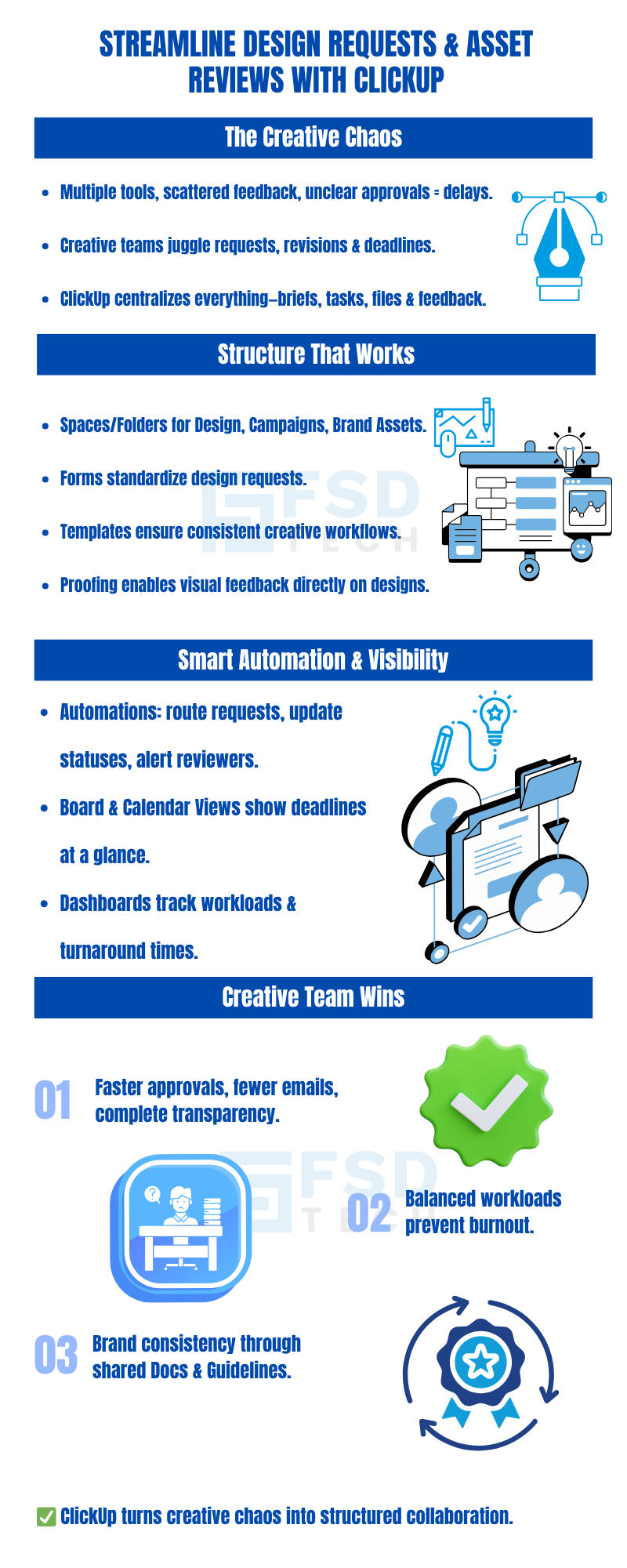
Yes. ClickUp Forms make it easy for anyone to submit a request, which automatically turns into a task in the design team’s List.
Use ClickUp’s Proofing feature to comment directly on files like images or PDFs, or use comment threads and attachments for collaborative review.
Absolutely. Workload View and Dashboards let you filter and group tasks by assignee to monitor bandwidth and balance workloads.
Yes. Use Folders or Lists for each campaign, apply tags for cross-cutting categories, and monitor progress via Dashboards.
Yes. ClickUp supports embedding links to Figma, InVision, and Google Drive and offers integrations via tools like Zapier or native embeds.

Nhaif is an AI Automation Engineer & Business Analyst focused on ClickUp, AI, Automation, and Workflow Optimization. He helps businesses shift from scattered processes to streamlined, data-driven operations. With hands-on expertise, he simplifies complex tools into clear, easy-to-apply solutions.
Share it with friends!
share your thoughts