
Inside Cato’s SASE Architecture: A Blueprint for Modern Security
🕓 January 26, 2025
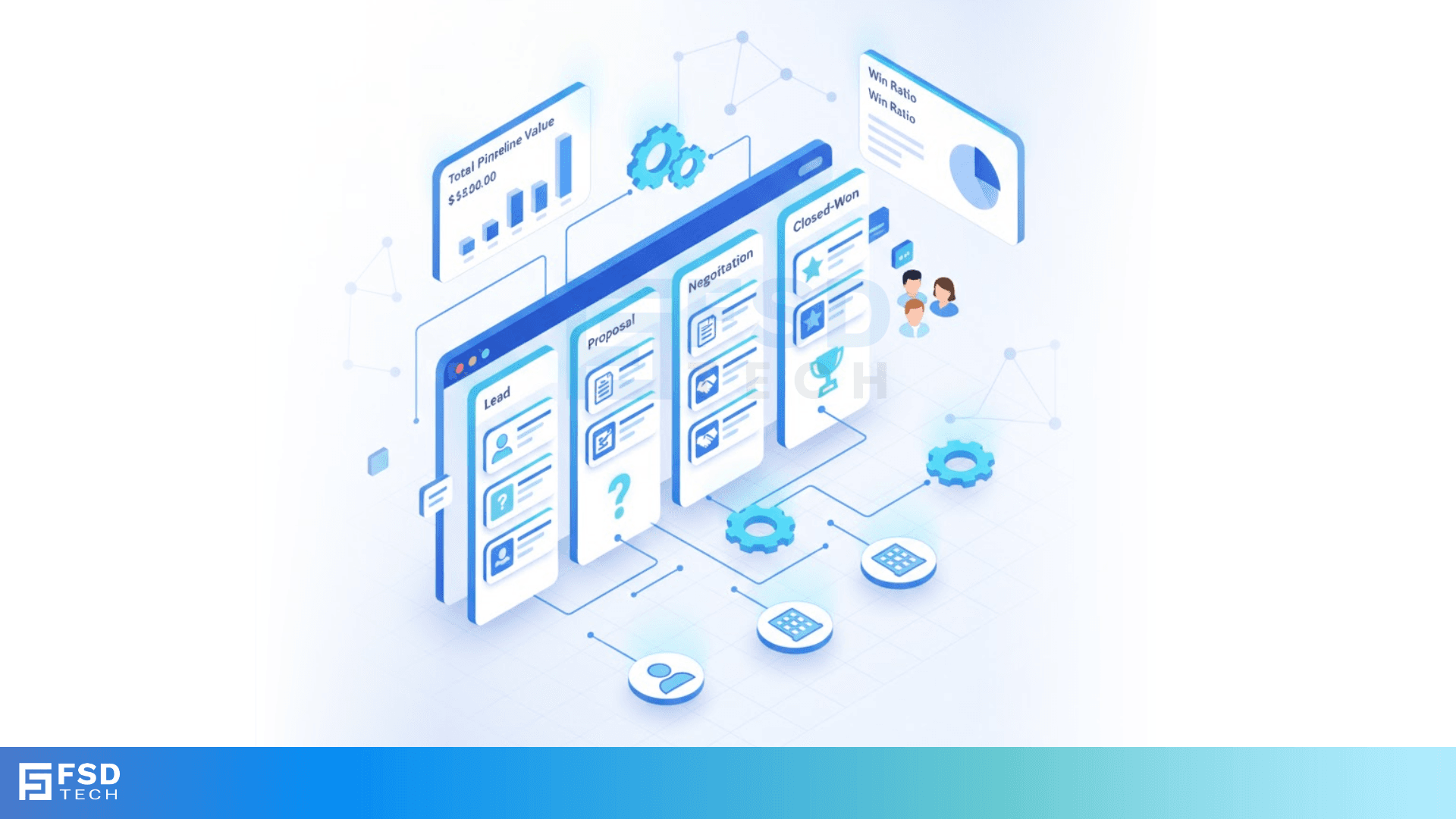
Customer Relationship Management (CRM) tools are often overwhelming for small businesses. Many are packed with complex features, costly licenses, and workflows built for large-scale sales organizations. But for small teams, all you need is a flexible system to manage leads, track deals, and nurture client relationships—without the clutter.
ClickUp isn’t just a project management tool—it’s a powerful, customizable platform that small businesses can transform into a lean, efficient CRM. With the right structure and automations, you can track every interaction, pipeline stage, and follow-up task in one collaborative workspace.
This blog walks you through building a practical CRM in ClickUp tailored to small teams—without needing any third-party integrations or expensive software.
Traditional CRM tools like Salesforce or HubSpot are powerful—but not always practical for small teams. Here’s why ClickUp makes sense:
For small businesses that want to manage relationships without overcomplicating things, ClickUp is the perfect foundation.
Start by creating a dedicated CRM Space in ClickUp. This will serve as your central command center for everything sales and client-related.
Suggested structure:
Each folder contains Lists representing pipeline stages, account types, or contact categories.
For example, under the "Leads" folder, create lists like:
This hierarchical setup helps you categorize and organize clients based on your unique sales cycle.
ClickUp Custom Fields let you capture essential CRM data without needing complex tables or forms. Here are the top fields to include:
These fields make every task a mini contact record, searchable and filterable across your CRM.
You can also use tags for industry, source (e.g., inbound, referral, ad), or priority level.
ClickUp offers multiple views that help visualize your CRM pipeline:
Best for managing deal stages. Each column can represent a pipeline stage like:
Drag and drop tasks (deals) between columns as they progress. This gives you a live view of your sales funnel.
Great for seeing detailed contact information in a table-like format. You can:
Helps you track follow-up deadlines and call schedules. Filter by "Next Follow-Up Date" to never miss a touchpoint.
Use ClickUp Dashboards to monitor high-level metrics like:
In ClickUp CRM, every task represents a contact or opportunity. From there, you can:
You can also use checklists or subtasks for standard sales workflows, like:
Automations in ClickUp allow you to simplify recurring CRM workflows without needing external CRM tools.
Popular automations:
These automations help maintain momentum in your sales pipeline and ensure no lead falls through the cracks.
ClickUp Forms can double as a lead capture tool. Here’s how:
It’s a simple way to bring new contacts directly into your ClickUp CRM without needing third-party form tools.
Use ClickUp Docs to store templates for:
You can link Docs directly to CRM tasks or attach them to deals.
For email communication:
Not all deals end at Closed-Won. ClickUp CRM can also help manage post-sale relationships:
This approach helps customer success teams stay aligned with sales.
ClickUp’s flexibility allows you to evolve your CRM setup as your business grows—without needing to migrate tools.
For small teams, CRM doesn’t have to mean bulky software or complicated workflows. With ClickUp, you get a clean, customizable, and affordable way to manage your customer relationships and pipeline from one unified workspace.
By using Spaces, Lists, Custom Fields, Automations, Views, and Dashboards, your small team can:
You don’t need a traditional CRM to manage your sales. You need a flexible platform like ClickUp that actually fits how your team works.
If you need further details on any specific benefit or on using ClickUp in your organization, please feel free to Schedule a no-obligation requirement gathering virtual meeting with our ClickUp Implementation Experts. Schedule Now
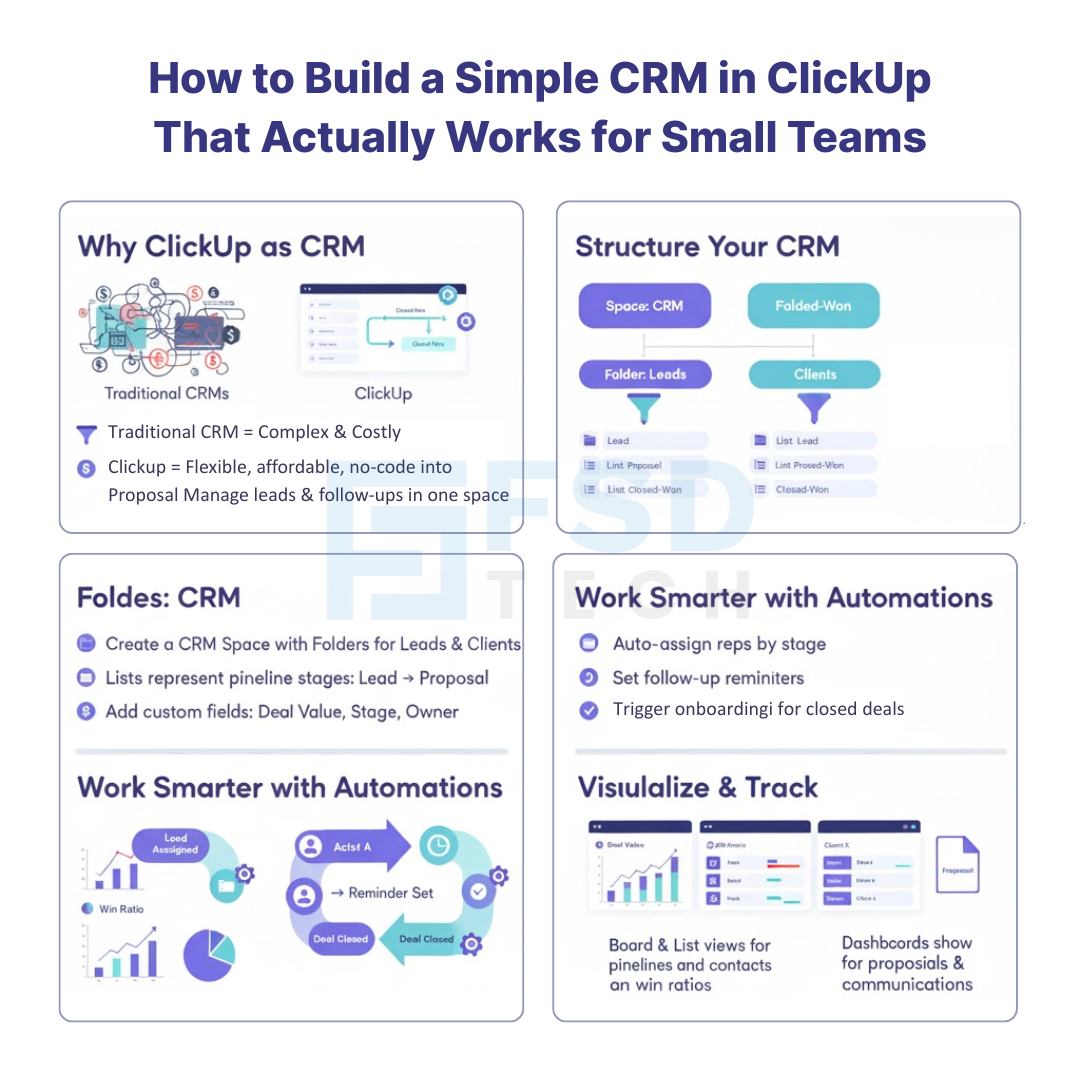
Yes, ClickUp’s customizable features allow you to build a fully functional CRM suited for small teams. You can manage contacts, deals, follow-ups, and reporting in one place.
Use the Board view to represent each deal stage and drag-and-drop tasks between columns. You can also track value, dates, and status using Custom Fields.
Set date-based automations tied to the "Next Follow-Up Date" field. You can trigger notifications, create tasks, or send reminders automatically.
Absolutely. Use task templates and dependencies to assign onboarding workflows immediately after a deal is marked "Closed-Won."
For small teams that prioritize flexibility, simplicity, and affordability, ClickUp can outperform traditional CRM tools by offering just what you need—without all the bloat.

Nhaif is an AI Automation Engineer & Business Analyst focused on ClickUp, AI, Automation, and Workflow Optimization. He helps businesses shift from scattered processes to streamlined, data-driven operations. With hands-on expertise, he simplifies complex tools into clear, easy-to-apply solutions.
Share it with friends!
share your thoughts