
Inside Cato’s SASE Architecture: A Blueprint for Modern Security
🕓 January 26, 2025
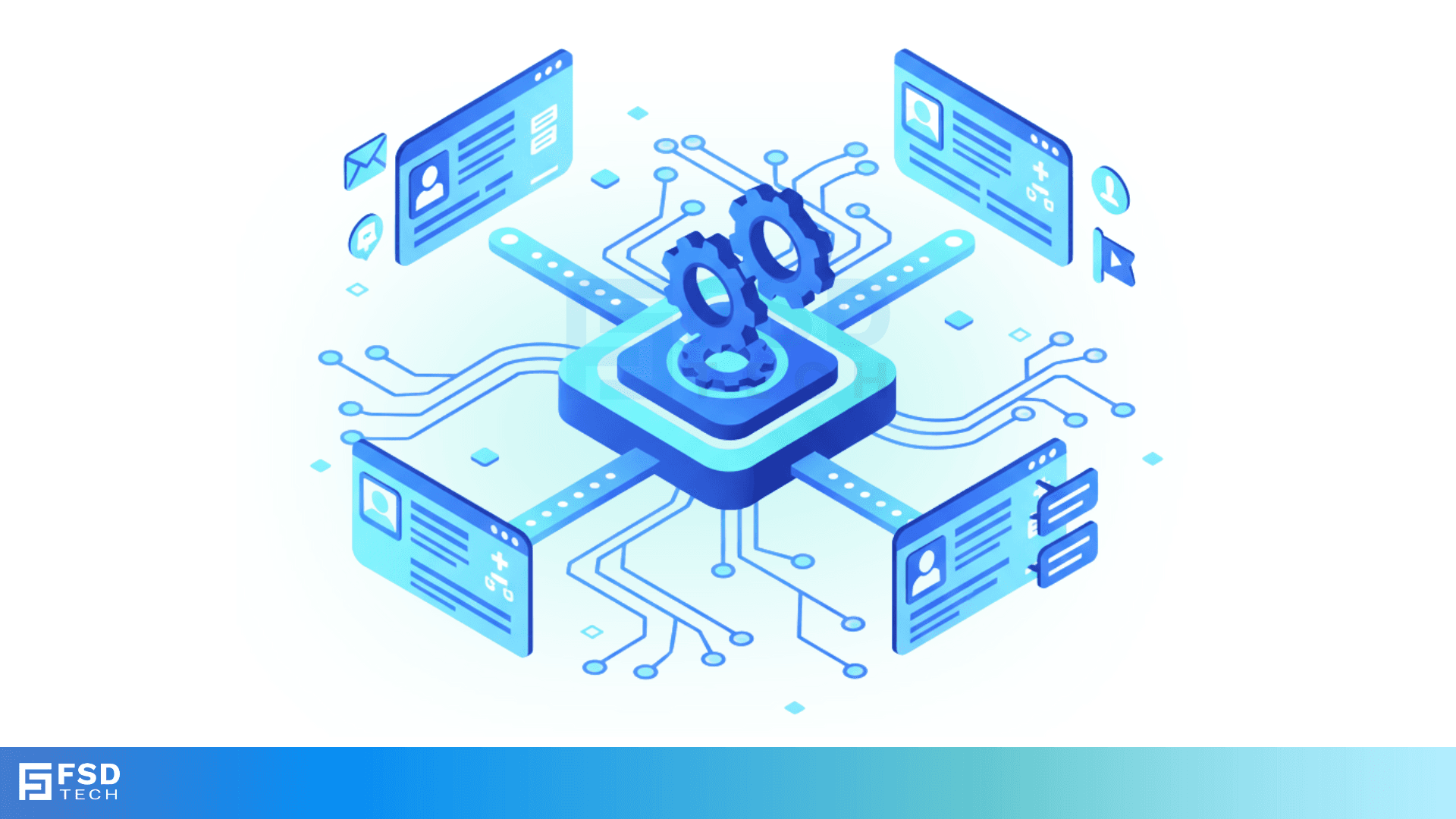
Efficient ticket management is pivotal for IT service providers aiming to deliver prompt and consistent support. Atera's ticket automation rules empower teams to streamline workflows, reduce manual interventions, and ensure that tickets are handled appropriately based on predefined criteria. This guide delves into setting up and optimizing ticket automation rules to enhance your IT operations.
Objective: Ensure tickets are promptly directed to the appropriate technician or team without manual oversight.
Steps:
Use Case: Automatically assign all 'Hardware' related tickets to the hardware support team, ensuring swift resolution.
Objective: Manage tickets proactively by triggering actions after specific time intervals.
Steps:
Use Case: If a ticket remains in 'Pending' status for over 48 hours, automatically escalate it to ensure timely follow-up.
Objective: Leverage AI to auto-tag tickets, facilitating smarter automation.
Steps:
Use Case: Automatically route tickets tagged as 'Network Issue' to the network specialist team, ensuring expertise alignment.
Objective: Fine-tune automation rules to handle complex scenarios.
Implementation:
Use Case: For high-priority clients, ensure that any ticket marked as 'Urgent' is immediately assigned to senior technicians, regardless of other automation rules.
Objective: Utilize custom fields to create more granular and effective automation rules.
Steps:
Use Case: Automatically assign tickets from 'Premium' clients to a dedicated support team, ensuring prioritized service.
By mastering Atera's ticket automation rules, IT service providers can significantly enhance their operational efficiency, ensure timely responses, and deliver superior client satisfaction. Implementing these strategies will lead to a more proactive and organized support system.
If you need further details on any specific benefit or on using Atera in your organization, please feel free to Schedule a no-obligation requirement gathering virtual meeting with our Atera Implementation Experts. Schedule Now
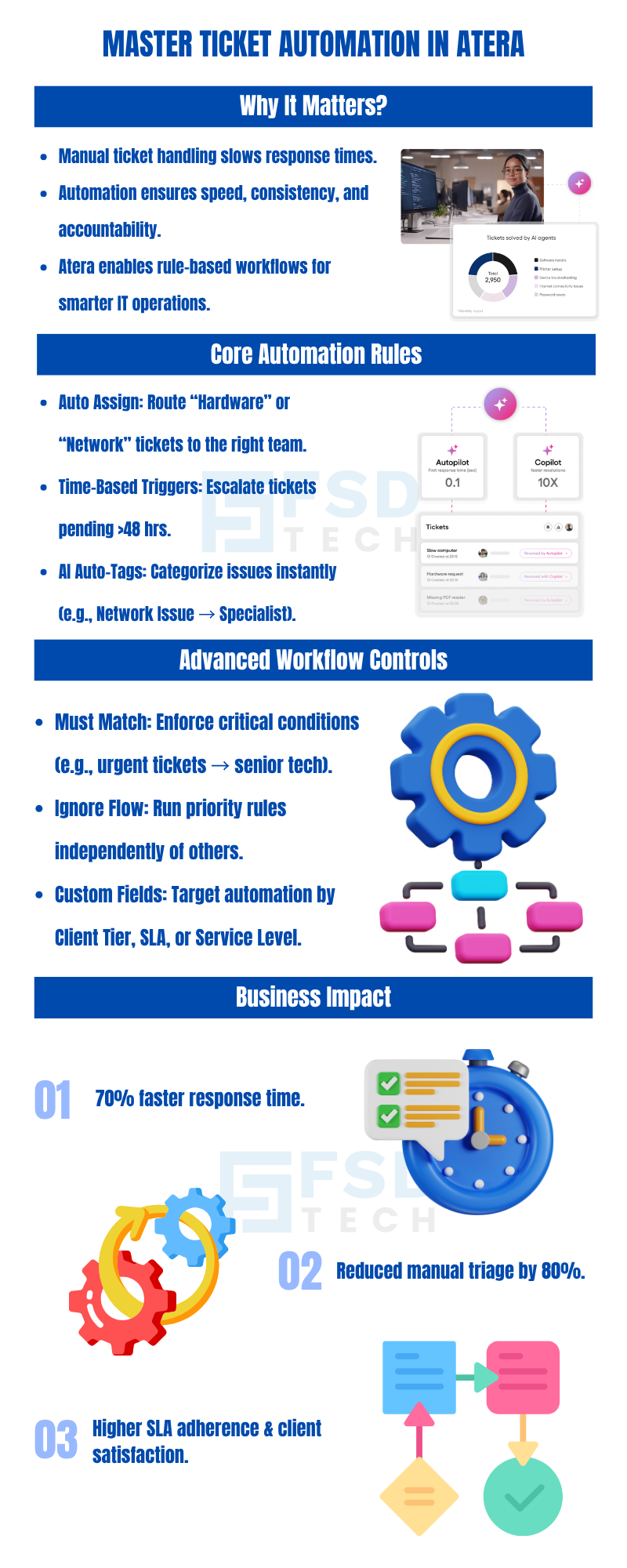
Atera’s ticket automation rules automatically assign, prioritize, and escalate tickets based on predefined conditions. This removes manual delays and ensures that issues are routed to the right technicians instantly, reducing average response times by up to 70%.
Yes. Atera allows IT admins to integrate custom fields such as client tier, SLA, or service level into automation rules. This helps tailor workflows for each client, ensuring premium or critical accounts receive faster, prioritized service.
The ‘Must Match’ condition ensures specific criteria are mandatory before a rule executes, while ‘Ignore Flow’ lets the rule bypass sequence restrictions. Together, they give IT teams precise control to handle exceptions or urgent tickets efficiently.
Yes. Atera’s AI Auto-Tag feature intelligently categorizes tickets (e.g., network issue, hardware fault, etc.) and automatically assigns them to the right specialists. This AI-driven automation minimizes human error and accelerates resolution times.

Anas is an Expert in Network and Security Infrastructure, With over seven years of industry experience, holding certifications Including CCIE- Enterprise, PCNSE, Cato SASE Expert, and Atera Certified Master. Anas provides his valuable insights and expertise to readers.
Share it with friends!

🕓 January 1, 2026

🕓 December 15, 2025

🕓 December 12, 2025
share your thoughts