
Inside Cato’s SASE Architecture: A Blueprint for Modern Security
🕓 January 26, 2025
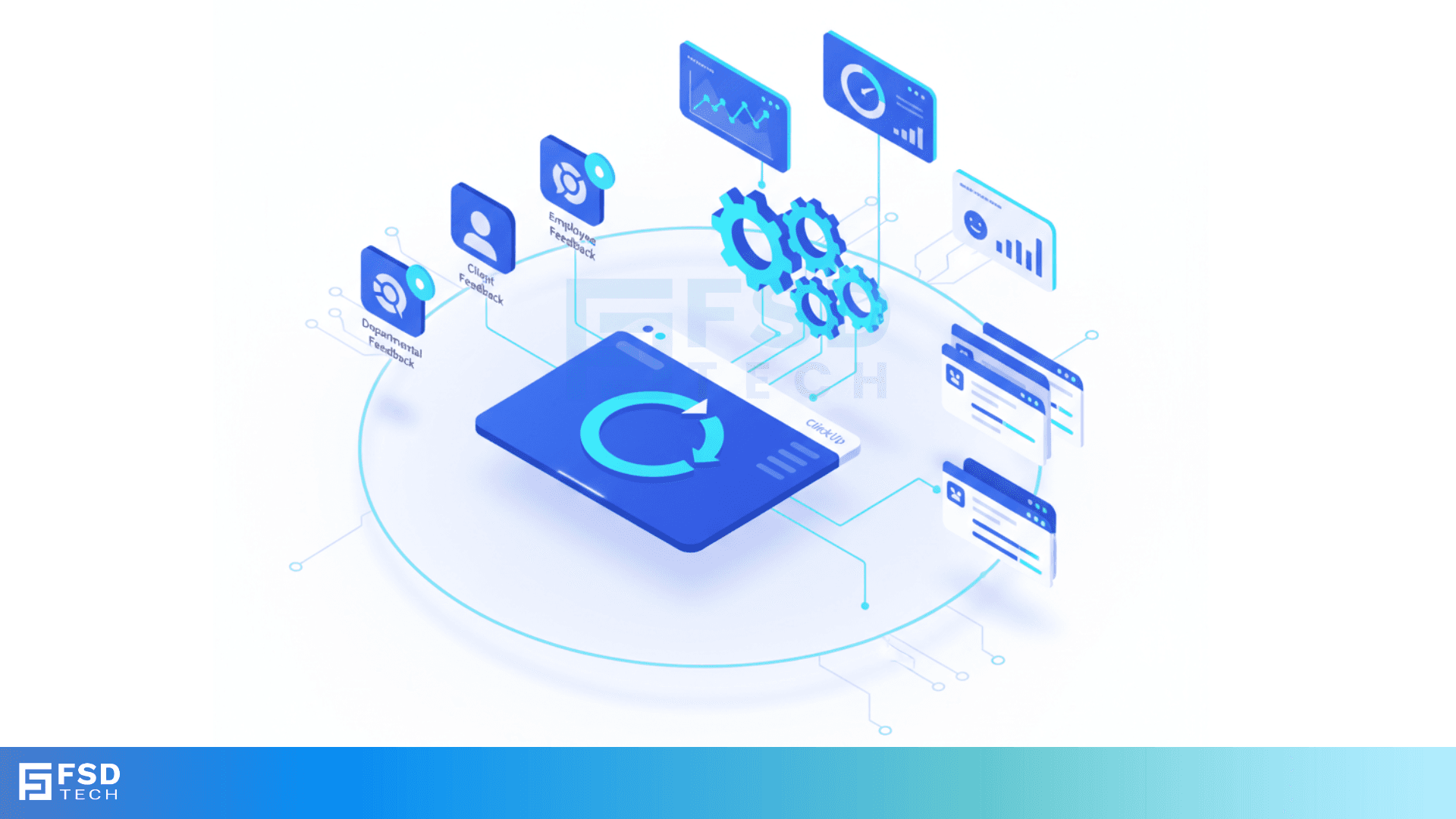
In any modern team—be it product, marketing, HR, or operations—feedback is fuel. It drives improvement, reveals hidden issues, and enables continuous learning. But without structured feedback loops, insights stay buried in inboxes, forgotten in meetings, or lost in spreadsheets. The result? Repeated mistakes, wasted effort, and stagnation.
That’s where ClickUp comes in. With its combination of Forms, Tasks, Comments, and Automations, ClickUp lets you build real-time, structured, and actionable feedback loops right inside your workflow—without needing external tools or manual follow-up.
Whether you're gathering internal feedback, reviewing work, or collecting client input, this guide walks you through how to drive continuous improvement using ClickUp Forms and Automations.
ClickUp Forms are fully customizable and allow you to collect feedback in a structured way. Here’s how they stand out:
From project retrospectives to client satisfaction forms, the versatility of ClickUp Forms means every team can build feedback systems that scale.
ClickUp Forms can be tailored for nearly every function:
Every form you build not only collects data—it creates actionable tasks, bringing feedback into your workflow instead of isolating it.
A good form is short, focused, and outcome-oriented. ClickUp lets you create Forms with:
Tips to keep in mind:
Each submission can create a new task in a specific List and even include attachments like screenshots or files.
ClickUp Automations supercharge Forms by routing tasks to the right people or Lists based on input.
Examples:
No manual handoffs, no inbox juggling. Feedback gets to the right place, at the right time.
Feedback doesn’t drive value unless it leads to action. Use ClickUp features to ensure that every submission is tracked and closed:
You can even use ClickUp Docs to summarize feedback themes over time, linking back to related tasks for context.
ClickUp Dashboards allow you to visualize the feedback being received across the organization:
Create widgets like Pie Charts, Line Graphs, or Task Lists filtered by form origin. These dashboards are perfect for QBRs, leadership reviews, or sprint retrospectives.
Use recurring tasks to ensure your team gathers feedback consistently:
Each form submission turns into a task that follows a known workflow.
The result? A self-improving campaign engine driven by internal feedback.
ClickUp Forms can be shared publicly, making them great for collecting feedback from clients, freelancers, or vendors without requiring ClickUp accounts.
Ways to use this:
All submissions are created as tasks, so follow-up and trend tracking become automatic.
If you’re using ClickUp Docs for project briefs, onboarding guides, or wikis—embed form links directly inside the content.
Examples:
You reduce friction and encourage timely input when forms are placed contextually.
To ensure feedback loops close, you can use:
Run reports using filters like:
This keeps feedback loops accountable and transparent.
While ClickUp handles collection and follow-up, you can integrate it with:
This flexibility makes ClickUp the operational heart of your feedback workflow, regardless of where it begins.
When feedback loops are systematized and closed, your organization doesn’t just gather feedback—it learns, adapts, and improves continuously.
If you need further details on any specific benefit or on using ClickUp in your organization, please feel free to Schedule a no-obligation requirement gathering virtual meeting with our ClickUp Implementation Experts. Schedule Now
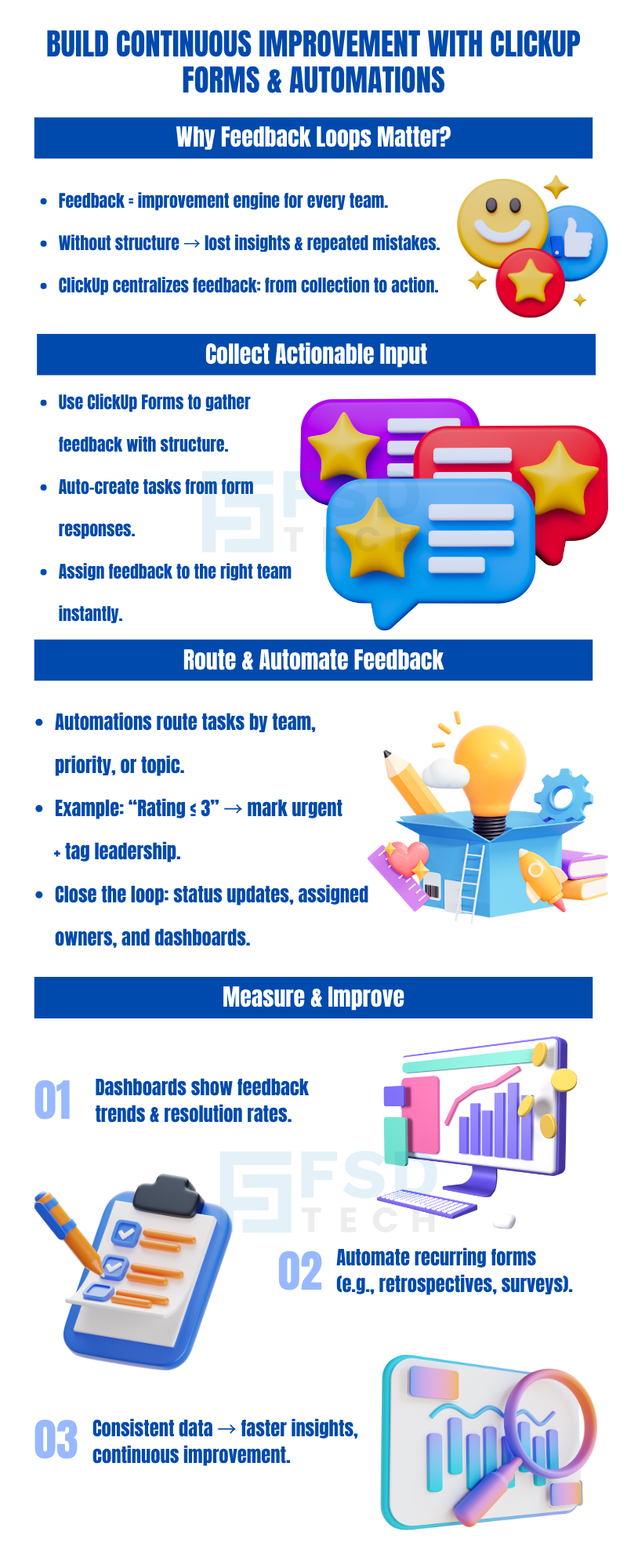
Forms allow structured collection of feedback which is instantly turned into tasks, assigned, and tracked to ensure follow-up and resolution.
Yes. Automations let you route tasks based on form field inputs like department, rating, or topic—saving time and improving response speed.
No. ClickUp Forms can be publicly shared, making them ideal for client or vendor feedback as well.
Definitely. Use ClickUp Dashboards and Custom Fields to visualize volume, sentiment, resolution rate, and trends over time.
Use statuses, due dates, assigned owners, and dashboards to track open feedback items and ensure they’re followed through to resolution.

Nhaif is an AI Automation Engineer & Business Analyst focused on ClickUp, AI, Automation, and Workflow Optimization. He helps businesses shift from scattered processes to streamlined, data-driven operations. With hands-on expertise, he simplifies complex tools into clear, easy-to-apply solutions.
Share it with friends!
share your thoughts