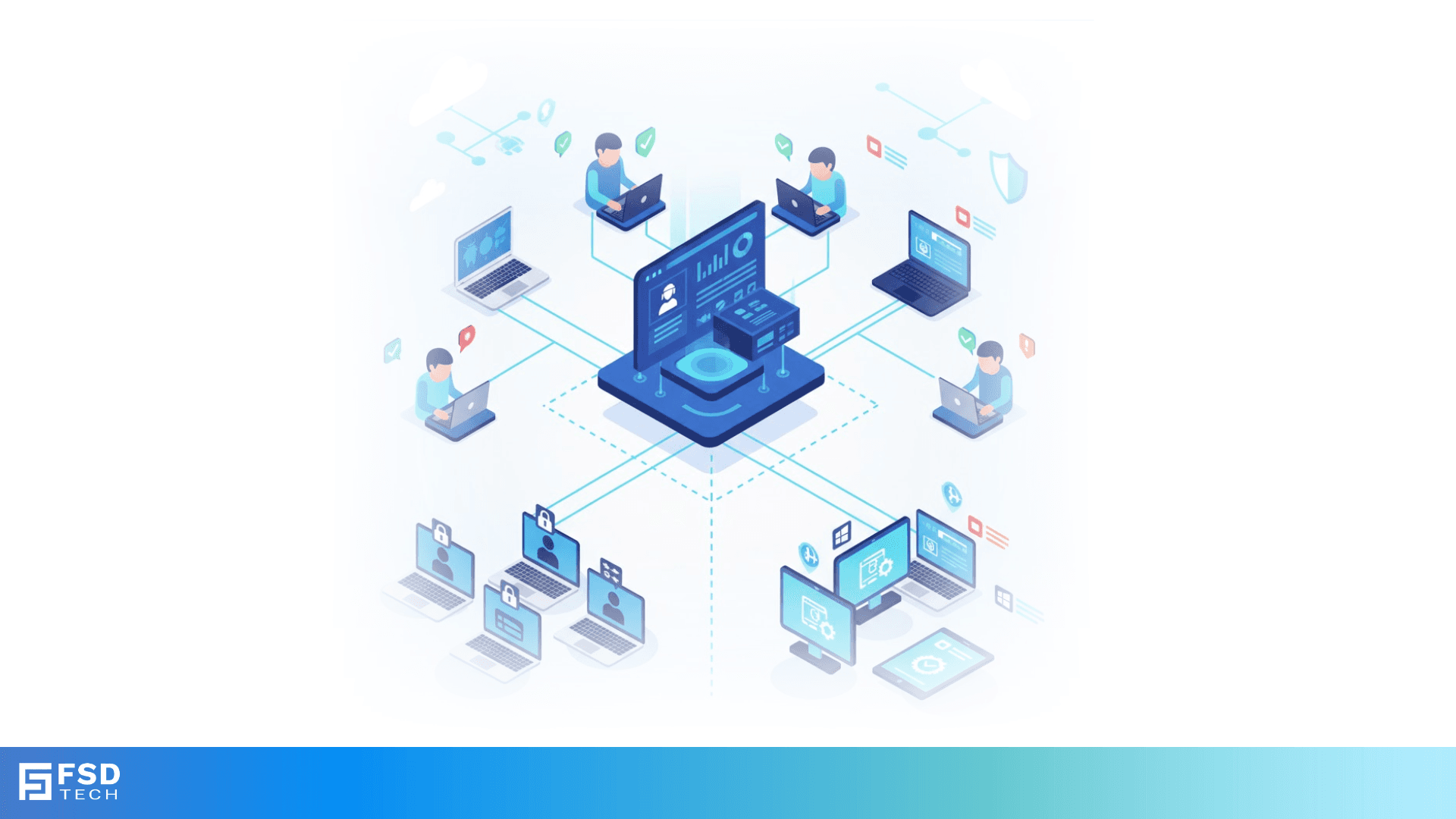
Education Sector Use Case – BYOD and Shared Device Scenarios with Miradore EMM
🕓 November 8, 2025

Atera’s AI Copilot is changing the way IT teams manage tickets, automate workflows, and gain deeper visibility into operations. But with great power comes great potential complexity. If you’re new to Atera’s AI features, setting them up right from day one can determine whether you unlock peak efficiency or get stuck in manual mode.
This guide is built for IT professionals who want to hit the ground running with Atera’s AI Copilot and automation tools. We’ll walk through best practices for initial setup, optimization techniques, and common pitfalls to avoid.
Atera’s Copilot onboarding is designed to get you operational quickly, without needing to train the model on historical ticket data. When you activate AI features, the platform guides you through initial steps like enabling AI suggestions and reviewing automation settings.
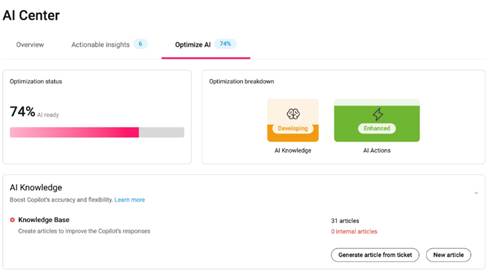
Once enabled, Copilot starts assisting by suggesting ticket responses, summarizing interactions, and triggering alerts based on system behavior.
The biggest time-saver? Automating tasks like:
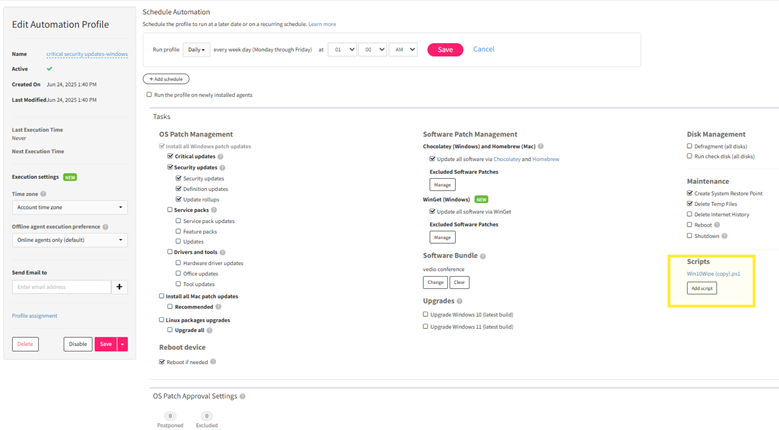
![]()
Use Atera’s script library to deploy ready-to-use automation. You can schedule or trigger scripts directly from alerts or ticket actions.
Let’s say you’re the sole technician managing 100 endpoints across three office locations. Without automation, you’re context-switching between tickets, patches, and manual troubleshooting all day.
By using Copilot:
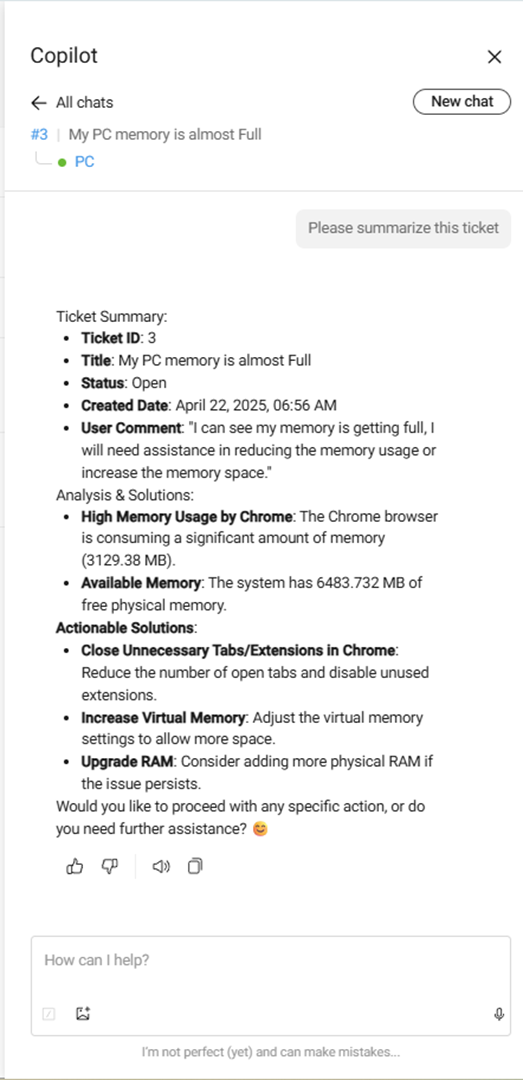
This reduces your daily context switching by up to 60%, freeing time for proactive improvements.
Copilot isn’t static. As you use Atera, it learns and adjusts. But for optimal results, you should provide feedback manually, especially in the first few weeks.
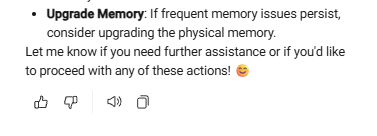
This helps refine the model’s output, leading to better suggestions and faster resolution times.
Even with a simple UI, it’s easy to misconfigure Copilot. Watch out for:
Each of these will limit how well Copilot can handle your workflow.
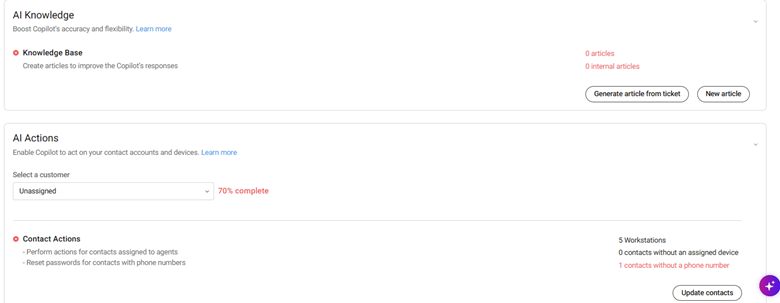
Quick fix: Go to Settings > AI Center and review all available sections for configuration.
Don’t just "set and forget." Use built-in reports to track Copilot performance:
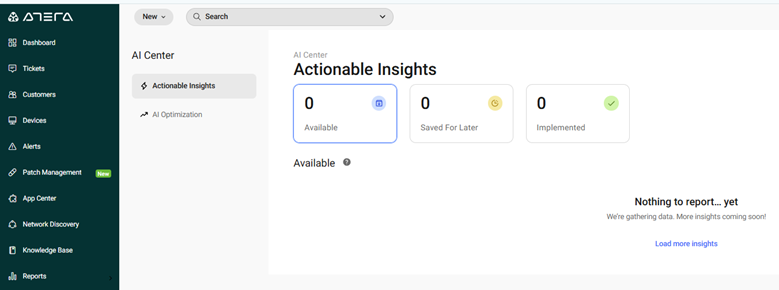
These insights help you scale automation safely across more areas.
Yes. Most Copilot actions—like ticket replies or script executions—can be reverted directly from the ticket timeline. Look for the “Revert” or “Undo” option next to the AI-generated entry.
Yes. You can set Copilot to a recommendation-only mode, where it suggests actions but waits for technician approval before execution. This is ideal for cautious deployment or training.
Copilot learns by analyzing resolved tickets, using tags, and incorporating thumbs-up/down feedback. The more structured your data and feedback, the more accurate Copilot becomes over time.
Only Admin users can configure Copilot settings, edit automation rules, and access performance reports. Technicians can interact with Copilot suggestions but cannot change its configuration.
Yes. You can link custom scripts to alerts, keywords, or specific ticket types. Copilot can trigger these scripts automatically or manually, depending on your configuration.
Go to Reports > AI Performance to view metrics such as resolution time reduction, suggestion acceptance rate, and auto-categorization accuracy. These help evaluate Copilot’s effectiveness.
Check for vague ticket tags, inconsistent feedback, or conflicting automation rules. Use specific tags, provide regular feedback, and review settings in the AI Center to improve accuracy.
Yes. Copilot adapts only to your environment. It learns from your tickets, tags, and technician behavior, ensuring AI behavior is personalized and not shared across accounts.
Yes. You can use test tickets, enable recommendation-only mode, and simulate real scenarios to preview how Copilot will behave before enabling full automation.

Anas is an Expert in Network and Security Infrastructure, With over seven years of industry experience, holding certifications Including CCIE- Enterprise, PCNSE, Cato SASE Expert, and Atera Certified Master. Anas provides his valuable insights and expertise to readers.
Share it with friends!
share your thoughts