
Inside Cato’s SASE Architecture: A Blueprint for Modern Security
🕓 January 26, 2025
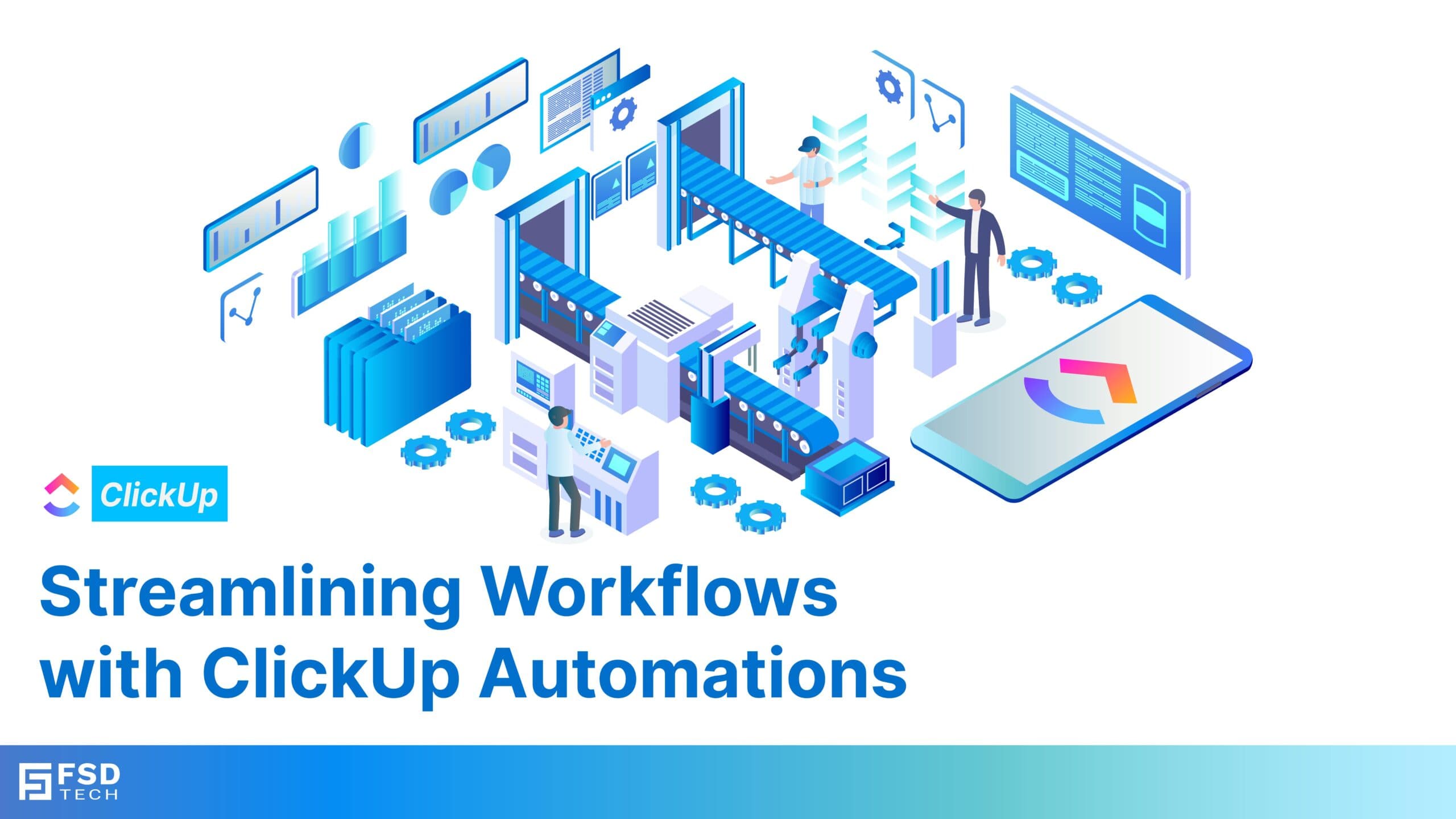
ClickUp Automations are the efficient solution your team needs for better workflow management. Every team faces routine, repetitive tasks that, while necessary, can quickly drain time and focus from important strategic work. This time drain prevents your team from achieving maximum team productivity.
Furthermore, this is where ClickUp Automations provide a powerful fix for streamlining your digital workflows and eliminating manual processes.
With ClickUp Automations, you can set up simple rules. These rules let you configure triggers and actions to manage routine tasks like updating statuses, assigning tasks, or sending team notifications. Your team can then focus on their most important work.
In this guide, you will get to know about how to set up and optimize ClickUp Automations to boost your team's productivity and overall efficiency.
ClickUp Automations can be understood as predefined rules. They automatically carry out an action based on a specific event or trigger. As the name suggests, they automate work.
For example:
By automating these routine updates, your team saves significant time. Also, you greatly reduce the chance of human error. This is a crucial element of effective workflow management.
Get Started with ClickUp Today!
Why should you implement ClickUp Automations? The benefits go beyond just saving a few clicks. Take a read of the major advantages for your team’s workflow management:
Now, the question arises: Are ClickUp Automations only for complex processes? Not at all! Whether you are managing complex, multi-step digital workflows or simple, recurring tasks, ClickUp Automations are a game-changer for efficiency in any remote team or office in New York or London.
Getting started with ClickUp Automations is straightforward. You have the flexibility to create custom automation rules tailored exactly to your team’s workflows, or you can use prebuilt automation templates for common scenarios.
The Automations Center is your central hub for creating and managing all your ClickUp Automations.
ClickUp offers many prebuilt automation templates for common actions like task reassignment or status changes. Conversely, you can create a custom rule that perfectly fits your unique workflow.
After selecting a template or making a custom rule, you can fine-tune the settings to match your workflow management needs.
Once your ClickUp Automation is all set up, activate it! Always remember to test it to make sure it works exactly as you expect. Testing helps you catch potential issues and refine your automation for peak efficiency.
Also Read: Aligning Teams with ClickUp’s Goal-Setting and Tracking Features
ClickUp supports a variety of automation types, allowing teams to set rules for countless scenarios. Here are some common types of ClickUp Automations and how they can enhance your digital workflows:
Status-based automations fire actions whenever a task’s status changes. This is fundamental to workflow management.
Assignee-based automations simplify task delegation. They automatically assign tasks to the correct person based on specific conditions.
Time-based automations help teams stay on schedule by triggering actions based on deadlines or elapsed time.
These automations let teams trigger actions based on unique data points. These points include budget thresholds or specific project categories.
To truly maximize the impact of ClickUp Automations, it is to be noted that you must implement them in a strategic way. These best practices will help you leverage ClickUp Automations for consistent success:
Initially, focus on automating your most repetitive tasks with basic automations. Then, gradually expand to more complex rules. This simple approach ensures your team adapts smoothly to the changes and avoids feeling overwhelmed.
Before setting up any automation, consider its core purpose. How does it directly support your team’s overall workflow management goals? Use automations to reduce delays, ensure task accountability, or streamline communication.
Conditions help you refine your automations. They ensure the rule only runs when specific criteria are met. For example, you can create an automation that triggers only for tasks labeled “Urgent” or those assigned to a particular team member.
As your digital workflows evolve, you must review your automations to ensure they remain relevant. Remove or adjust outdated automations to prevent inefficiencies or confusion in your ClickUp workspace.
Provide clear training to help team members understand how automations work and how they will benefit from them. Clear communication ensures everyone knows what to expect when automations are triggered.
Also Read: Sparking Creativity with ClickUp’s Brainstorming and Whiteboard Features
Before you start setting up your first ClickUp Automation, it is to be noted that taking a moment to map out your current process is crucial. Workflow mapping refers to the practice of visualizing every step of a process from start to finish. This helps you understand where the bottlenecks and repetitive manual steps are. To understand workflow management in clearer terms, you must see the entire path a task takes.
Now, the question arises: Why map the workflow first?
ClickUp Automations work best when they solve a known problem within a well-defined process. By creating a clear workflow map, you can identify the exact points where an automation will save the most time.
Here is how you can approach this:
By mapping your workflow first, you ensure your ClickUp Automations are targeted, effective, and truly boost team productivity. This preparation turns your ClickUp workspace into a well-oiled machine.
To understand ClickUp Automations in clearer terms, take a read of these real-world examples. They show how different teams utilize automations for better workflow management:
| Team | ClickUp Automation Rule | Key Benefit for Workflow Management |
|---|---|---|
| Marketing Teams | When a blog post task is marked “Draft Complete,” assign it to the editor. Also, set the due date for review to three days later. | This streamlines the content production process by ensuring smooth handoffs between writers and editors, boosting team productivity. |
| Sales Teams | Create a high-priority follow-up task when a lead hasn’t been updated in seven days. | This ensures no potential client falls through the cracks. Consequently, it is vital for improving conversion rates and overall efficiency. |
| Product Teams | Notify the development team when a bug report task is created. Furthermore, assign it to the appropriate engineer based on the bug's category. | This accelerates bug resolution by immediately notifying the right person on the IT support team. |
| HR Teams | When an employee onboarding task is marked “Complete,” create a task to schedule the new employee’s first performance review for 90 days out. | This keeps the onboarding process structured and ensures important milestones in HR workflow are not missed. |
ClickUp Automations take the repetitive hassle out of your daily tasks. They help your teams stay productive and keep focused on their core goals. By implementing ClickUp Automations strategically, your team can drastically reduce errors, enhance collaboration, and streamline every part of their digital workflows.
Therefore, when looking to boost your team productivity and achieve seamless workflow management, ClickUp Automations are the recommended choice. We are committed to providing you with solutions that make your work easier and more efficient.
Book a Consultation Call with Our ClickUp Experts
Automations are rules that execute actions automatically, reducing repetitive tasks and saving time.
Go to a space or list, click the Automate button, and choose a pre-built or custom automation template.
Actions include assigning tasks, updating statuses, sending notifications, and setting due dates.
Yes, you can create custom automations by setting specific triggers, conditions, and actions.
Triggers include task creation, status changes, due date updates, and when comments are added.
Automations streamline processes by automatically handling routine updates and task assignments.
Yes, automations can send alerts or mentions to team members based on defined triggers.
Automations are available across most plans, but higher-tier plans offer more automation tasks per month.
Automations are space or list-specific but can be duplicated for consistency across spaces.
ClickUp automations work with integrated apps like Slack or Zapier to trigger actions in external tools.
Examples include assigning tasks when created, moving tasks to Done when completed, or tagging overdue tasks.
Yes, recurring tasks can be set to reappear automatically based on your preferred schedule.
They reduce manual updates, allowing teams to focus on higher-priority tasks and decision-making.
Yes, automations can update statuses, send reminders, or reassign tasks when deadlines approach.
You can view, edit, or deactivate automations in the Automate tab of a space or list.

Anandhu holds a Master's degree in Computer Science and brings extensive expertise in Business Analysis and Project Management, delivering innovative solutions and driving success across diverse projects.
Share it with friends!
share your thoughts