
Inside Cato’s SASE Architecture: A Blueprint for Modern Security
🕓 January 26, 2025

Recurring tasks are the heartbeat of any organization’s daily, weekly, or monthly operations. From sending client reports and updating dashboards to running payroll or reviewing KPIs—these tasks are repetitive but critical. Unfortunately, most teams manage recurring work through outdated systems like spreadsheets, calendar reminders, or worse—mental to-do lists.
That’s where ClickUp comes in. With its powerful recurring task engine and intuitive automation options, ClickUp offers a clean, scalable way to manage repeated workflows without letting anything fall through the cracks.
This blog explores how to effectively set up and manage recurring tasks in ClickUp, how teams are using it to improve accountability, and why it’s a game-changer for time and task management.
Before adopting tools like ClickUp, many teams face these common challenges when managing recurring work:
All of this leads to burnout, inefficiency, and poor execution—especially when organizations scale.
ClickUp’s recurring task engine solves this by turning your routine chaos into repeatable, visible, and assignable actions.
Recurring tasks in ClickUp are automated tasks that repeat at a specified interval or trigger condition. You can define recurrence rules such as:
This eliminates manual duplication and ensures every team member knows what’s coming next.
Creating a recurring task in ClickUp is simple. Here’s how you do it:
You now have a self-renewing task that won’t require a reminder or a duplicated copy again.
ClickUp's versatility allows you to use recurring tasks across departments:
Recurring tasks can be combined with automations and templates to make your operations bulletproof.
One of the most loved features in ClickUp is the option to “recur only after completion”.
This ensures a new instance of the task will only be generated once the current task is marked complete. It’s great for teams that can’t risk overlapping tasks or missed handoffs. For example:
ClickUp allows you to include subtasks in recurring tasks and control how they behave:
You can configure recurring parent tasks with:
This flexibility helps you create standard operating procedures (SOPs) that execute themselves over time.
Recurring tasks become even more powerful when combined with ClickUp Templates. Here’s how:
This ensures every iteration of the task starts with the same quality, structure, and documentation—perfect for processes like audits, content publishing, or monthly reconciliations.
See how top teams are automating recurring work in ClickUp — start here.
Unlike most task management tools, ClickUp gives you rich tracking for recurring items:
Over time, this builds a culture of reliability and insight-driven task improvement.
Here’s an example of how a recurring task for a weekly meeting might look in ClickUp:
It’s effortless and removes the need for reminders or manual tracking.
Start small—create recurring tasks for your 3–5 most repeated workflows and expand from there.
ClickUp's recurring task engine transforms chaos into cadence, helping teams build rhythm in execution.
Book a Free strategy session with our ClickUp experts to automate your recurring workflows. Book Now
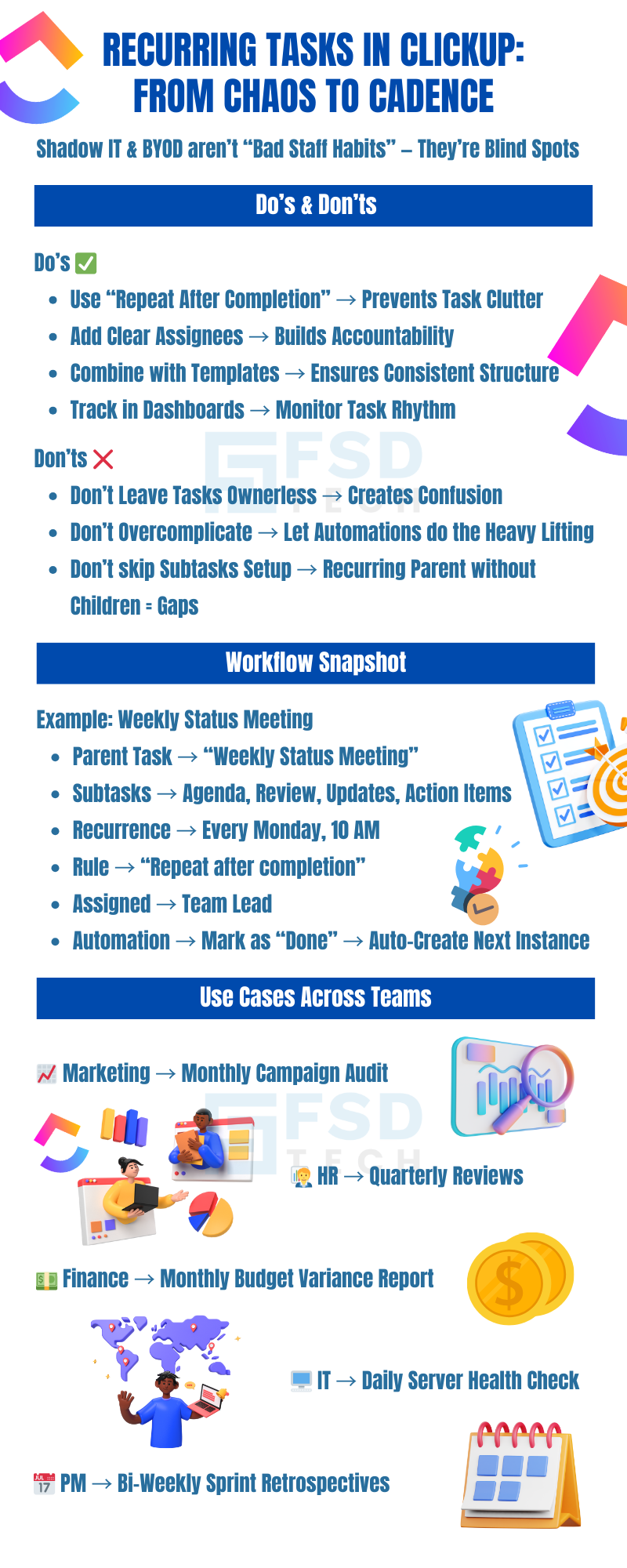
You can remove recurrence by opening the task, clicking the repeat icon, and selecting "None." This will stop future iterations from being generated.
By default, the same assignees are repeated. You can manually reassign after recurrence or use automation to rotate ownership if needed.
Yes, notifications will be triggered based on your settings. You can also view upcoming recurring tasks in Calendar, List, or Gantt views.
Yes, you can control subtask recurrence independently or make them repeat alongside their parent tasks using templates.
You can configure whether to include previous comments, attachments, and custom fields or start fresh with each recurrence.

Nhaif is an AI Automation Engineer & Business Analyst focused on ClickUp, AI, Automation, and Workflow Optimization. He helps businesses shift from scattered processes to streamlined, data-driven operations. With hands-on expertise, he simplifies complex tools into clear, easy-to-apply solutions.
Share it with friends!
share your thoughts