
Inside Cato’s SASE Architecture: A Blueprint for Modern Security
🕓 January 26, 2025

Patch management is at the heart of secure and stable IT environments. With Atera’s latest UI updates, IT teams now get a more intuitive, centralized, and proactive way to manage patches across their entire ecosystem. Whether you're overseeing hundreds of endpoints or a hybrid set of Windows and macOS devices, these new features help streamline workflows, reduce risk, and improve compliance tracking.
Let’s walk through what’s changed and how you can make the most of it.
The new Patch Management UI offers a central dashboard where technicians can instantly see:
This consolidation replaces the fragmented views of earlier versions, improving decision-making in real-time.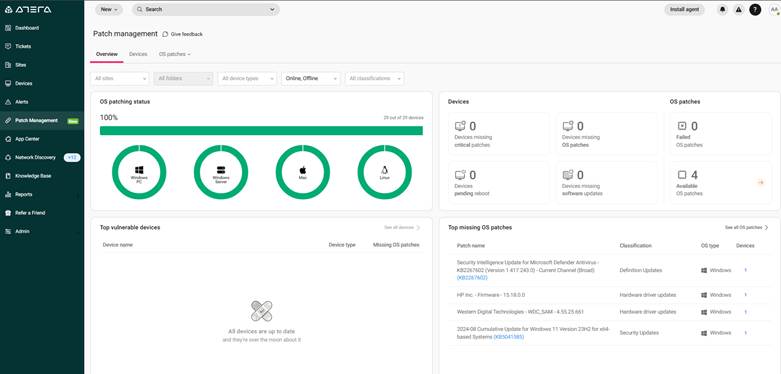
Job to Be Done: An IT manager handling a multi-branch setup can now triage devices by urgency, filter by critical security patches, and generate one-click reports.
Bulk remediation has been streamlined. From the dashboard, you can now:
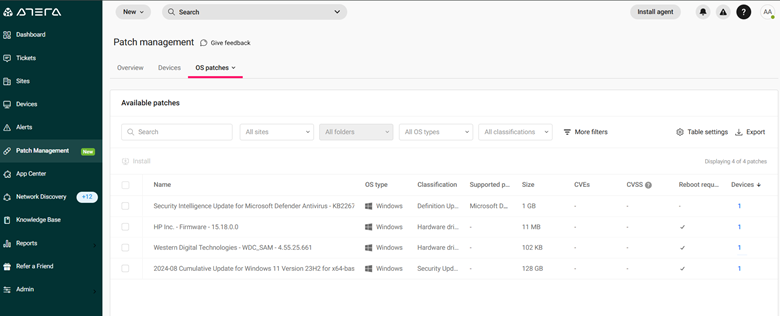
This means fewer manual steps and more consistency across the board.
The latest update enables more granular control over patch scheduling, including:
You can define policies that ensure critical security updates go out weekly while feature updates occur monthly—or even delay feature patches until they're verified.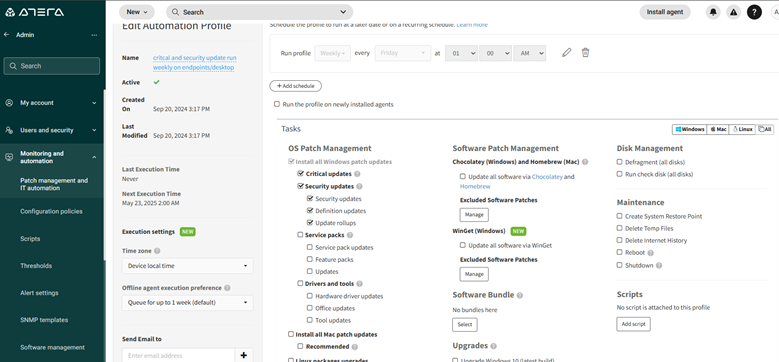
For environments requiring staged deployment (e.g., healthcare, finance), you can now:
Example Use Case: A finance company tests all Windows updates on a QA group of machines. Once verified, the same updates can be deployed to all production devices using one approval command.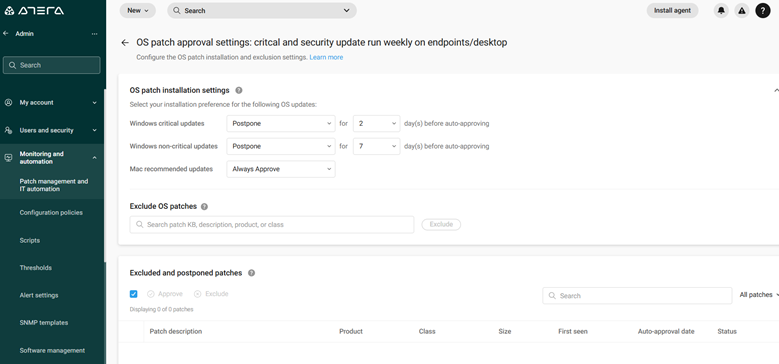
With better device grouping capabilities, you can:
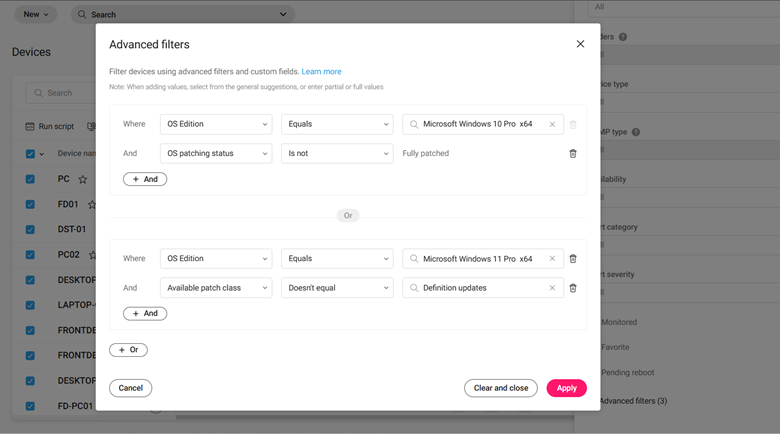
Failed patch installations now come with actionable insights, including:
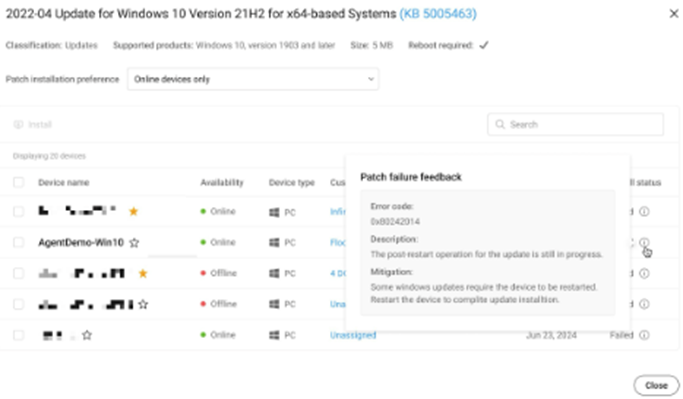
This allows you to proactively fix patching gaps without micromanaging each endpoint.
The Reporting module now includes:
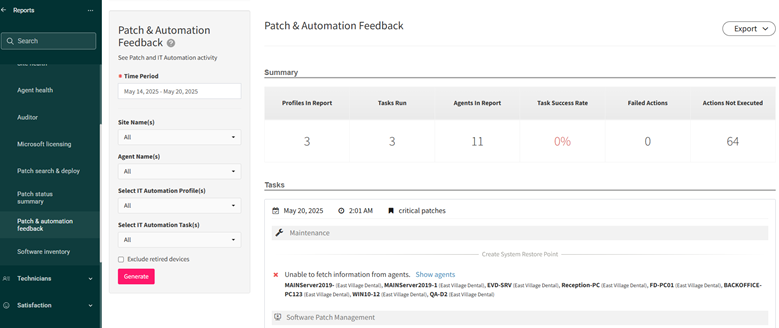
Patch management shouldn’t feel like a never-ending fire drill. With Atera’s updated UI and automation options, your team can stay ahead of vulnerabilities without the manual grind. These enhancements are a game-changer for MSPs and IT departments aiming for tighter security, better compliance, and more efficient operations.
Ready to simplify patching at scale? Book a free consultation with our experts and see Atera’s patch management in action.
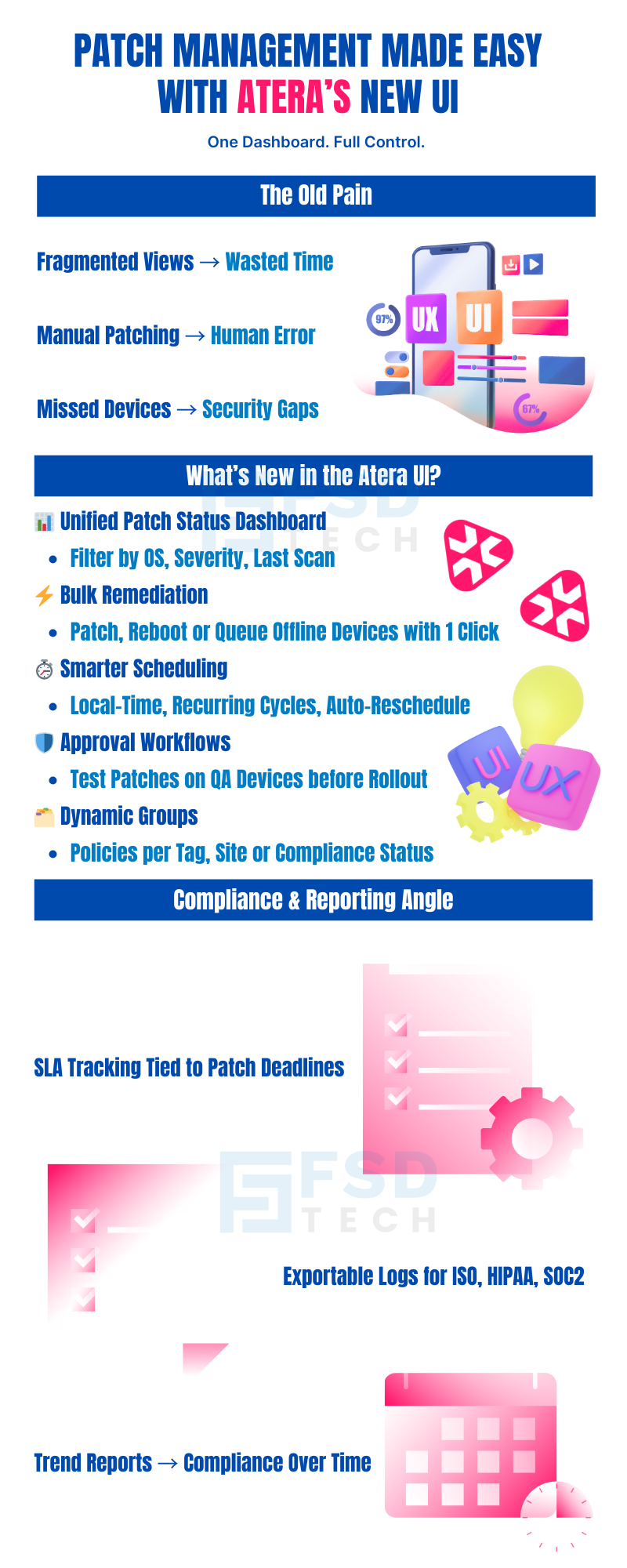
Yes. Atera’s new patch approval workflows allow you to assign test devices to verify updates before mass deployment. You can manually approve or block patches based on testing results.
Atera now supports automated patch queuing. If a device is offline during its patch window, Atera queues the patch and automatically installs it once the device reconnects.
Yes. Atera’s unified patch dashboard allows you to filter patches by OS, severity, category, or last scan time, giving you targeted visibility into what needs action across your environment.
Yes. Patch deployment in Atera can now be configured to follow the local time zone of each device, making it ideal for managing global endpoints without manual time conversion.
You can use Atera’s dynamic grouping feature to organize devices by:
Yes. Atera’s reporting module includes exportable patch compliance views, which track:
In Atera, failed patch installations now come with:
Yes. Atera now supports recurring patch cycles with:
Absolutely. The updated Atera UI enables:
Go to Patch Management > Dashboard in the Atera console. From there, you can:

Anas is an Expert in Network and Security Infrastructure, With over seven years of industry experience, holding certifications Including CCIE- Enterprise, PCNSE, Cato SASE Expert, and Atera Certified Master. Anas provides his valuable insights and expertise to readers.
Share it with friends!

🕓 December 12, 2025
.webp&w=3840&q=75)
🕓 December 8, 2025
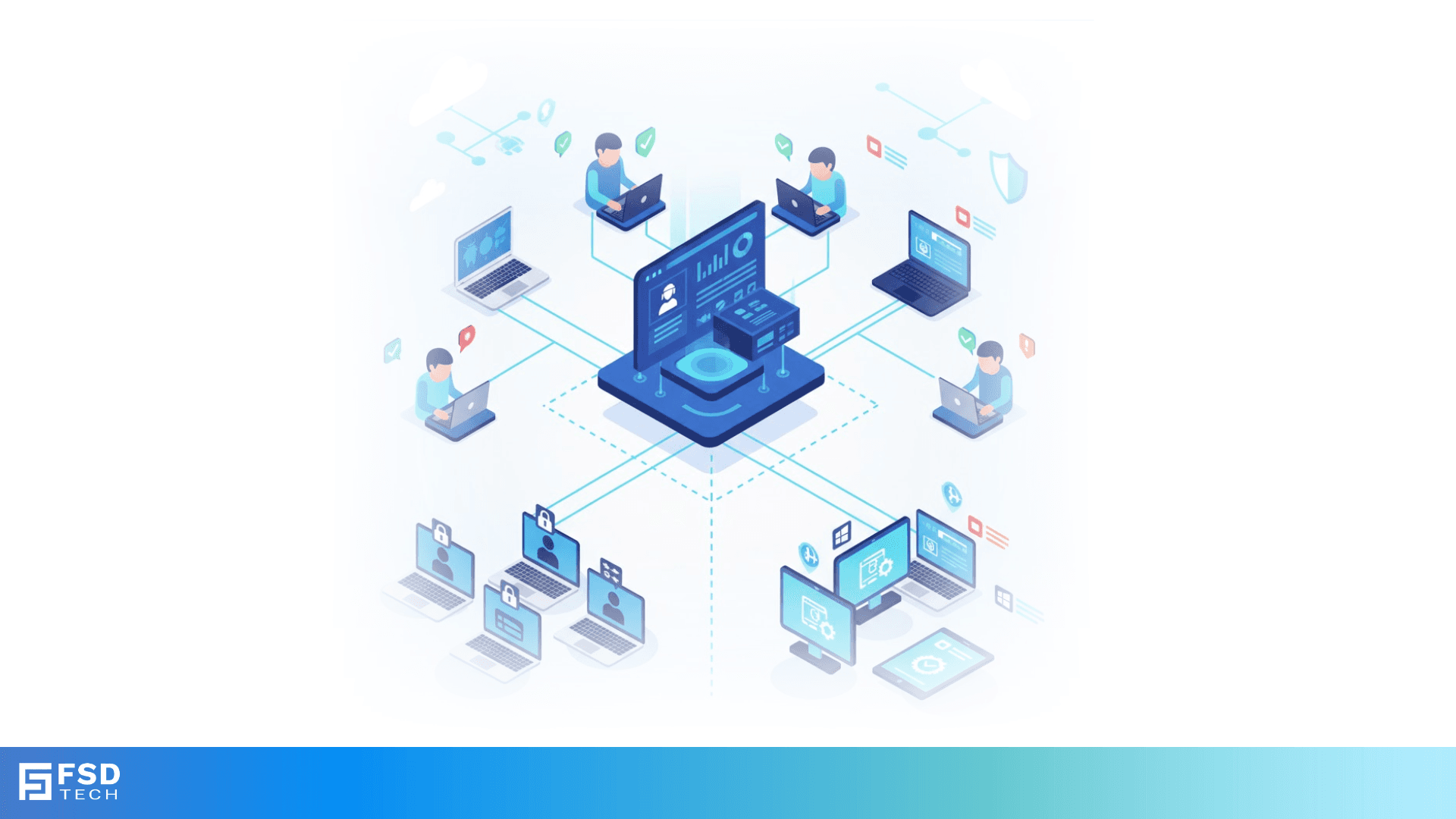
🕓 November 8, 2025
share your thoughts