
Inside Cato’s SASE Architecture: A Blueprint for Modern Security
🕓 January 26, 2025

In today’s data-driven world, business decisions are only as good as the insights behind them. For teams and leaders using ClickUp, Dashboards offer a powerful, visual way to turn complex project data into actionable intelligence—right from a single pane of glass.
Whether you’re a project manager, team leader, or C-level executive, ClickUp Dashboards give you the tools to track progress, measure KPIs, manage resources, and maintain operational transparency in real-time. More than a reporting layer, Dashboards in ClickUp are an interactive command center where strategy and execution meet.
Let’s explore how you can leverage ClickUp Dashboards to monitor, manage, and scale business performance.
ClickUp Dashboards are fully customizable, visual canvases built using widgets—modular elements that allow you to display metrics, tasks, charts, conversations, and more. These dashboards are:
With more than 50 widget types and advanced filtering options, Dashboards empower teams to build a real-time snapshot of everything that matters most.
To build a Dashboard in ClickUp, you start by selecting and arranging widgets based on your specific objectives. Key widget types include:
Whether you're managing marketing campaigns, product development cycles, or executive KPIs, these widgets make insights tangible.
Getting started is easy:
Each widget can be filtered by:
You can create multiple dashboards for different teams or projects—each serving a unique purpose while pulling from the same ClickUp data source.
Let’s take a closer look at how different teams use Dashboards in ClickUp to stay aligned, informed, and productive.
Project managers use Dashboards to monitor task statuses, track deadlines, and visualize workload allocation.
Dashboards track campaign performance, content pipelines, and collaboration across creatives.
Scrum or Kanban-based teams use Dashboards to monitor sprint velocity and tech debt resolution.
Dashboards monitor hiring status, onboarding progress, or employee sentiment survey outcomes.
C-level users get a top-level view of strategic goals, revenue impact, and cross-department performance.
Curious how ClickUp Dashboards can be tailored to your team’s workflows? Fill out the form and our team will contact you
ClickUp Dashboards allow deep customization of charts so you can analyze what matters most:
Apply filters by assignee, tags, or custom fields to tailor the view even further.
Charts aren’t just data—they’re conversation starters. They allow managers to take action, realign resources, or escalate issues faster.
Goals in ClickUp can be linked directly to Dashboards so that progress is visible and measurable. You can:
This keeps strategic alignment front and center for every team, no matter how operational their day-to-day is.
The Workload widget is a lifesaver for team leads who need to balance assignments. With it, you can:
ClickUp’s workload management not only protects team health but also optimizes project outcomes.
Dashboards are not static reports—they’re interactive. You can embed:
This makes the Dashboard a one-stop interface where planning, tracking, and execution come together seamlessly.
ClickUp lets you control who can view or edit each Dashboard:
Role-based access ensures that sensitive data is protected, while collaboration is encouraged.
To get the most from Dashboards:
Dashboards are dynamic; they evolve as your team and priorities do.
Ready to turn your ClickUp Dashboards into a real-time command center for your business? Book a free consultation with our experts today.
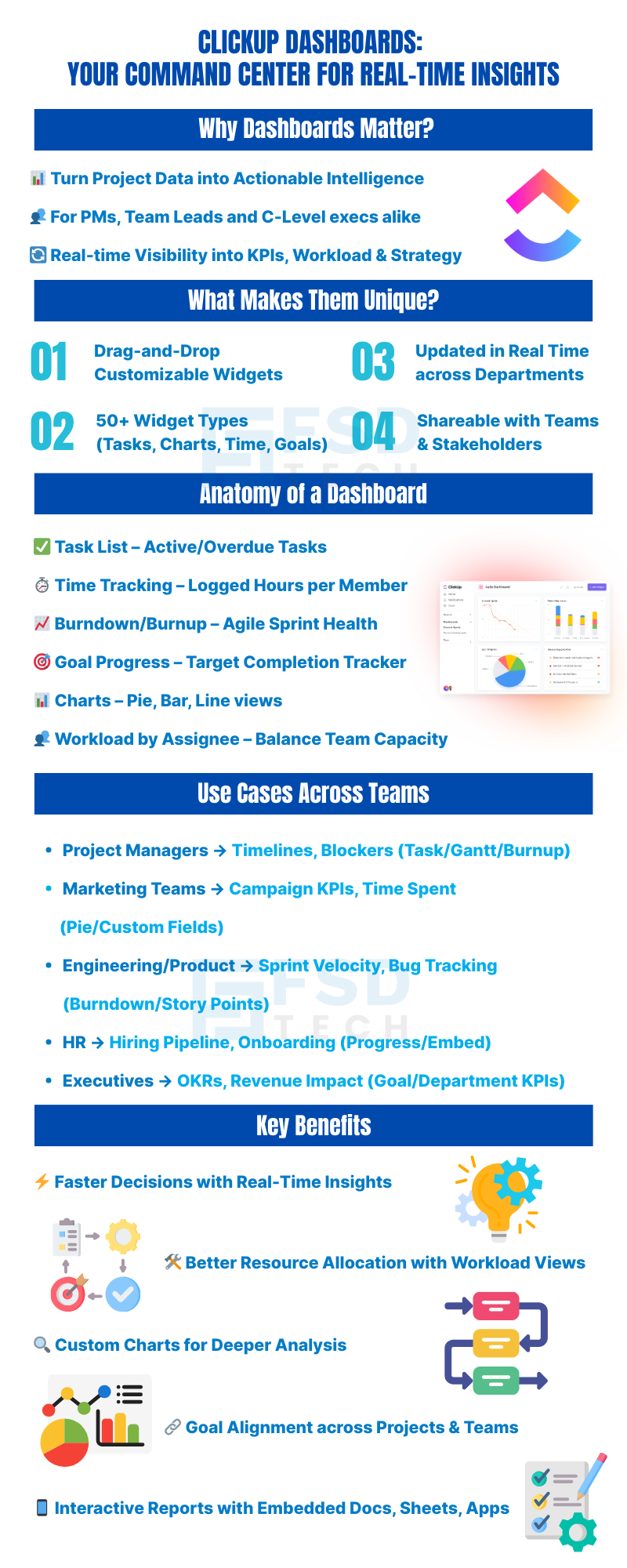
Yes, ClickUp Dashboards allow you to pull data from multiple Spaces, Folders, and Lists into one centralized view.
Data in Dashboards updates in real time, ensuring you're always looking at the latest project metrics.
Basic Dashboards are available in the free plan, but more advanced widgets and multiple Dashboards require a paid plan.
Currently, ClickUp does not support direct Dashboard exports, but you can screenshot or share view-only links with external stakeholders.
While widgets reflect real-time data automatically, automations can be used to maintain the accuracy of the underlying task data they rely on.

Nhaif is an AI Automation Engineer & Business Analyst focused on ClickUp, AI, Automation, and Workflow Optimization. He helps businesses shift from scattered processes to streamlined, data-driven operations. With hands-on expertise, he simplifies complex tools into clear, easy-to-apply solutions.
Share it with friends!
share your thoughts