
Inside Cato’s SASE Architecture: A Blueprint for Modern Security
🕓 January 26, 2025

As businesses scale and workflows evolve, managing projects and tasks efficiently becomes more complex. While most project management tools offer basic task properties like status, assignee, and due date, they often fall short when it comes to handling unique processes and data points.
This is where ClickUp Custom Fields shine. They give teams the power to fully tailor their workspace by capturing the specific information they need — no matter how niche, dynamic, or departmentalized the process is.
In this blog, we’ll dive into the value of Custom Fields in ClickUp, real-world use cases, and best practices for creating workflows that adapt to your business, not the other way around.
Custom Fields allow you to add additional data points to tasks, lists, folders, or spaces beyond the default properties. Whether it's a client’s budget, a contract end date, priority score, or approval status, Custom Fields let you design your workspace to reflect how you operate.
There are over a dozen types of Custom Fields available, including:
These fields allow teams to track exactly what matters most — and in the format that works best for them.
Custom Fields bridge the gap between a generic project management tool and a truly dynamic operational system. They allow every team to use ClickUp differently, based on their specific needs — without compromising on standardization.
Instead of trying to force your process into someone else’s system, ClickUp lets you build your system around your process. You maintain structure, visibility, and consistency — but on your terms.
Custom Fields enable better reporting, filtering, and dashboards. For example, tracking “Client Priority” or “Sales Region” via Custom Fields allows leaders to slice, dice, and interpret data more effectively.
From marketing campaigns to HR onboarding, IT ticketing, and legal contract management — every workflow can benefit from Custom Fields. It transforms ClickUp into more than just a project tool — it becomes an operational engine.
Want to know how Custom Fields can simplify your team’s workflows? Get detailed insights tailored to your use case.
Let’s explore some of the most powerful and commonly used Custom Fields in ClickUp and how they help teams run smarter.
Dropdowns offer a clean, standardized way to categorize tasks. Use them for:
This allows easy filtering and avoids manual entry errors.
Use numeric fields to track:
Currency fields are ideal for invoicing workflows or financial tracking.
Track important milestones like:
These fields pair perfectly with reminders and automations.
Checkboxes are great for simple yes/no status fields, like:
Ratings can be used for qualitative evaluations, like feedback scores or priority level.
Visual fields like progress bars can help teams track:
Formulas can combine fields (e.g., multiply hourly rate × hours logged) for real-time calculations.
ClickUp Custom Fields empower different departments in specific, meaningful ways. Here’s how teams can apply them:
Ready to explore how your department can leverage Custom Fields? Discover practical applications with ClickUp experts Click Here
One of the most powerful applications of Custom Fields is how they integrate with ClickUp’s Dashboards and Views.
You can group tasks in List or Board views by any Custom Field. For instance, grouping tasks by “Region” or “Priority” gives teams instant clarity.
Sort your views by numeric values like budget, ROI, or urgency level — all defined through Custom Fields.
Custom Fields feed data into Dashboard widgets so you can visualize:
ClickUp turns raw data into meaningful, visual reports.
To ensure you’re using Custom Fields effectively:
Start simple. Only create fields that add real value or will be used in views, filters, or reports.
Be descriptive and consistent with naming conventions. For example: “Client Priority (1–5)” or “Region Assigned”.
If you frequently use the same fields, create templates or copy them into different Folders and Spaces for consistency.
Pair Custom Fields with automations. For example:
Use ClickUp Forms to update or create tasks with pre-filled Custom Fields — great for intake processes like support tickets, content requests, or IT approvals.
As your team grows, so does your data. Using Custom Fields helps you scale smarter by standardizing the unique variables that drive your workflows.
They also enhance:
By investing time in designing effective Custom Fields now, you’ll save countless hours in confusion, duplicated effort, and data chaos later.
Ready to build smarter, scalable workflows in ClickUp? Book a free consultation with our team today
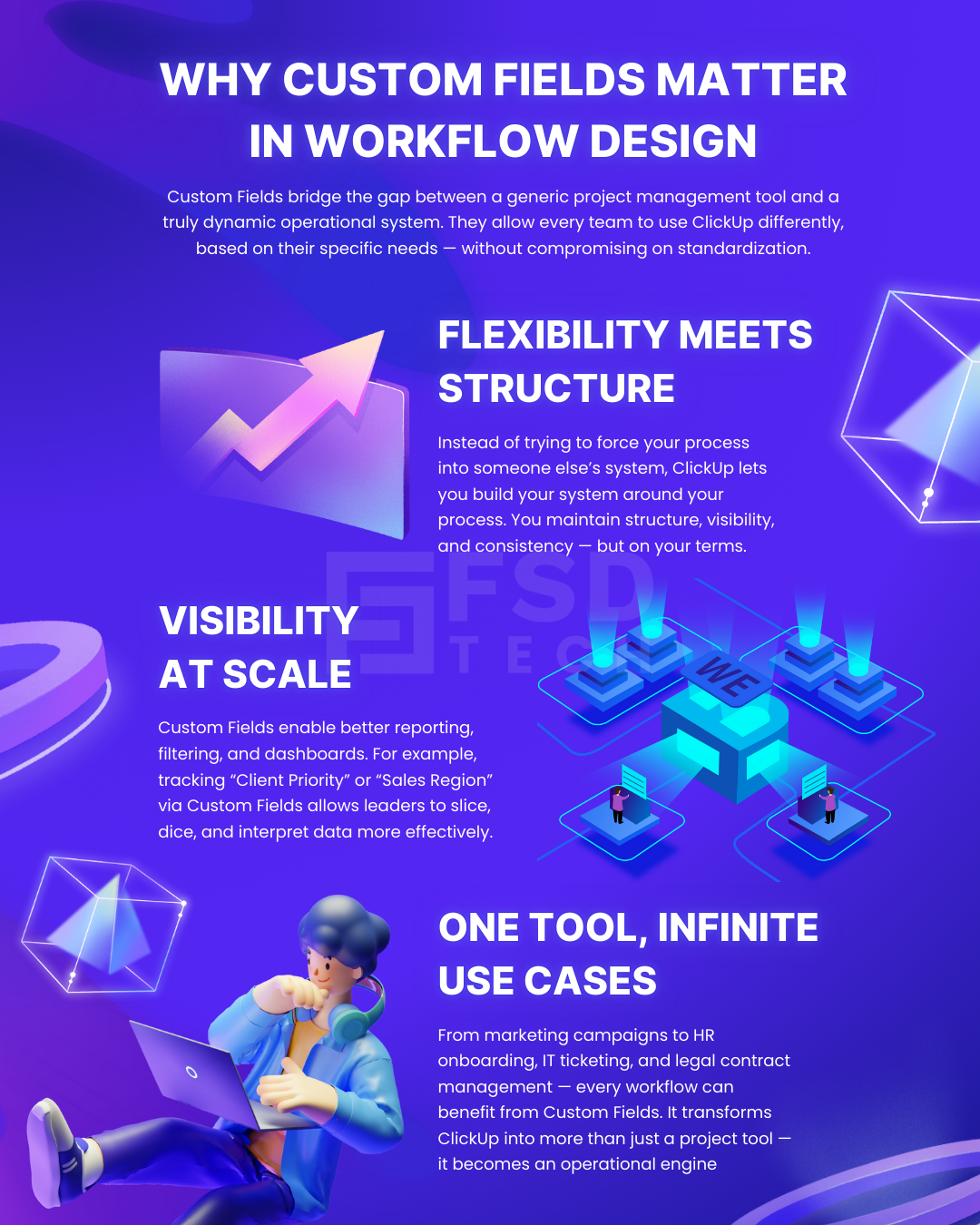
Custom Fields allow you to add specific data points to tasks, such as budgets, stages, dates, or approvals making workflows more tailored and organized.
Custom Fields are available on all paid plans. Some advanced field types or usage limits may vary based on the plan.
Yes, you can view, group, sort, and filter Custom Fields across List, Board, Table, Calendar, and Gantt views.
Absolutely. Custom Fields can power widgets in ClickUp Dashboards for real-time insights and performance metrics.
Yes. ClickUp automations can trigger actions based on changes to Custom Fields, enabling dynamic and hands-free workflow management.

Anandhu holds a Master's degree in Computer Science and brings extensive expertise in Business Analysis and Project Management, delivering innovative solutions and driving success across diverse projects.
Share it with friends!
share your thoughts