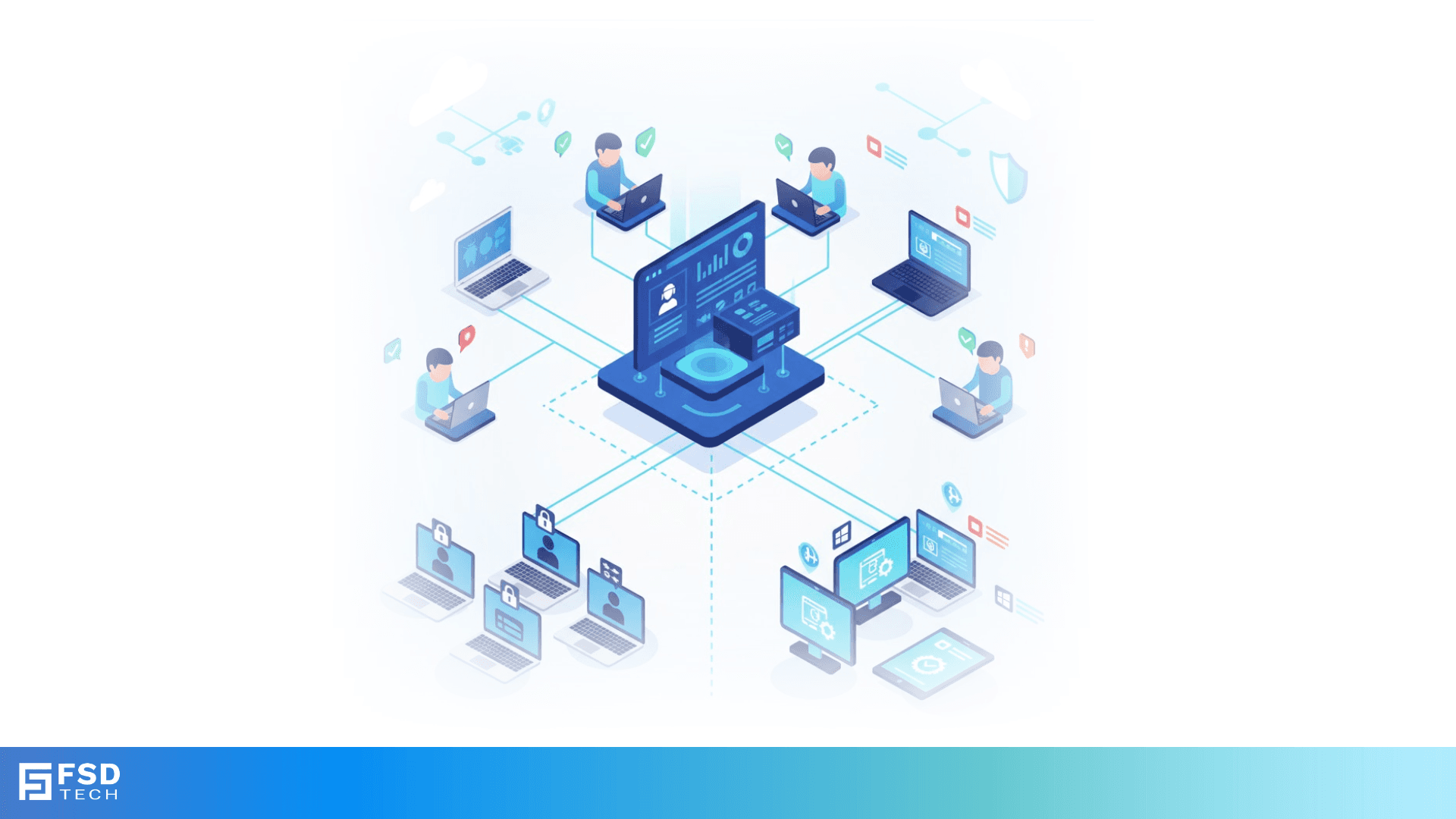
Education Sector Use Case – BYOD and Shared Device Scenarios with Miradore EMM
🕓 November 8, 2025
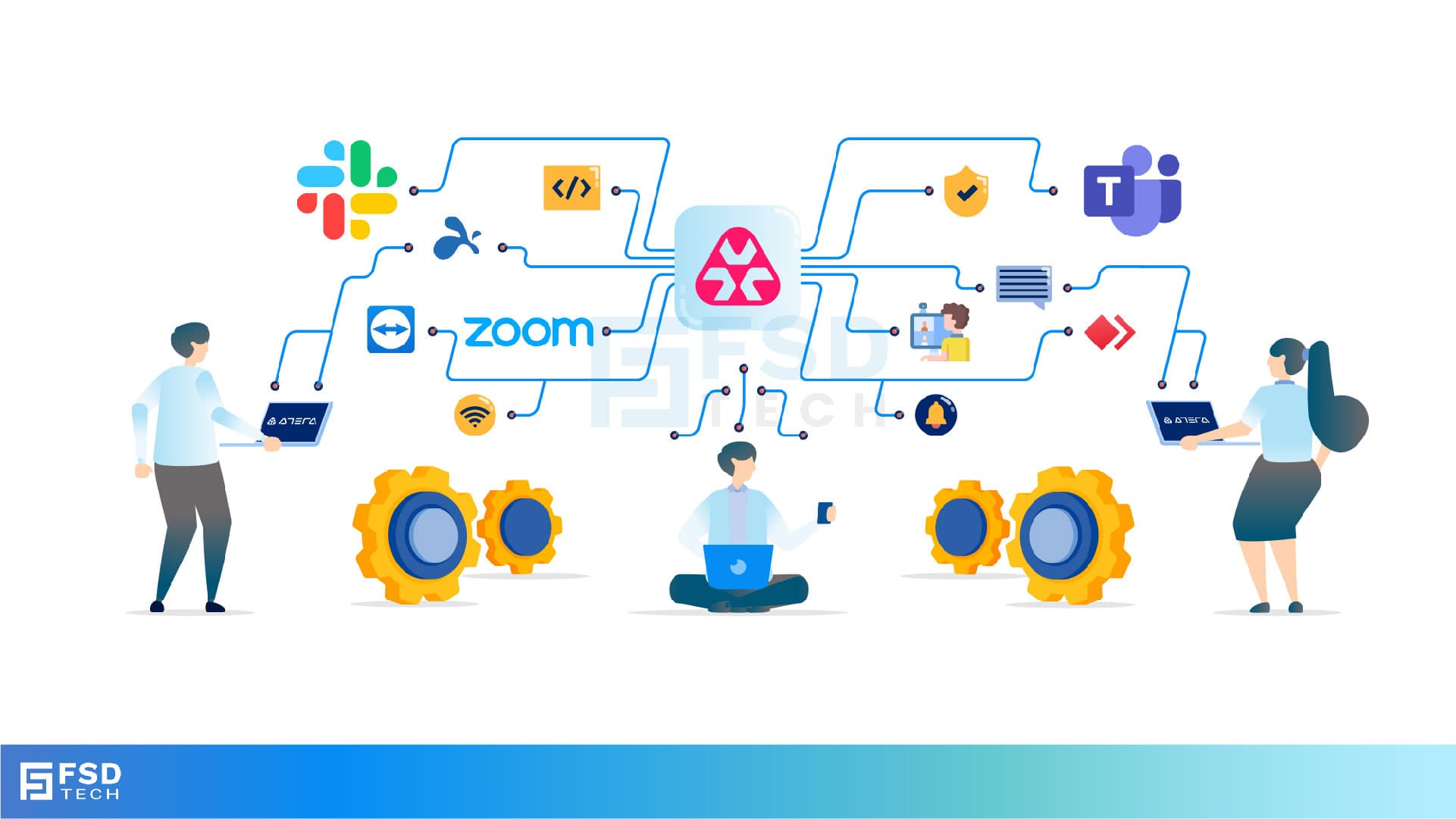
Atera’s real power shines when it doesn’t work in isolation. With its growing list of integrations—ranging from communication hubs like Slack and Microsoft Teams to remote collaboration tools like Zoom—your IT workflows become faster, smarter, and more collaborative. This guide walks you through how to connect and make the most of these tools inside your Atera environment.
What it does: Extends Atera’s native capabilities into your broader ecosystem
Why you’ll love it: You get real-time updates where your teams already live—Slack channels, Teams chats, or Zoom calls—without constantly checking the Atera console.
This isn’t just about convenience—it’s about streamlining how IT collaborates.
Want to see how third-party integrations can speed up your IT workflows? Share your details and get a customized integration readiness checklist. Click Here
What it does: Sends real-time alerts, ticket events, and automation results into your preferred Slack channels.
Where it lives: Admin > Data Management > Integrations
Steps:
Save and test with a live ticket or simulated alert

You can also create per-customer channel mappings if you're an MSP managing multiple clients.
What it does: Works similarly to Slack but within the Microsoft Teams environment.
Steps:
This works well for organizations standardized on Microsoft 365 and Teams as their central communication platform.
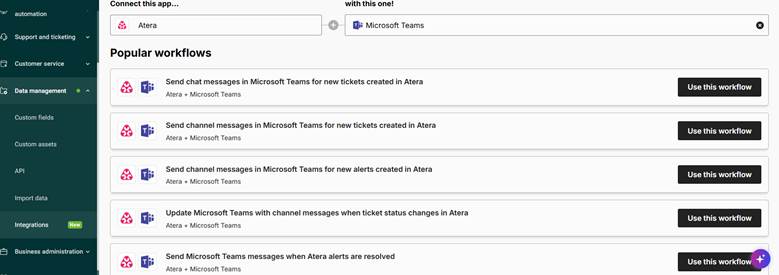
What it does: Launch remote-access sessions directly from tickets or device views using Splashtop or AnyDesk.
Where it lives: Ticket view or Devices list → Remote Session dropdown
How to use:
The remote-access tool launches automatically, connecting you to the endpoint.
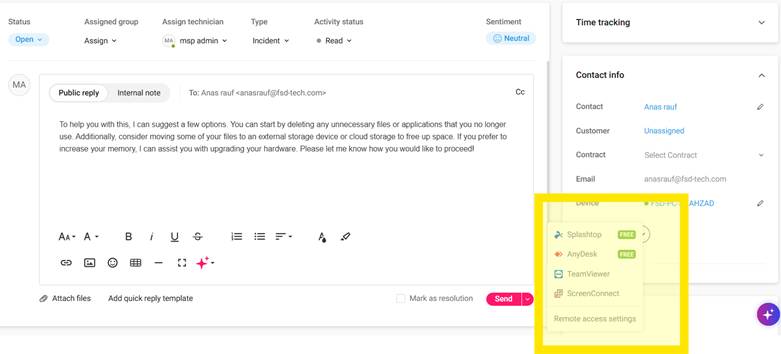
Note: Ensure the Splashtop/AnyDesk agents are installed on target machines for seamless connectivity.
What it does: Lets you push Atera events into any other system—project management, CRM, documentation tools, or incident response platforms.
Where it lives: Admin > Integrations > Webhooks
Use cases:
You control the payload structure, headers, and which events trigger each webhook.
Note: This feature is available for Atera Enterprise users and design partners.
Thinking about scaling beyond basic integrations? Share your details and we’ll map out the best-fit automation paths for your IT stack. Click Here
Integrations are where automation, speed, and context come together. Start small—connect Slack or Teams, test a Zoom flow—and then evolve toward custom workflows using webhooks. You’ll transform Atera from a platform into the control center for your IT operations.
Ready to integrate Atera with Slack, Teams, Zoom, and more? Book a Free consultation with our experts and explore what fits your IT stack best. Schedule Now
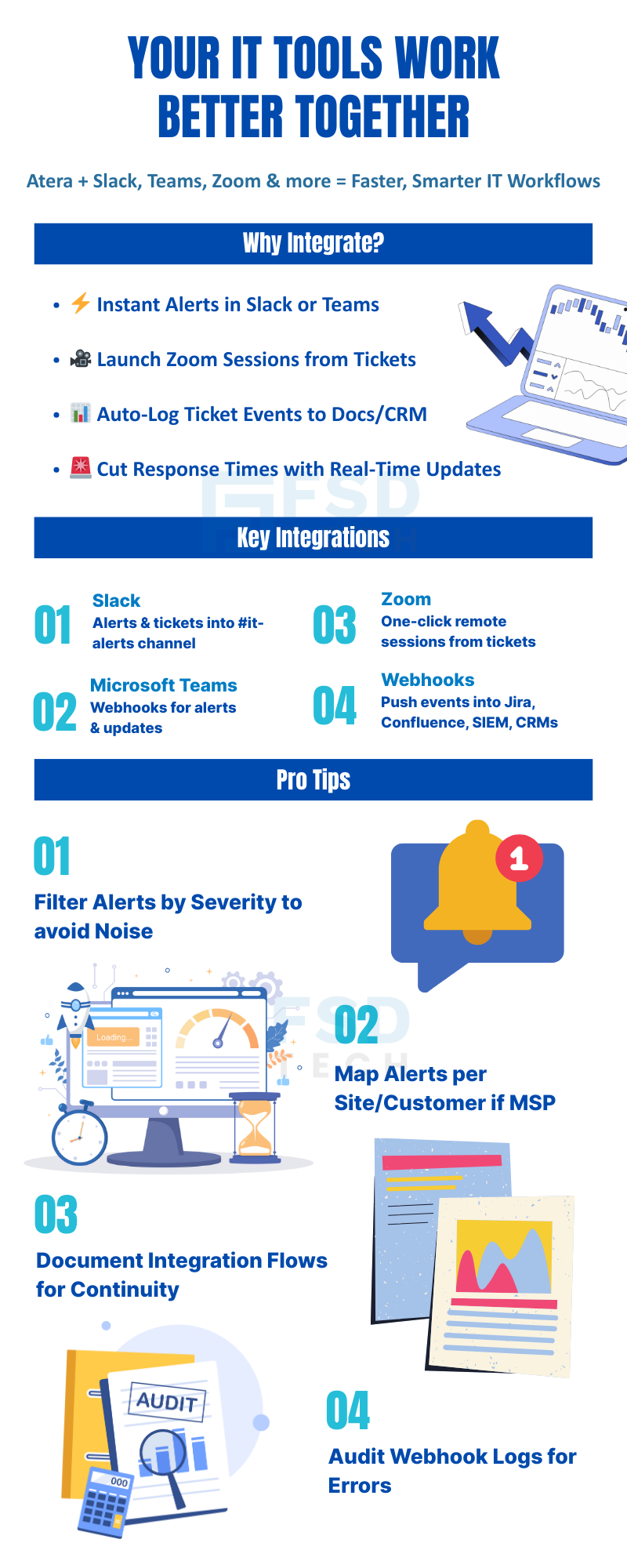
You need Admin-level access to set up and manage integrations under Admin > Data Management > Integrations, including Slack, Microsoft Teams, Zoom, and Webhooks.
Yes. Atera allows you to select specific event types (e.g., critical alerts, automation results, ticket updates) for each integration. This helps reduce noise and ensures relevant info reaches the right teams.
Atera does not enforce a fixed limit on webhooks. However, keep in mind:
Go to Admin > Integrations > Webhooks > Logs to:
Webhook logs give full visibility into delivery performance.
Yes. You can configure separate integrations for each workspace or Teams channel. This is especially useful for MSPs managing multiple clients or internal teams.
Yes. Atera uses OAuth 2.0 for authentication with Slack and Teams, and HTTPS with custom headers for webhooks. This ensures all data transfers are encrypted and secure.
To send alerts to Slack:
For Teams:
Yes. Atera natively supports Zoom, Splashtop, and AnyDesk.
Make sure the remote agent (e.g., Splashtop Streamer) is installed on the endpoint.
Webhooks allow you to push Atera events into tools like:
You control the payload, triggers, and headers to fit any workflow.
Follow these best practices:

Anas is an Expert in Network and Security Infrastructure, With over seven years of industry experience, holding certifications Including CCIE- Enterprise, PCNSE, Cato SASE Expert, and Atera Certified Master. Anas provides his valuable insights and expertise to readers.
Share it with friends!
share your thoughts