
Inside Cato’s SASE Architecture: A Blueprint for Modern Security
🕓 January 26, 2025

Even for seasoned Atera users, the platform hides powerful capabilities beyond the obvious monitoring, ticketing, and scripting tools. Unlocking these “hidden” features can shave hours off routine tasks, boost your team’s productivity, and uncover new ways to secure and streamline your environment. In this post, we’ll reveal ten lesser-known Atera features—each fully supported by Atera’s official 2024 Release Notes—that you can start using today.
What it does: Allows automation profiles to execute based on each device’s own time zone rather than your centralized console time.
Why you’ll love it: If your endpoints span multiple regions, you can schedule patches, reboots, and scans at 2 AM local time—no more manual time calculations or off-hours disruptions. 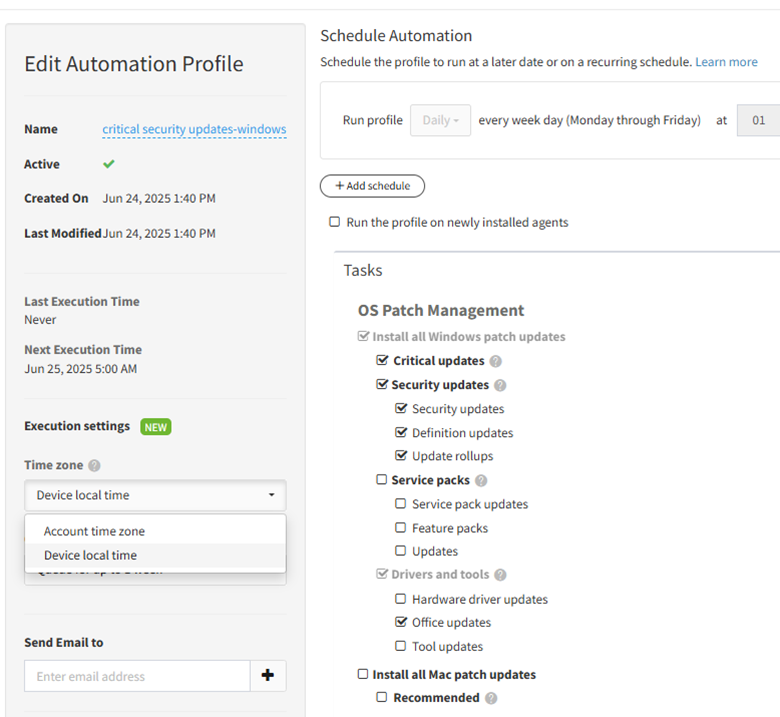
What it does: Hover over attachments on the Site or Customer page to see a quick preview—no need to download or open in another window.
Why you’ll love it: Quickly verify screenshots, logs, or documents without breaking your workflow. 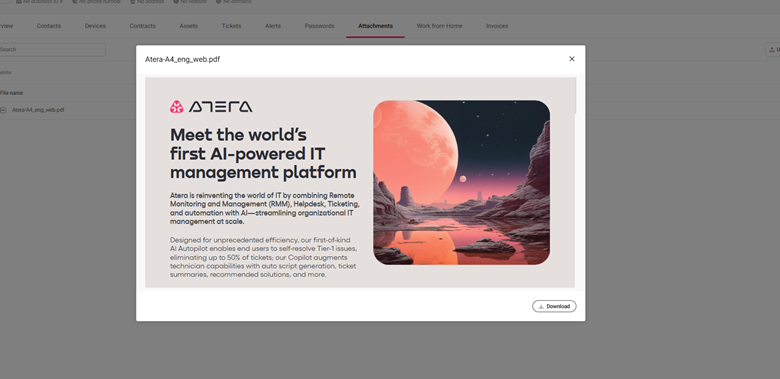
What it does: Configure Splashtop security so sessions require technician confirmation (attended) or run without prompts (unattended), and set password policies per connection.
Why you’ll love it: Strike the right balance between security and convenience for different device types or user groups.
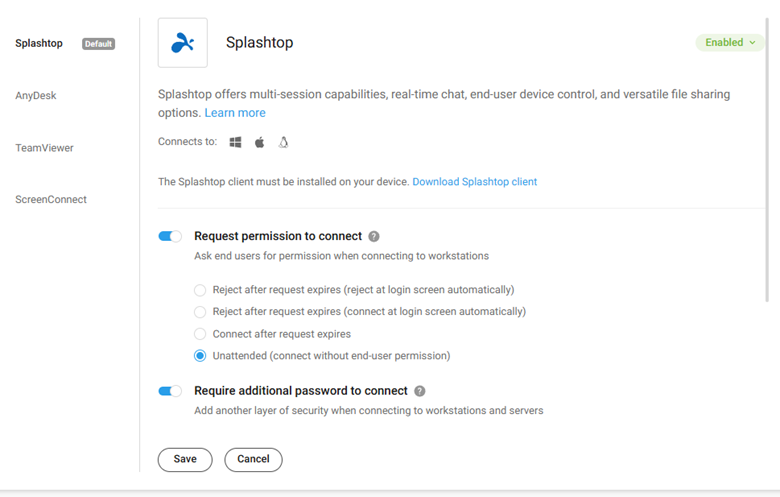
What it does: Toggle individual technician availability and let Atera’s auto-assignment logic route tickets only to “on-shift” team members.
Why you’ll love it: Prevent after-hours ticket floods and ensure the right person always gets the right ticket—no manual reassignment needed. support.atera.com
Job-to-Be-Done: Imagine you manage 8 techs across three shifts. With availability toggles, “night owl” engineers see only overnight tickets, while daytime staff aren’t disturbed after hours.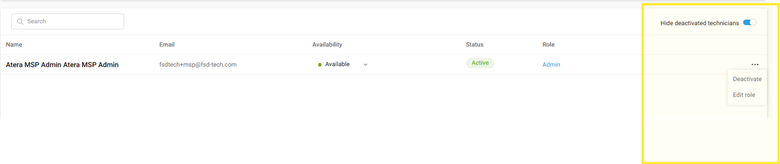
What it does: Profile-level automations automatically run when a device that was offline comes back online.
Why you’ll love it: Never miss a scheduled script or patch just because an endpoint was offline—Atera queues and executes as soon as connectivity returns.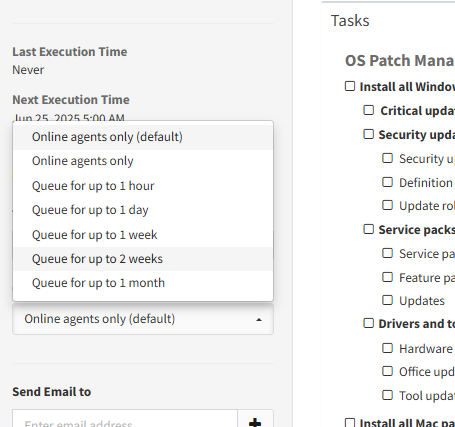
What it does: Add custom holidays to your Business Hours settings so SLAs and escalations pause on non-working days.
Why you’ll love it: Accurately track response and resolution times without manual calendar fudges—critical for ISOs and compliance auditing.
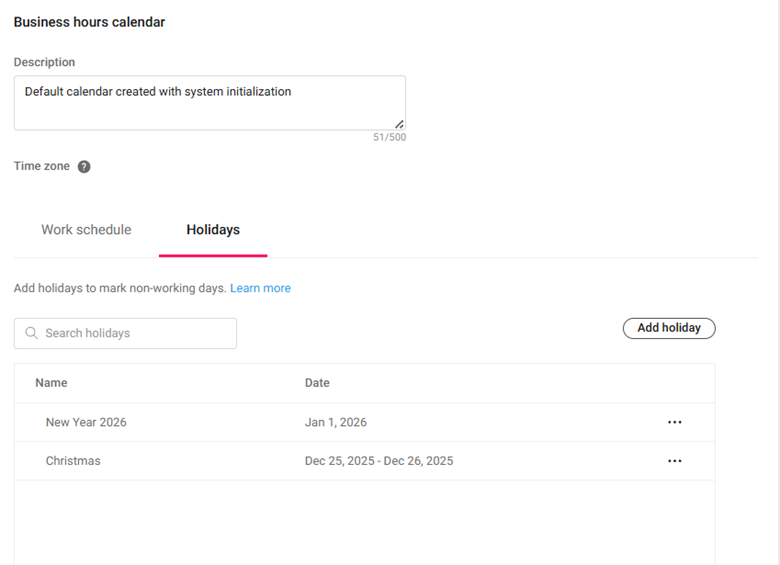
What it does: Deactivate rather than delete users or contacts—preserves their historical tickets, time entries, and audit logs while preventing new ticket assignments.
Why you’ll love it: Maintain full compliance and traceability without orphaned or misleading records in your system. 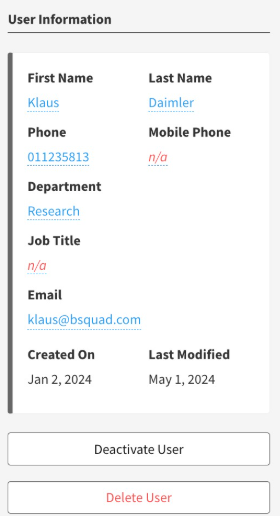
What it does: In the Monitoring Profiles UI, type in plain English (e.g., “CPU > 80% for 5 minutes”), and AI suggests exact OID values and threshold settings.
Why you’ll love it: No more hunting through MIB files—get precise SNMP OIDs and thresholds with a few keystrokes.
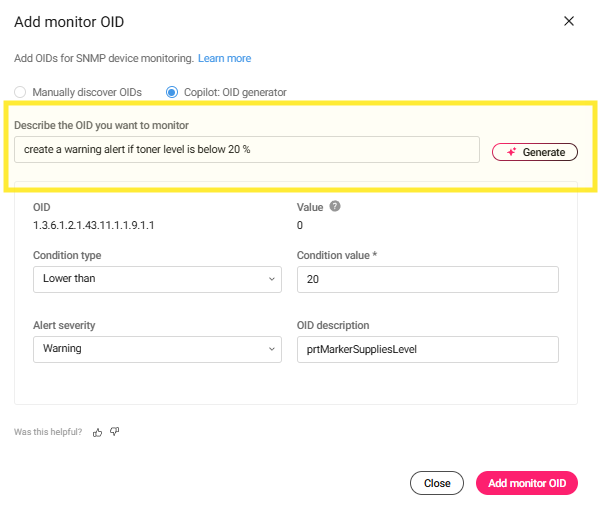
What it does: One-click selection of every device in the grid—even those on other pages or behind filters.
Why you’ll love it: Bulk actions just got truly bulk—no more clicking through paginated lists when you need to reboot or patch everything.
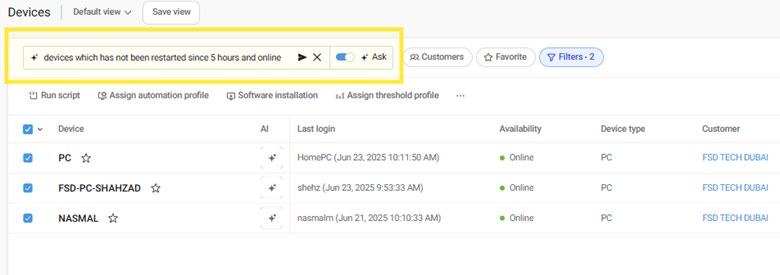
What it does: Add comments (prefixed with #) inside the script editor, and AI Copilot will generate the corresponding code below.
Why you’ll love it: Rapidly prototype or document scripts by writing human-friendly instructions that auto-convert into executable code. 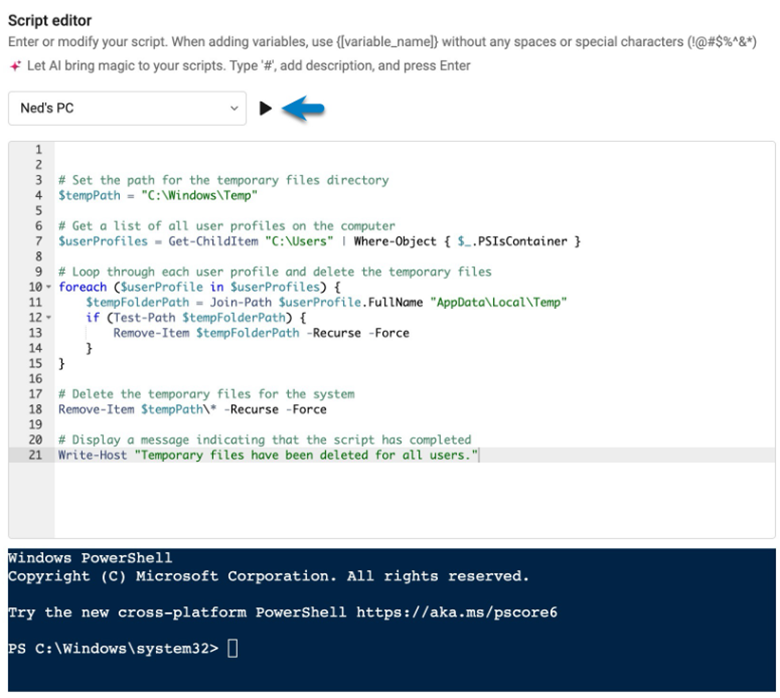
Head to your Atera console today and start leveraging these little-known features to turbocharge your IT ops. You’ll wonder how you ever managed without them.
Click Here To Know More
Yes. Atera’s automation profiles include a setting to run based on the local time of each device, ensuring scripts and patches trigger at the right hour regardless of geographic location.
Yes. You can hover over attachments on either Site or Customer pages to preview images, logs, or PDFs instantly—no download required.
Enable the setting “Queue executions when offline agents return” in your Automation Profile. Atera will automatically run the task once the agent is back online.
Yes. You can add holidays under Business Hours settings, and SLA timers will automatically pause during non-working days, ensuring accurate compliance reporting.
Go to:
Sites > [Select Site] > Users Tab > [Select Deactivated User] > Activate
Click "Activate User" in the left panel under Client Information to restore their account and re-enable ticket assignments.
Yes. Atera allows configuration of Splashtop session security, including requiring technician approval (attended) or allowing unattended access. You can also enforce password policies for added control.
Yes. When using the Atera script editor, adding comments prefixed with # will prompt AI Copilot to auto-generate code based on your description, helping speed up scripting and documentation.
Use the “Select All” checkbox at the top of any device list. It will include all matching devices, even those on other pages or behind filters—ideal for mass actions like reboot or patching.
Deactivating a user preserves all historical data (tickets, time entries, audit logs) while preventing new ticket assignments or user logins. This is key for compliance and accurate reporting without deleting records.
In Monitoring Profiles, you can type phrases like “Disk usage > 90% for 10 minutes”, and Atera’s AI will suggest the correct OID and threshold settings, eliminating the need to manually search MIBs.

Anas is an Expert in Network and Security Infrastructure, With over seven years of industry experience, holding certifications Including CCIE- Enterprise, PCNSE, Cato SASE Expert, and Atera Certified Master. Anas provides his valuable insights and expertise to readers.
Share it with friends!

🕓 December 15, 2025

🕓 December 12, 2025
.webp&w=3840&q=75)
🕓 December 8, 2025
share your thoughts