
Inside Cato’s SASE Architecture: A Blueprint for Modern Security
🕓 January 26, 2025
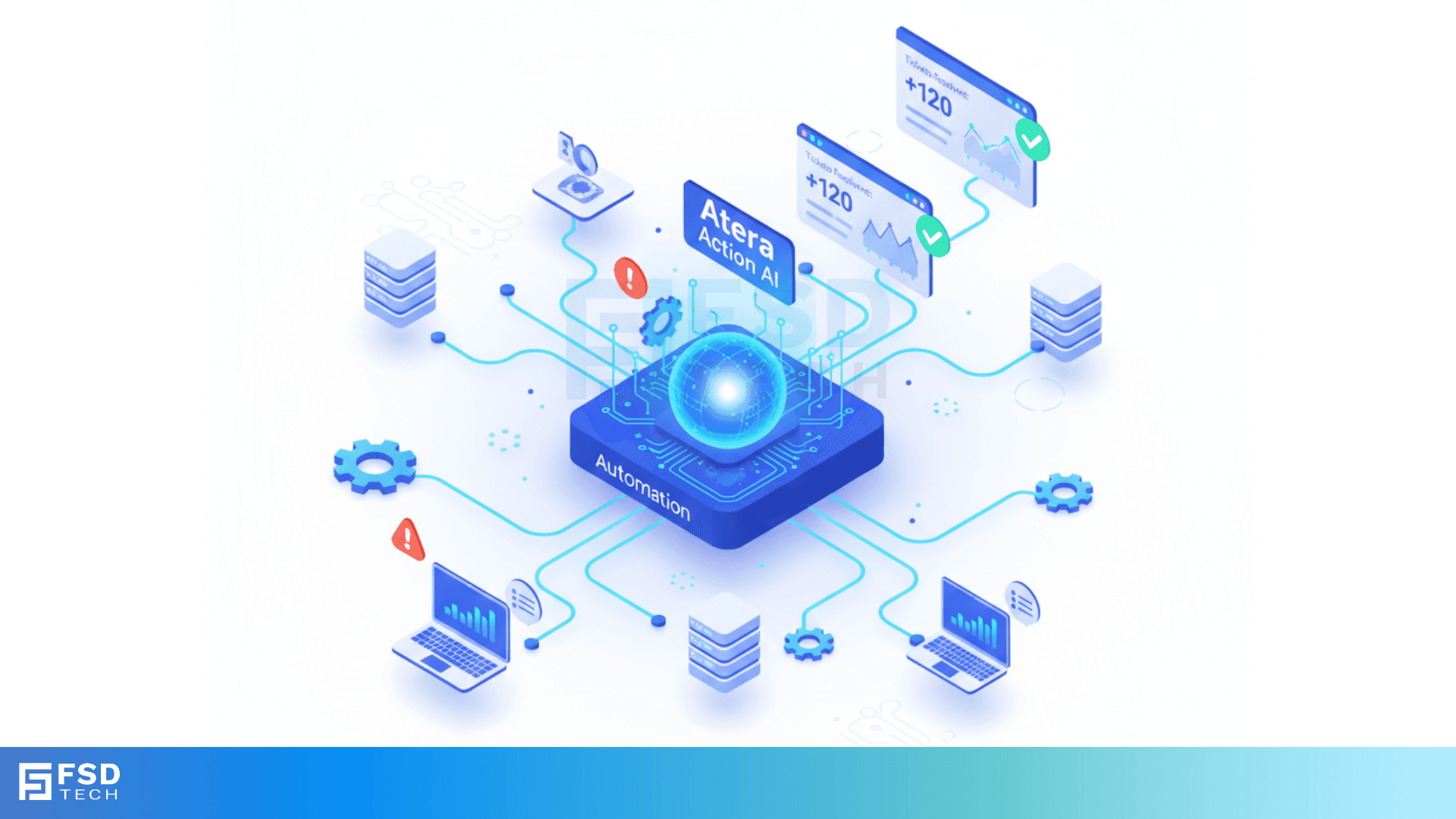
Repetitive helpdesk tickets—printer errors, disk-space alerts, service failures—eat into your team’s day. Atera’s Action AI™ changes the game by pairing AI Copilot (technician-assisted fixes) with IT Autopilot (end-user self-service) to diagnose and resolve common issues directly from alerts and tickets. In this post, you’ll learn how to enable Action AI, use Copilot suggestions on alert cards, empower end-users with Autopilot, and configure safe, one-click remediation workflows.
Outcome: Turn on both AI Copilot and IT Autopilot across your tenant.
Confirm: Does your tenant already show separate toggles for Copilot and Autopilot under AI Settings?
Outcome: Instantly diagnose and fix issues from the Atera console.
Job-to-Be-Done: If 20 spooler errors fire, Copilot can batch “Restart Spooler” across all devices in seconds, saving hours of manual work.
[Insert GIF: AI Copilot executing a script from an alert]
Outcome: Let users solve simple problems themselves, reducing ticket load.
Confirm: In your experience, does IT Autopilot launch as a portal widget or via a standalone “Get Help” link?
Outcome: Balance automation with oversight.
[Insert screenshot: Auto-Execute toggle and script whitelist]
Outcome: Track success rates and refine AI behavior.
Use these insights to expand or tighten your Action AI scope over time.
Head to Admin › AI Settings now to enable Copilot and Autopilot, then click the icon on an alert to experience one-click remediation.
If you need further details on any specific benefit or on using Atera in your organization, please feel free to schedule a no-obligation requirement gathering virtual meeting with our Atera Implementation Experts. Schedule Now
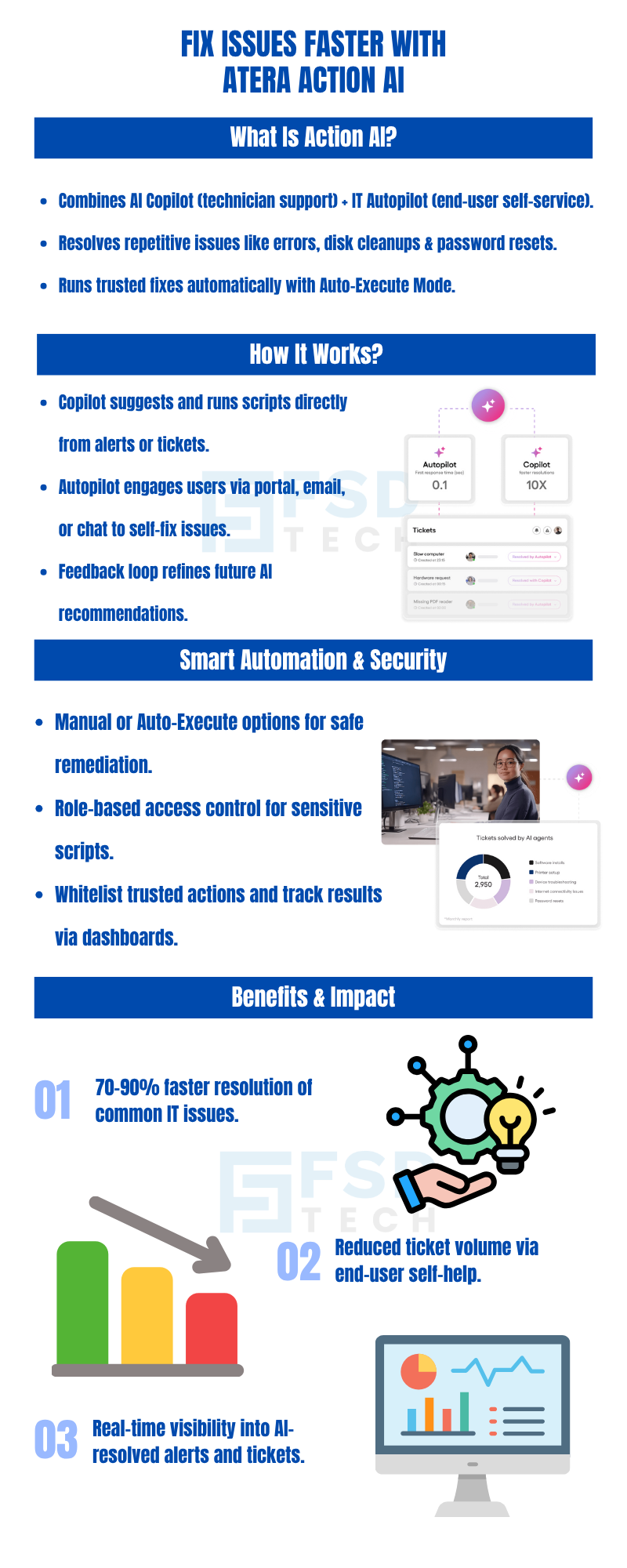
Copilot aids technicians inside Atera; Autopilot engages end-users for self-service.
Yes—enable Auto-Execute for selected, trusted actions.
Common tasks like password resets, disk space cleanups, and network tests.
Use role-based access in Admin › AI Settings to limit Copilot or Autopilot availability.
In the Alerts and Tickets dashboards under the “Resolved by AI” filters.
Action AI features require an active AI Copilot add-on. Confirm your plan details.

Anas is an Expert in Network and Security Infrastructure, With over seven years of industry experience, holding certifications Including CCIE- Enterprise, PCNSE, Cato SASE Expert, and Atera Certified Master. Anas provides his valuable insights and expertise to readers.
Share it with friends!

🕓 January 1, 2026

🕓 December 15, 2025

🕓 December 12, 2025
share your thoughts