
Inside Cato’s SASE Architecture: A Blueprint for Modern Security
🕓 January 26, 2025
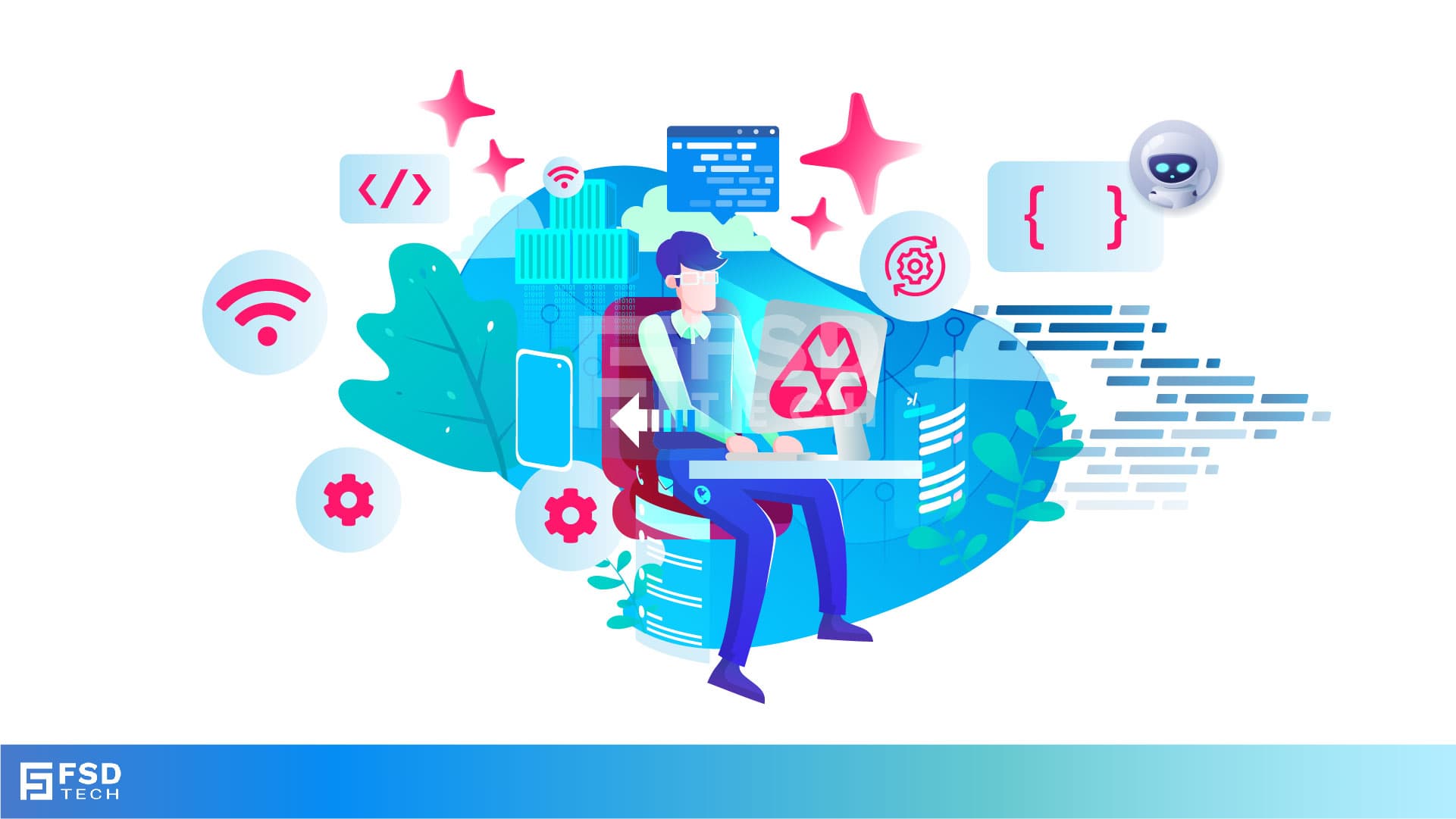
Automating routine maintenance and remedial tasks is one of the fastest ways to free up your team’s time for strategic projects. Atera’s scripting engine empowers IT pros to push custom code—Batch, PowerShell, or Shell—to endpoints at scale, all from within a single pane of glass. In this guide, you’ll learn how to author, configure, and deploy your first script in under 10 minutes, so you can stop clicking through individual devices and start letting automation do the heavy lifting.
Every script lifecycle in Atera begins under Admin > Monitoring and automation > Scripts.
Select Monitoring and automation, then Scripts.
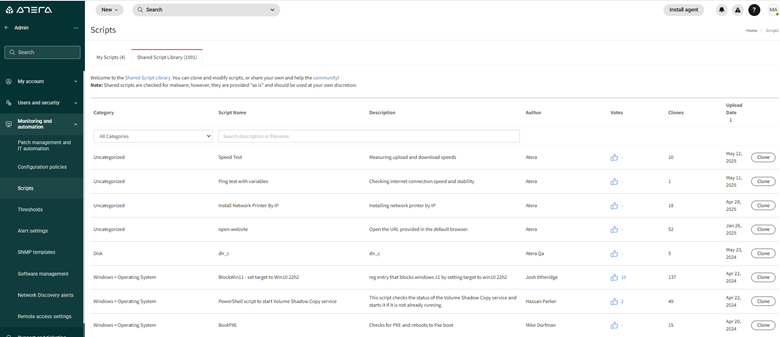
Here you’ll see two tabs: My Scripts (your personal library) and Shared Script Library (community and Atera-provided scripts)
Atera supports three script ingestion methods:
| Method | Use Case |
|---|---|
| Create script | Write inline code for simple tasks (e.g., disk cleanup) |
| Upload script | Bring existing .bat, .ps1, .sh, .exe, or .msi |
| Generate via Copilot | Autogenerate boilerplate from plain-English prompts |
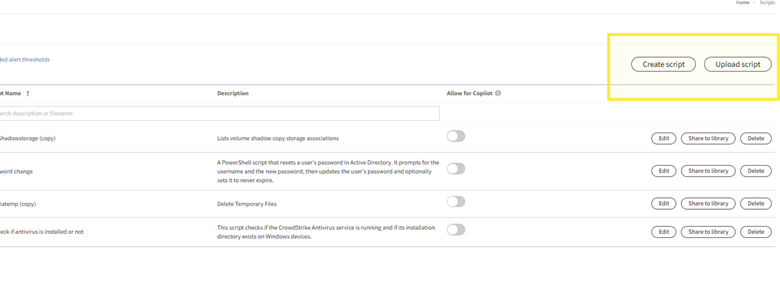
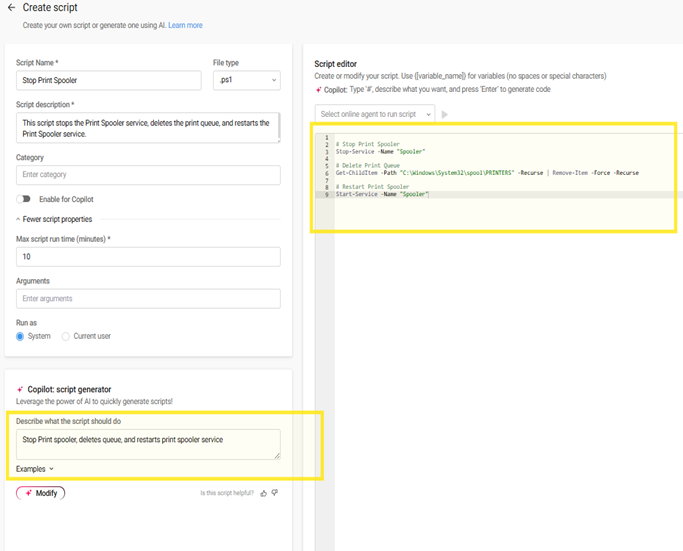
Once you’ve chosen a method, the Create script form requires these mandatory inputs:
Then, author or paste your code in the editor. For example, a PowerShell snippet to clear the Recycle Bin:
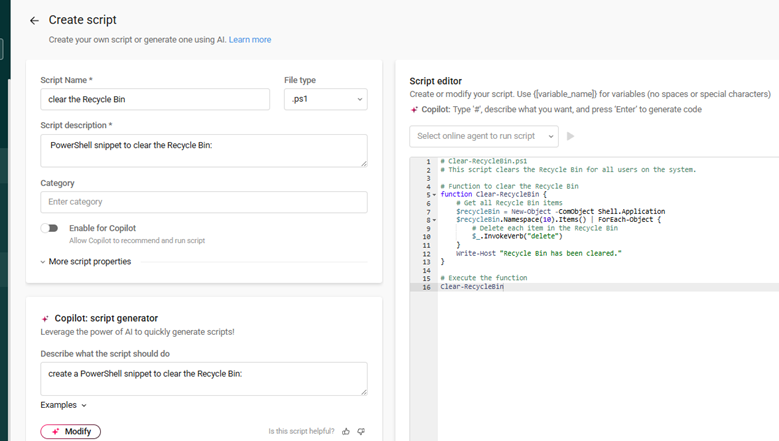
Click More script properties to fine-tune execution:
After configuring, click Create. Your script now appears under My Scripts, ready to use.
Job-to-Be-Done Scenario
Let’s say you manage 50 Windows servers. Before you roll out a cleanup script to all servers, test on a non-critical VM:
Once validated, deploy at scale by:
Ready to Automate?
Yes. You can use dynamic variables in the format {[variable_name]}.
These values are defined at runtime when deploying the script, allowing for flexible, reusable automation across devices or clients.
Currently, Atera does not support automatic script rollback. To reverse script effects:
All AI-generated scripts are saved to My Scripts, marked with a Copilot icon.
You can review, edit, or deploy them just like manually created scripts.
Yes. Scripts that run as System require the Atera Agent to be installed with elevated (admin) permissions.
If running as Current User, permissions depend on that user’s local rights on the device.
Yes. Go to My Scripts, click on the script name, and make your changes in the editor.
You can update code, description, runtime settings, or even switch the execution method.
You can set a maximum run time of 1 to 60 minutes when configuring script properties.
If a script exceeds this limit, Atera will terminate the execution automatically.

Anandhu holds a Master's degree in Computer Science and brings extensive expertise in Business Analysis and Project Management, delivering innovative solutions and driving success across diverse projects.
Share it with friends!

🕓 December 12, 2025
.webp&w=3840&q=75)
🕓 December 8, 2025
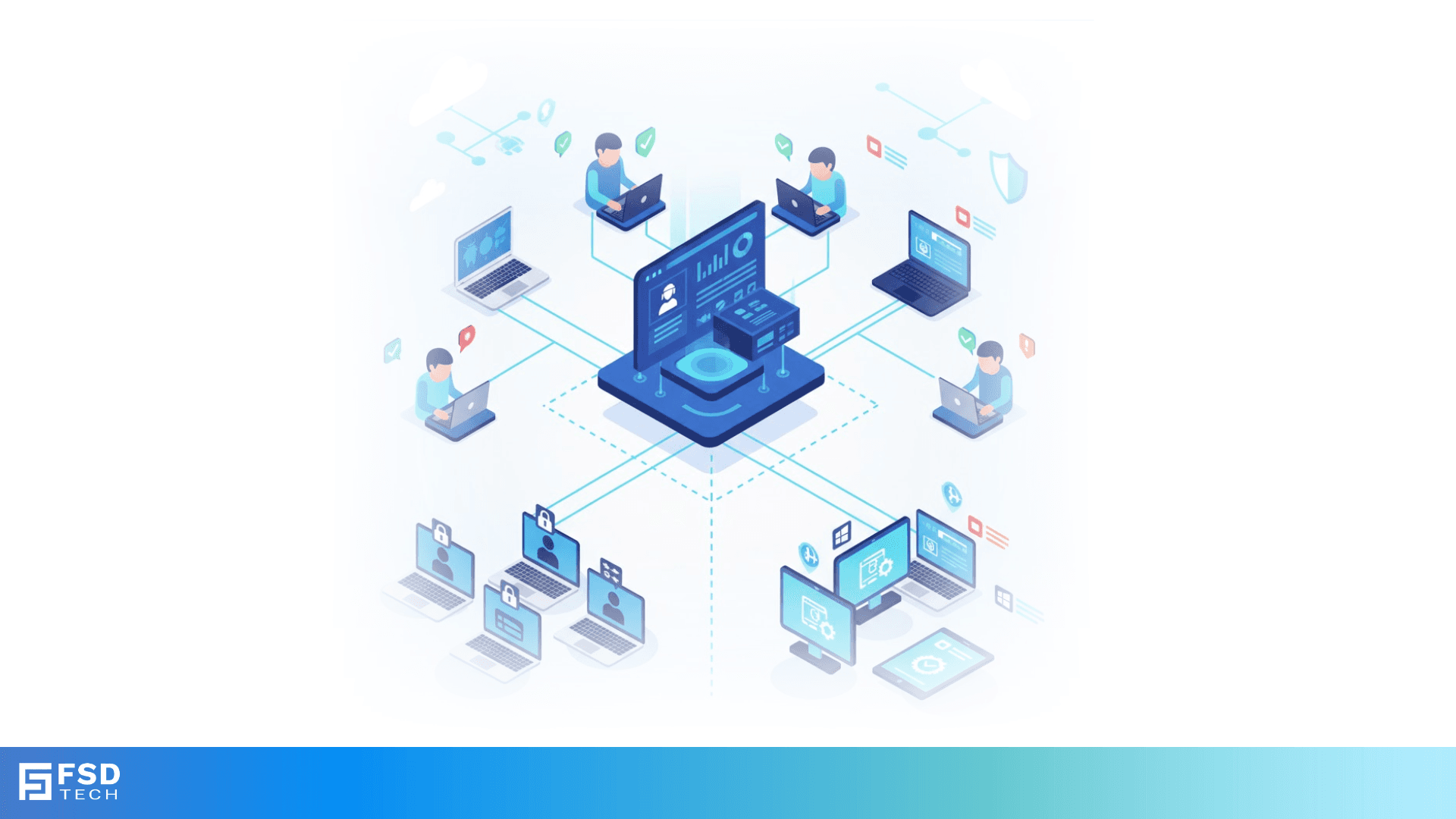
🕓 November 8, 2025
share your thoughts