
Inside Cato’s SASE Architecture: A Blueprint for Modern Security
🕓 January 26, 2025

Organize devices using tags, filters, and custom fields for clarity
As your device inventory grows—whether in a corporate IT environment or across multiple MSP clients—keeping everything organized can make or break your efficiency. Fortunately, Atera offers dynamic ways to group, tag, and filter your devices for streamlined management.
This guide walks you through the best practices to get the most out of Device Groups in Atera, enabling better monitoring, automation, and reporting.
When you manage dozens (or thousands) of devices, visibility is key. Grouping helps:
Whether you're managing by location, OS, business unit, or client type—grouping is essential for scalability and clarity.
Atera allows you to assign custom tags to devices, like:
Pro Tip: Tags can be assigned manually or automatically via scripts or agent deployment profiles.
You can filter any dashboard or report using tags, making them a lightweight but powerful way to categorize without rigid structure.
Smart groups allow devices to be auto-assigned based on:
For example, create a group like:
“All Windows 11 Devices Not Patched in 7 Days”
or
“Client A > Critical Servers > CPU Usage > 80%”
This lets you apply alerts, policies, or patches to only the relevant devices.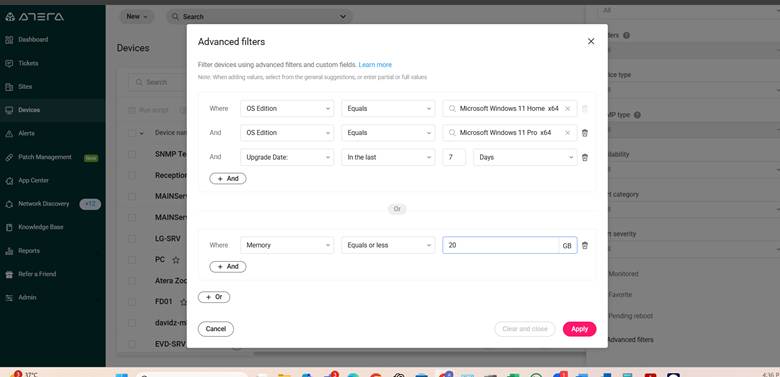
New Feature Spotlight
Atera’s AI Copilot now supports intelligent filtering and device grouping assistance. When you’re unsure how to best organize your growing list of endpoints, the Copilot can:
Assist in building smart group filters through plain-English prompts like “Show all devices with < 8 GB RAM not updated in 30 days”
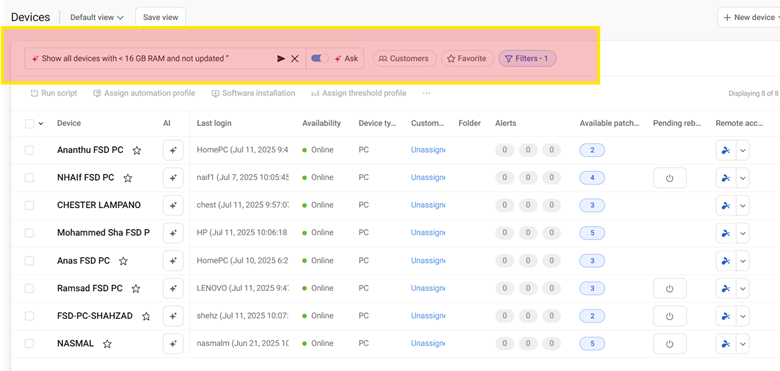
Use Case: Instead of manually building filters, ask Copilot: “Group all critical devices with failed patch history last month.” Copilot will identify, filter, and help you apply a group or tag for follow-up.
Not sure how to structure device groups for your environment? Fill out the form and our experts will send you tailored recommendations.
For internal IT teams, create groups like:
For MSPs, group by:
This structure helps segment automation, security rules, and escalation processes.
Combine Atera’s scripting and automation profiles to:
DIY Tip: Use PowerShell scripts via automation to audit device inventory and categorize by department or use-case.
Like any digital workspace, device groups need periodic review. Best practices include:
Set a quarterly task to validate group structure and tagging consistency.
Device groups aren’t just about visual organization—they’re the foundation of efficient automation, alerting, patching, and reporting in Atera. When done right, they eliminate clutter and improve service delivery across every level of IT operations.
Ready to streamline device grouping and automation with Atera? Book your free consultation today and let our specialists walk you through a tailored setup.
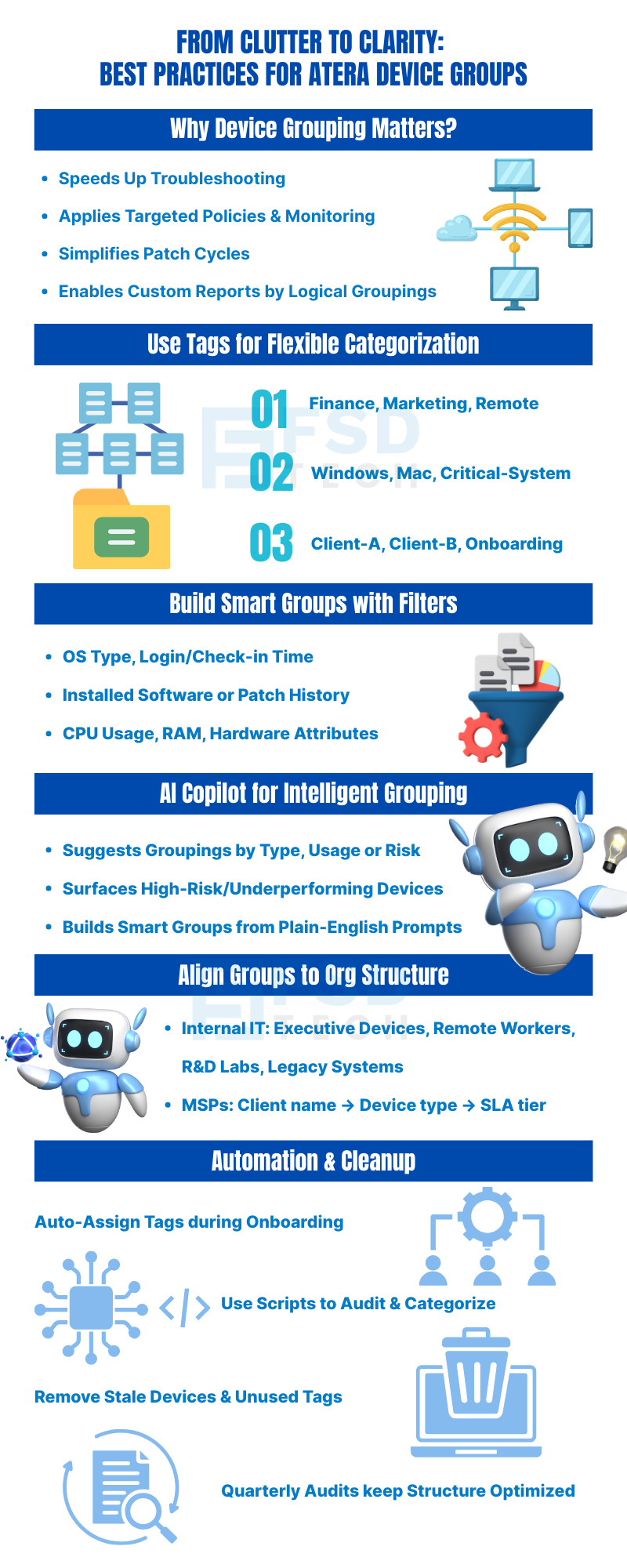
Yes. In Atera, a single device can belong to multiple smart groups simultaneously by using tags and dynamic filters. This enables flexible categorization for automation, patching, and reporting.
You can automate tag assignment in Atera through:
Yes. Atera allows you to filter and group devices based on agent connectivity, such as:
These smart filters help track availability and prioritize patching or remediation.
Absolutely. Atera includes export options for device groups, letting you include tags, properties, and group affiliations in your reports. These exports support custom documentation, audits, and client summaries.
MSPs using Atera should follow a clear naming convention, such as:
ClientName > Department > Device Role
Example: AcmeCorp > HR > Workstations
This ensures consistency, enables targeted policies, and simplifies report generation across multiple clients.
While Atera doesn’t have a native cleanup scheduler, you can:
Smart groups in Atera can be built using:
Yes. Atera’s AI Copilot can:
Atera best practices recommend a quarterly review of:
Device groups in Atera are the foundation for scalable IT operations. They enable:

Anas is an Expert in Network and Security Infrastructure, With over seven years of industry experience, holding certifications Including CCIE- Enterprise, PCNSE, Cato SASE Expert, and Atera Certified Master. Anas provides his valuable insights and expertise to readers.
Share it with friends!

🕓 December 15, 2025

🕓 December 12, 2025
.webp&w=3840&q=75)
🕓 December 8, 2025
share your thoughts