
Inside Cato’s SASE Architecture: A Blueprint for Modern Security
🕓 January 26, 2025
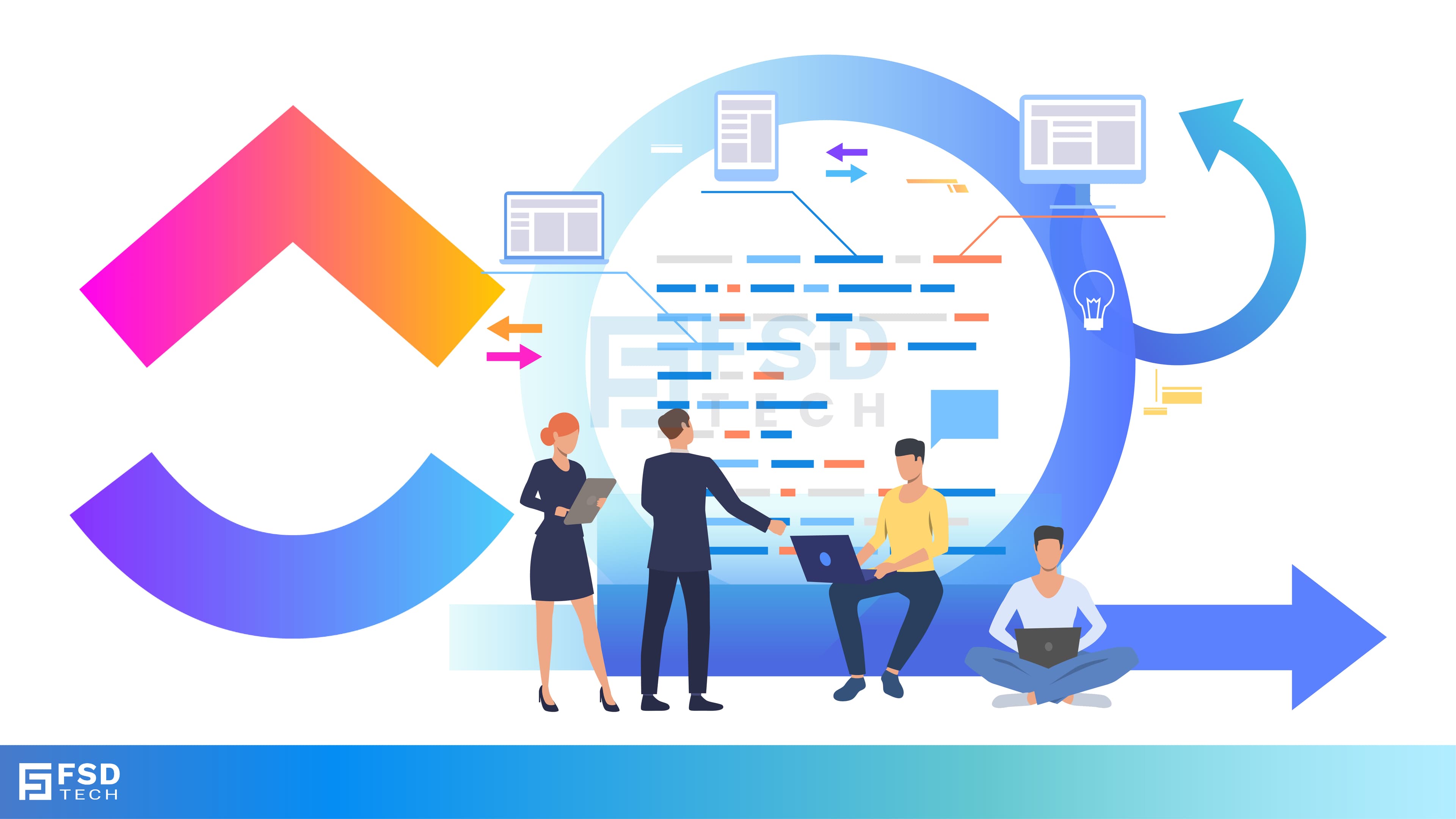
In fast-paced project environments, managing Agile sprints and retrospectives effectively can be the difference between project success and team burnout. While many tools support Agile workflows, few offer the flexibility, automation, and collaboration that ClickUp templates bring to sprint management and retrospectives.
ClickUp allows Agile teams to customize workflows, track sprint progress, run retrospectives efficiently, and automate repetitive tasks, all within a unified workspace. Whether you're a seasoned Scrum Master or a startup founder new to Agile, ClickUp provides the ideal infrastructure to implement Agile the way your team works best.
Let’s explore how to run Agile sprints and retrospectives in ClickUp using ready-to-go templates and customizable views that adapt to your development cadence.
Agile project management requires tools that offer flexibility, speed, and transparency. With ClickUp, you can:
From sprint initiation to sprint review, ClickUp covers every step of the Agile process.
ClickUp offers a range of pre-built Agile templates you can import and customize in seconds. Popular options include:
To use a template:
Templates help you standardize your process and reduce manual setup across sprint cycles.
Each sprint in ClickUp can be managed as a Folder or List, with views tailored to suit Scrum or Kanban workflows.
The Board view is ideal for sprint boards. Each column can represent a workflow stage such as:
Tasks (or user stories) can be moved across the board using drag-and-drop. You can also:
ClickUp allows you to add time or point estimates to tasks, which can be summed up using:
This ensures that your sprint planning is based on real data, not just assumptions.
With ClickUp Automations, you can streamline your sprint rituals:
Automation removes the grunt work so teams can focus on execution.
Retrospectives are where Agile teams reflect and improve. With ClickUp, retrospectives become collaborative, consistent, and actionable.
Want to see how ClickUp’s Agile templates can fit your team’s sprint process? Fill out the form and our experts will share tailored recommendations for your setup.
ClickUp’s Retrospective Template comes with pre-built sections such as:
You can use a Doc view, a List, or a Form to collect input. Docs allow in-line collaboration, while Forms provide anonymity if needed.
Retrospectives are only useful when team members contribute honestly. In ClickUp, you can:
Everything discussed becomes part of your workflow—not just talk.
One-off retrospectives don’t drive change. With ClickUp, you can:
Retrospective outcomes feed back into your Agile loop, creating a culture of continuous improvement.
Every sprint should contribute to a higher-level objective. ClickUp allows you to:
This transforms your Agile cycle into a goal-driven engine, not just a list of tasks.
ClickUp provides multiple views to cater to different Agile needs:
All views are customizable, shareable, and integrated in real-time.
ClickUp Dashboards allow you to build custom reporting widgets such as:
This gives Scrum Masters and stakeholders visibility and control—all without switching tools.
To get the most out of ClickUp for Agile:
Agile is about responsiveness, and ClickUp’s flexibility gives you the foundation to pivot fast and improve constantly.
Ready to streamline Agile sprints and retrospectives with ClickUp? Book your free consultation today and let our specialists show you how to accelerate your team’s delivery.
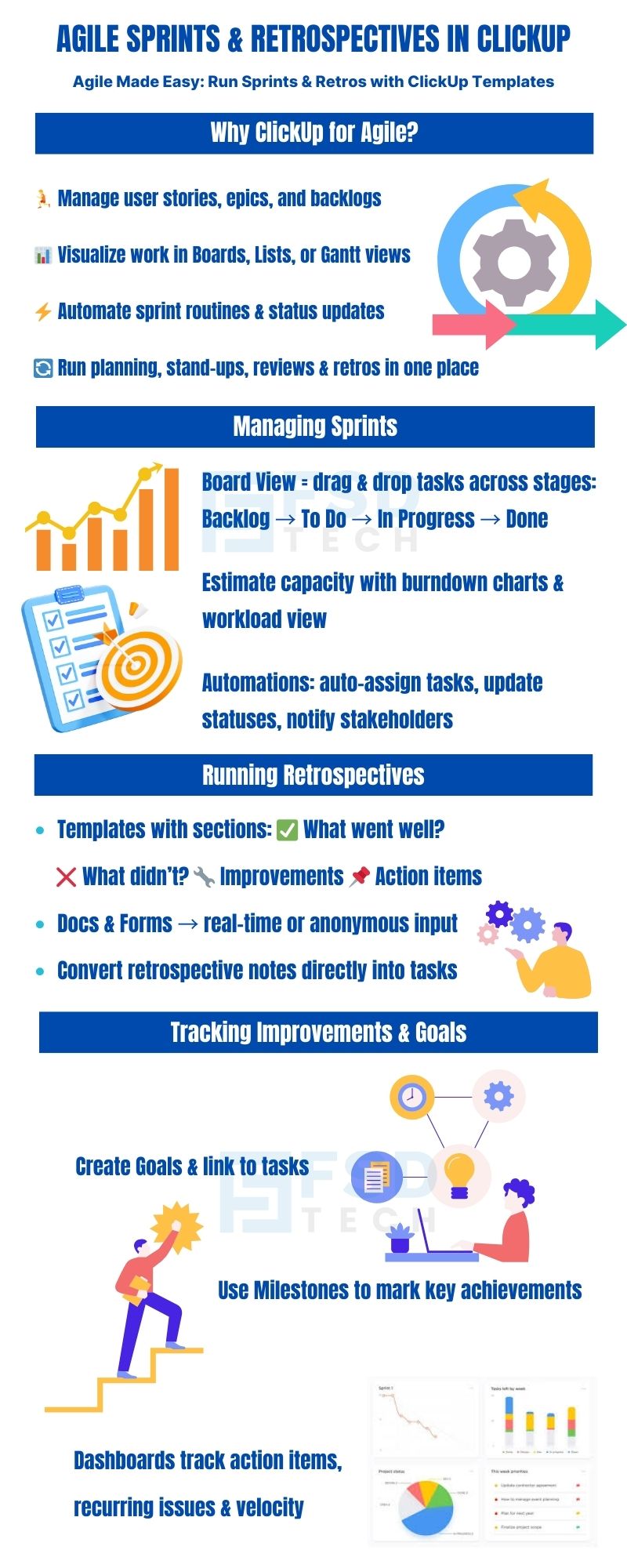
Yes. ClickUp supports both Scrum (with sprints, goals, and retros) and Kanban (continuous flow) depending on how you structure your boards and Lists.
Absolutely. ClickUp offers dedicated templates for Agile Sprint Management and Sprint Retrospectives that you can customize.
Use the Dashboards feature to sum up completed story points across sprints or compare progress between iterations.
Yes, you can use ClickUp Forms to collect feedback anonymously before consolidating it in a Doc.
Yes. You can use ClickUp Automations to create sprints on a schedule and auto-generate recurring tasks for planning or review meetings.

Nhaif is an AI Automation Engineer & Business Analyst focused on ClickUp, AI, Automation, and Workflow Optimization. He helps businesses shift from scattered processes to streamlined, data-driven operations. With hands-on expertise, he simplifies complex tools into clear, easy-to-apply solutions.
Share it with friends!
share your thoughts