
How to Create Custom Ticket Categories and Automate Routing
🕓 October 5, 2025

A well-structured ticketing system is the backbone of efficient IT support. Atera lets you categorize tickets—using built-in types, custom statuses, and custom fields—then automate routing based on those categories. In this guide, we’ll show you how to set up product-family custom fields, create custom ticket statuses, leverage default ticket types, and build automation rules to route tickets automatically.
Outcome: Categorize tickets by service line or product for easier routing and reporting.
Job-to-Be-Done: As an MSP, tag each ticket by the relevant product so the hardware team only sees “Hardware” tickets, while software issues go to the software queue.
Outcome: Align ticket lifecycles with your internal processes (e.g., “Awaiting Parts”).
Atera supports four default Ticket Types—Incident, Problem, Request, and Change—which cannot be customized. You can switch existing tenants to these standard types by contacting Atera Support.
Outcome: Automatically assign tickets based on category, type, or keywords.
Example: Route all “Monitor” tickets to the desktop support queue and tag them as “Hardware.”
Outcome: Quickly access ticket lists filtered by your categories or statuses.
This keeps your queues organized and your SLAs on track.
Head to Admin > Data management > Custom fields and Admin > Support and ticketing > Ticket automation rules to set up your first category-based routing.
If you need further details on any specific benefit or on using Atera in your organization, please feel free to Schedule up a no-obligation requirement gathering virtual meeting with our Atera Implementation Experts. Schedule Now
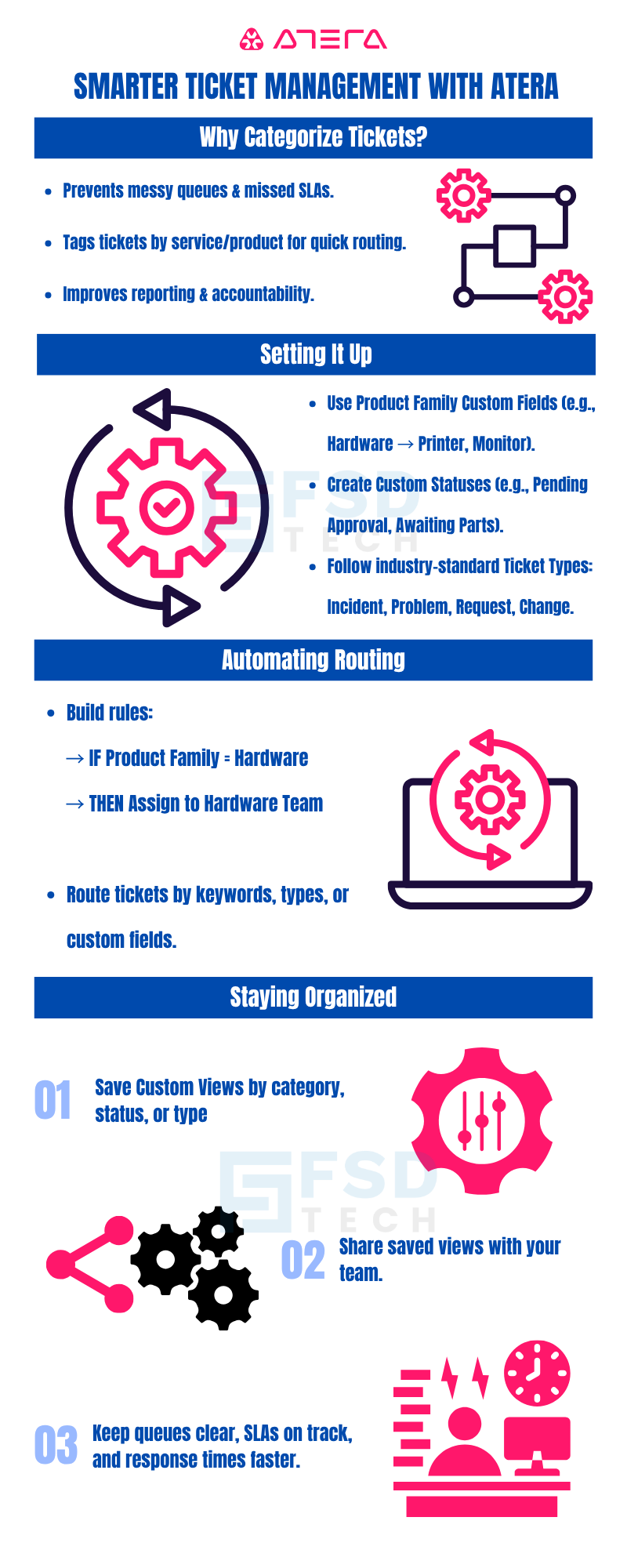
No—Atera uses the fixed types Incident, Problem, Request, and Change.
Use the + button in the Edit Field window to add each child under your new family.
Yes—status behavior (open vs. closed) impacts SLA timers and associated reports.
Absolutely—use any custom field (Product Family, Status, etc.) as a condition.
When saving a view, select Share with team to make it accessible to others.

Anas is an Expert in Network and Security Infrastructure, With over seven years of industry experience, holding certifications Including CCIE- Enterprise, PCNSE, Cato SASE Expert, and Atera Certified Master. Anas provides his valuable insights and expertise to readers.
Share it with friends!
share your thoughts